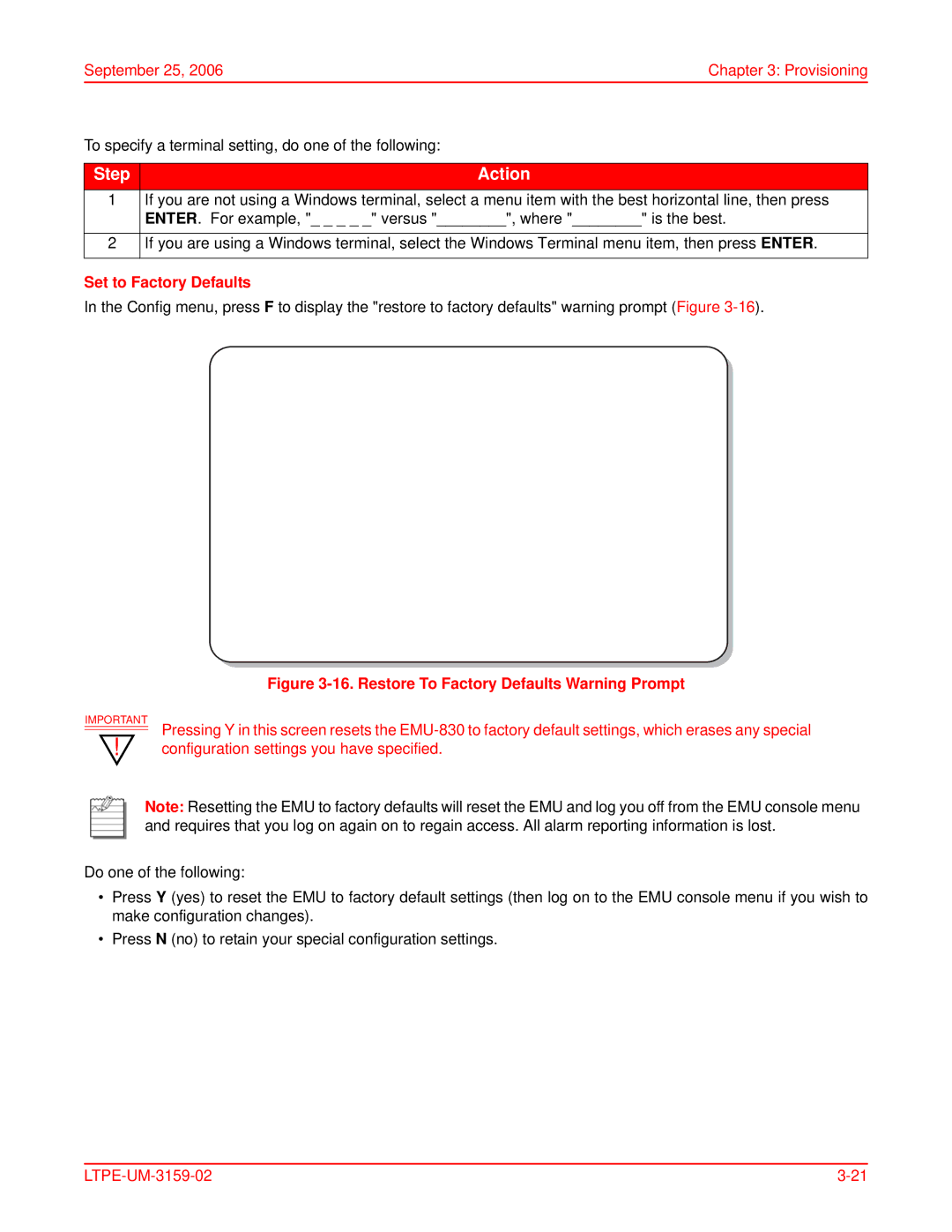September 25, 2006 | Chapter 3: Provisioning |
To specify a terminal setting, do one of the following:
Step | Action |
1If you are not using a Windows terminal, select a menu item with the best horizontal line, then press ENTER. For example, "_ _ _ _ _" versus "________", where "________" is the best.
2If you are using a Windows terminal, select the Windows Terminal menu item, then press ENTER.
Set to Factory Defaults
In the Config menu, press F to display the "restore to factory defaults" warning prompt (Figure
Figure 3-16. Restore To Factory Defaults Warning Prompt
IMPORTANT Pressing Y in this screen resets the
Note: Resetting the EMU to factory defaults will reset the EMU and log you off from the EMU console menu and requires that you log on again on to regain access. All alarm reporting information is lost.
Do one of the following:
•Press Y (yes) to reset the EMU to factory default settings (then log on to the EMU console menu if you wish to make configuration changes).
•Press N (no) to retain your special configuration settings.
|