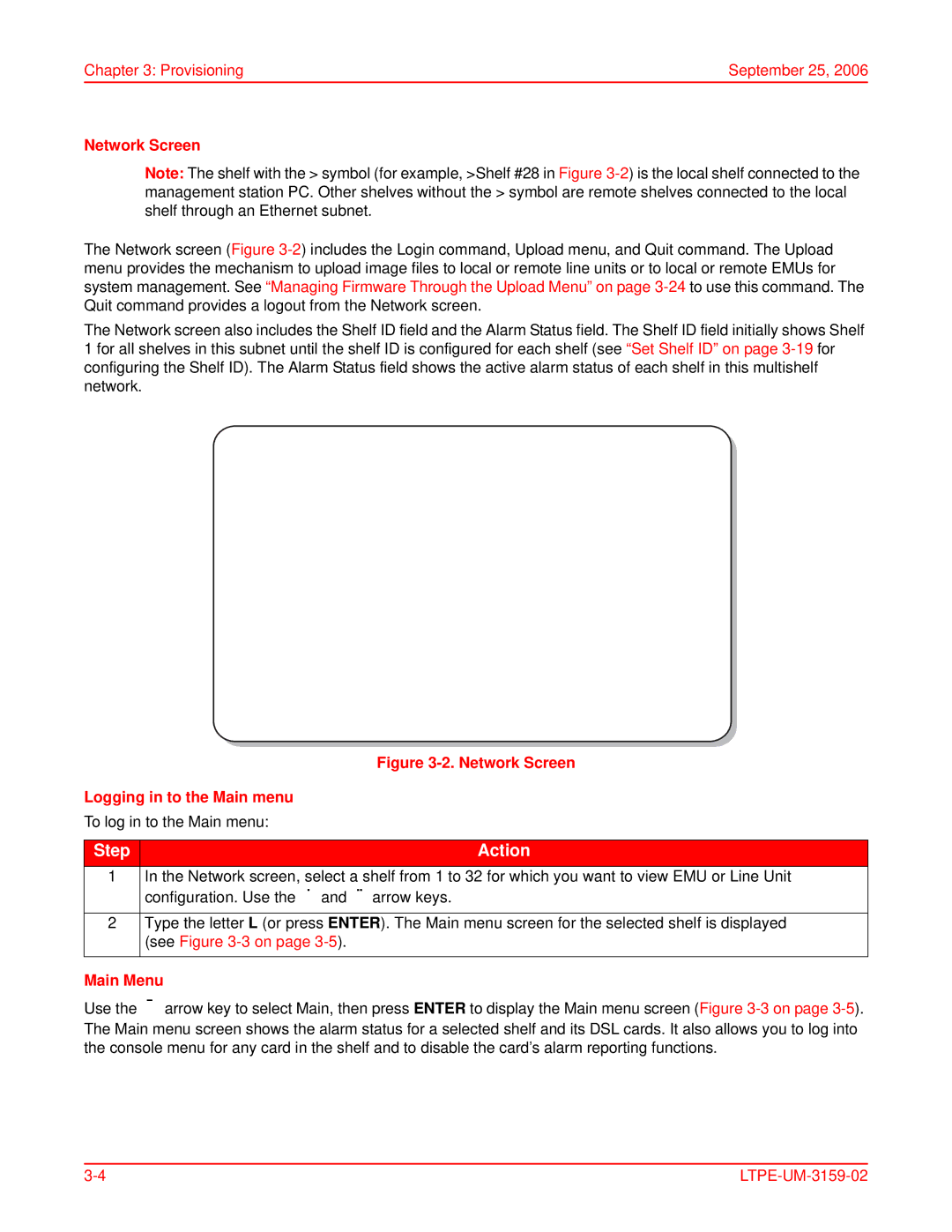Chapter 3: Provisioning | September 25, 2006 |
Network Screen
Note: The shelf with the > symbol (for example, >Shelf #28 in Figure 3-2) is the local shelf connected to the management station PC. Other shelves without the > symbol are remote shelves connected to the local shelf through an Ethernet subnet.
The Network screen (Figure 3-2) includes the Login command, Upload menu, and Quit command. The Upload menu provides the mechanism to upload image files to local or remote line units or to local or remote EMUs for system management. See “Managing Firmware Through the Upload Menu” on page 3-24to use this command. The Quit command provides a logout from the Network screen.
The Network screen also includes the Shelf ID field and the Alarm Status field. The Shelf ID field initially shows Shelf 1 for all shelves in this subnet until the shelf ID is configured for each shelf (see “Set Shelf ID” on page 3-19for configuring the Shelf ID). The Alarm Status field shows the active alarm status of each shelf in this multishelf network.
| Figure 3-2. Network Screen |
Logging in to the Main menu | |
To log in to the Main menu: | |
| |
Step | Action |
| |
1In the Network screen, select a shelf from 1 to 32 for which you want to view EMU or Line Unit configuration. Use the Ç and È arrow keys.
2Type the letter L (or press ENTER). The Main menu screen for the selected shelf is displayed (see Figure 3-3 on page 3-5).
Main Menu
Use the Å arrow key to select Main, then press ENTER to display the Main menu screen (Figure 3-3 on page 3-5). The Main menu screen shows the alarm status for a selected shelf and its DSL cards. It also allows you to log into the console menu for any card in the shelf and to disable the card’s alarm reporting functions.