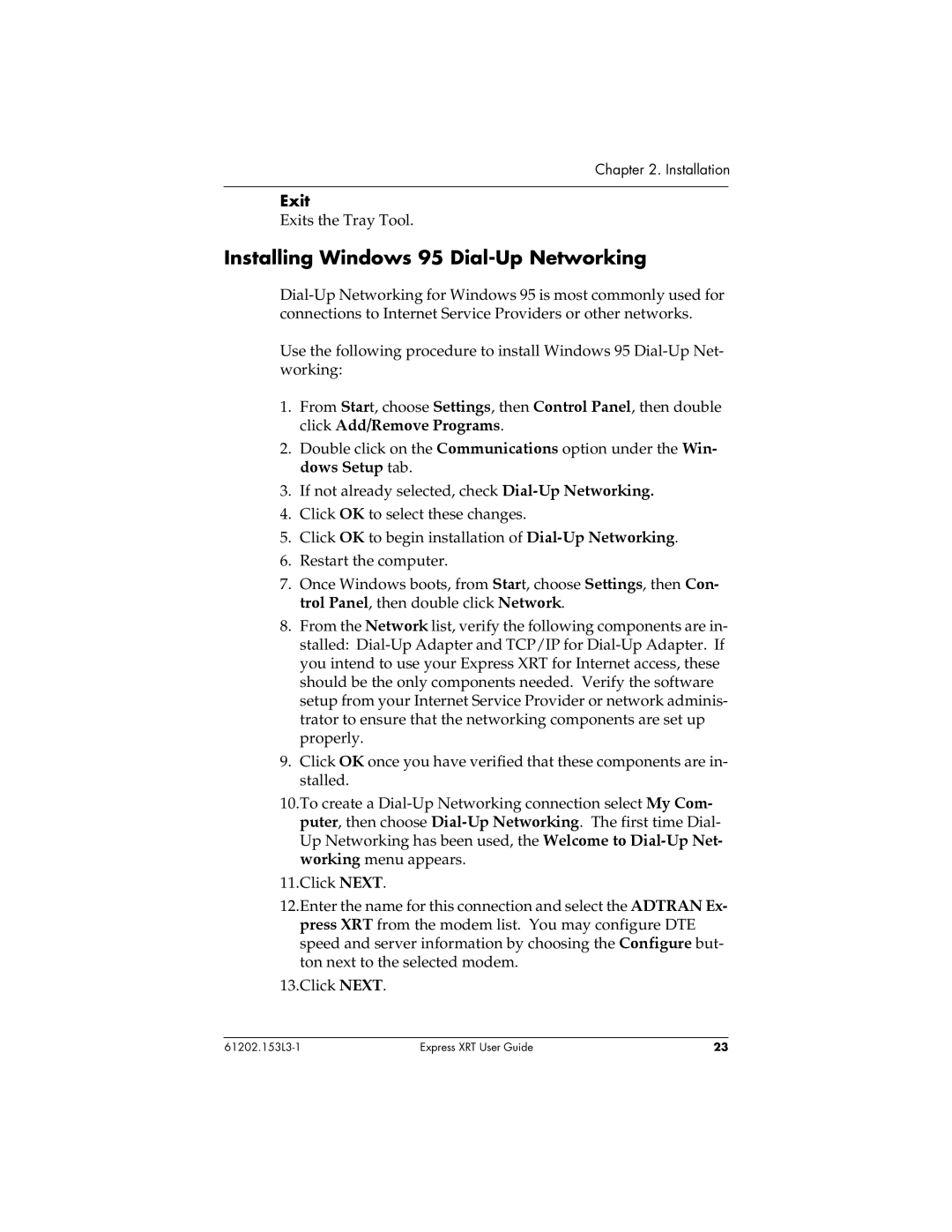Chapter 2. Installation
Exit
Exits the Tray Tool.
Installing Windows 95 Dial-Up Networking
Use the following procedure to install Windows 95
1.From Start, choose Settings, then Control Panel, then double click Add/Remove Programs.
2.Double click on the Communications option under the Win- dows Setup tab.
3.If not already selected, check
4.Click OK to select these changes.
5.Click OK to begin installation of
6.Restart the computer.
7.Once Windows boots, from Start, choose Settings, then Con- trol Panel, then double click Network.
8.From the Network list, verify the following components are in- stalled:
9.Click OK once you have verified that these components are in- stalled.
10.To create a
11.Click NEXT.
12.Enter the name for this connection and select the ADTRAN Ex- press XRT from the modem list. You may configure DTE speed and server information by choosing the Configure but- ton next to the selected modem.
13.Click NEXT.
Express XRT User Guide | 23 |