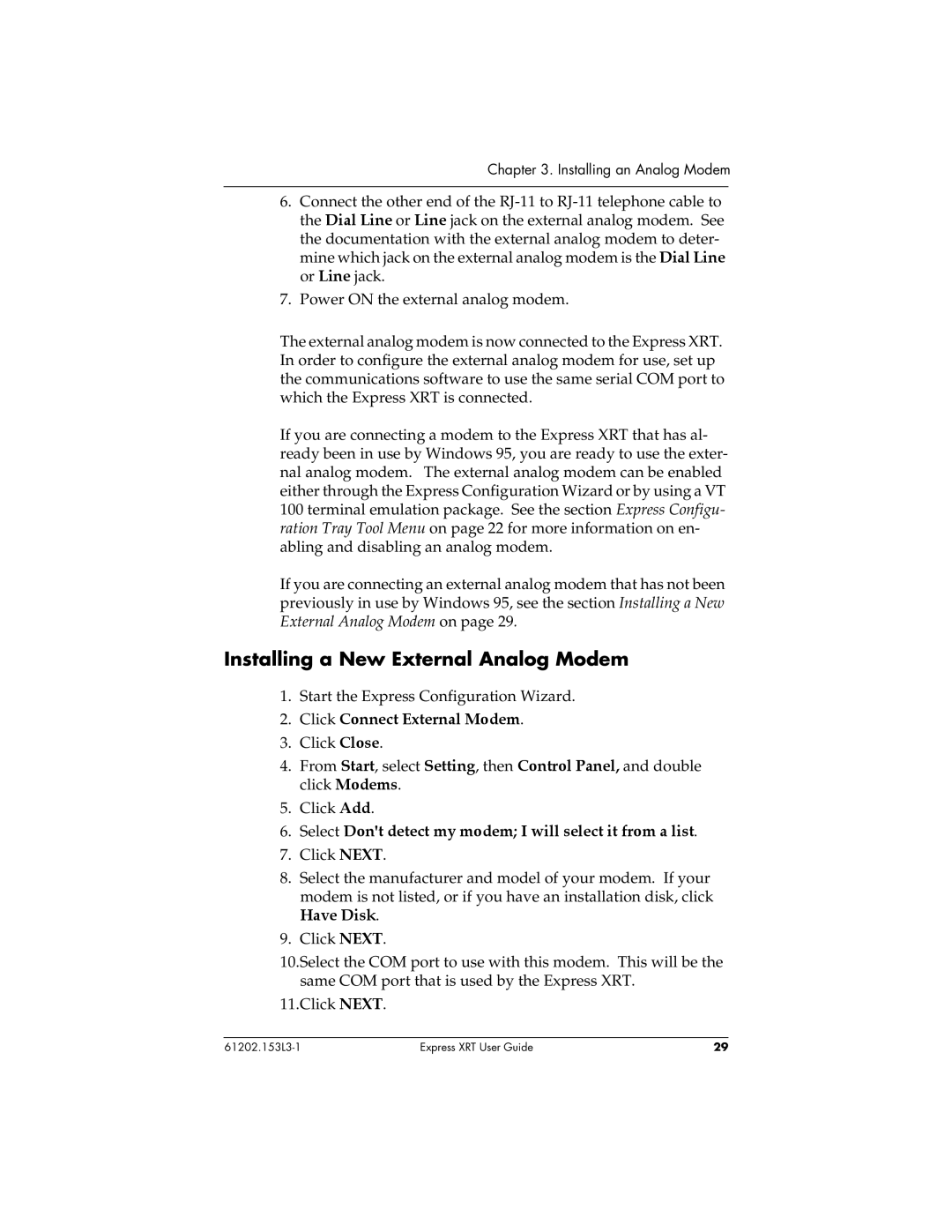Chapter 3. Installing an Analog Modem
6.Connect the other end of the
7.Power ON the external analog modem.
The external analog modem is now connected to the Express XRT. In order to configure the external analog modem for use, set up the communications software to use the same serial COM port to which the Express XRT is connected.
If you are connecting a modem to the Express XRT that has al- ready been in use by Windows 95, you are ready to use the exter- nal analog modem. The external analog modem can be enabled either through the Express Configuration Wizard or by using a VT 100 terminal emulation package. See the section Express Configu- ration Tray Tool Menu on page 22 for more information on en- abling and disabling an analog modem.
If you are connecting an external analog modem that has not been previously in use by Windows 95, see the section Installing a New External Analog Modem on page 29.
Installing a New External Analog Modem
1.Start the Express Configuration Wizard.
2.Click Connect External Modem.
3.Click Close.
4.From Start, select Setting, then Control Panel, and double click Modems.
5.Click Add.
6.Select Don't detect my modem; I will select it from a list.
7.Click NEXT.
8.Select the manufacturer and model of your modem. If your modem is not listed, or if you have an installation disk, click
Have Disk.
9.Click NEXT.
10.Select the COM port to use with this modem. This will be the same COM port that is used by the Express XRT.
11.Click NEXT.
Express XRT User Guide | 29 |