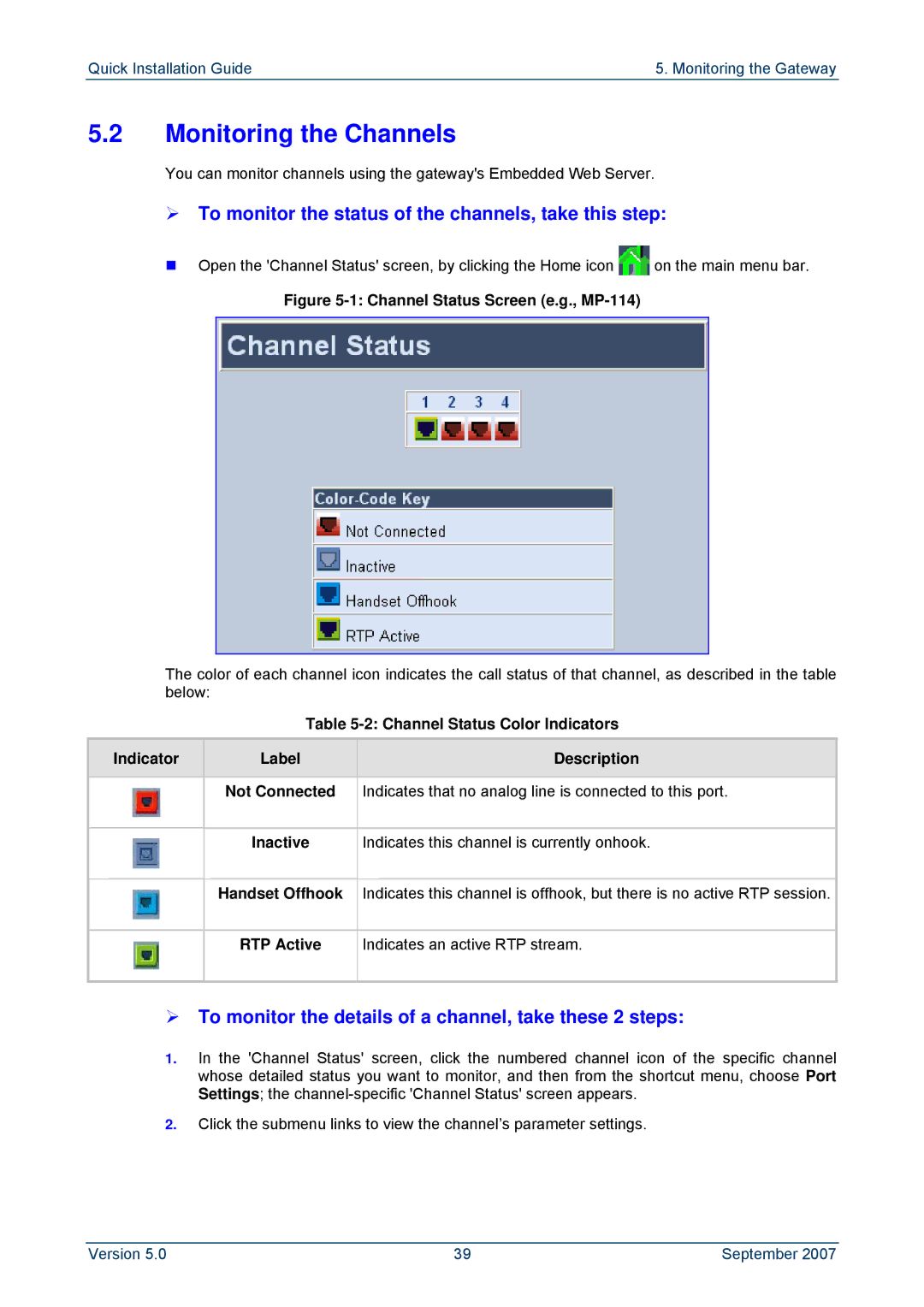MediaPack MP-118 & MP-114
Page
Table of Contents
Readers Notes
Abbreviations and Terminology
Trademarks
Weee EU Directive
Customer Support
Document # Manual Name
Related Documentation
Network Architecture with PBX
Introduction
MP-11x & Microsoft Office Communications Server
Quick Start
Required Steps to Install MediaPack
Embedded Web Server Management Tool
Configuring the MediaPack
Accessing the Embedded Web Server
¾ To access the Embedded Web Server, take these 4 steps
MediaPack Web Interface Areas
Navigating the Embedded Web Server
¾ To change the user name and password, take these 3 steps
Changing Login Username and Password
Searched Result Screen
Searching for ini file Parameters
New Client button
Assigning an IP Address using BootP
¾ To assign an IP address using BootP, take these 3 steps
Assigning an IP Address to the MediaPack
Adding a BootP Client
Assigning an IP Address Using CLI via RS-232
Quick Setup Screen
Assigning an IP Address using Http
Advanced Configuration
Using the ini File
Obtaining the ini File from the Web
¾ To download the ini file to your PC, take these 4 steps
Uploading the ini File to the Gateway
¾ To upload the ini file to the gateway, take these 6 steps
Modifying Parameters Specific to Site Deployment
Configuration File Screen
Defining Mediation Servers IP Address
Using the Embedded Web Server
¾ To define Mediation Servers IP address, take these 4 steps
Defining Number of FXO Ports Connected to PBX
¾ To enable the gateways FXO ports, take these 4 steps
¾ To define the coder, take these 3 steps
Defining Voice Coders
Parameter Description
Number Manipulation Parameters Description
Source IP
Dialing Plan Notations Description Example
Number Normalization Examples
14 Phone Number Manipulation Table for TelÆIP Calls
¾ To define the Answer Supervision, take these 3 steps
Defining Answer Supervision
¾ To define Automatic Dialing, take these 4 steps
Defining Automatic Dialing
Enabling Caller ID
¾ To enable Caller ID, take these 3 steps
¾ To define the SIP transport type, take these 3 steps
Defining SIP Transport Type
19 General Parameters Screen
Defining Disconnect on Broken Connection
¾ To define the Dtmf payload type, take these 3 steps
Defining Dtmf Payload Type
Enabling One-Stage Dialing
¾ To enable one-stage dialing, take these 3 steps
¾ To define the Channel Select mode, take these 3 steps
Defining Channel Select Mode
Disabling Rtcp Attribute
¾ To disable the Rtcp attribute, take these 5 steps
¾ To save the ini file on your PC, take these 6 steps
Backing Up Configuration Settings
Front-Panel LEDs
Monitoring the Gateway
Monitoring the Channels
¾ To monitor the status of the channels, take this step
¾ To monitor the details of a channel, take these 2 steps
Debugging using a Syslog Server
Troubleshooting
General Troubleshooting
Restoring Parameters to Factory Default Settings
Management Settings Screen
¾ To configure the Syslog parameters, take these 7 steps
Regulatory Information
FCC Statement
Telecommunication Safety
Industry Canada Notice
Network Compatibility
MediaPack MP-118 & MP-114

![]() on the main menu bar.
on the main menu bar.