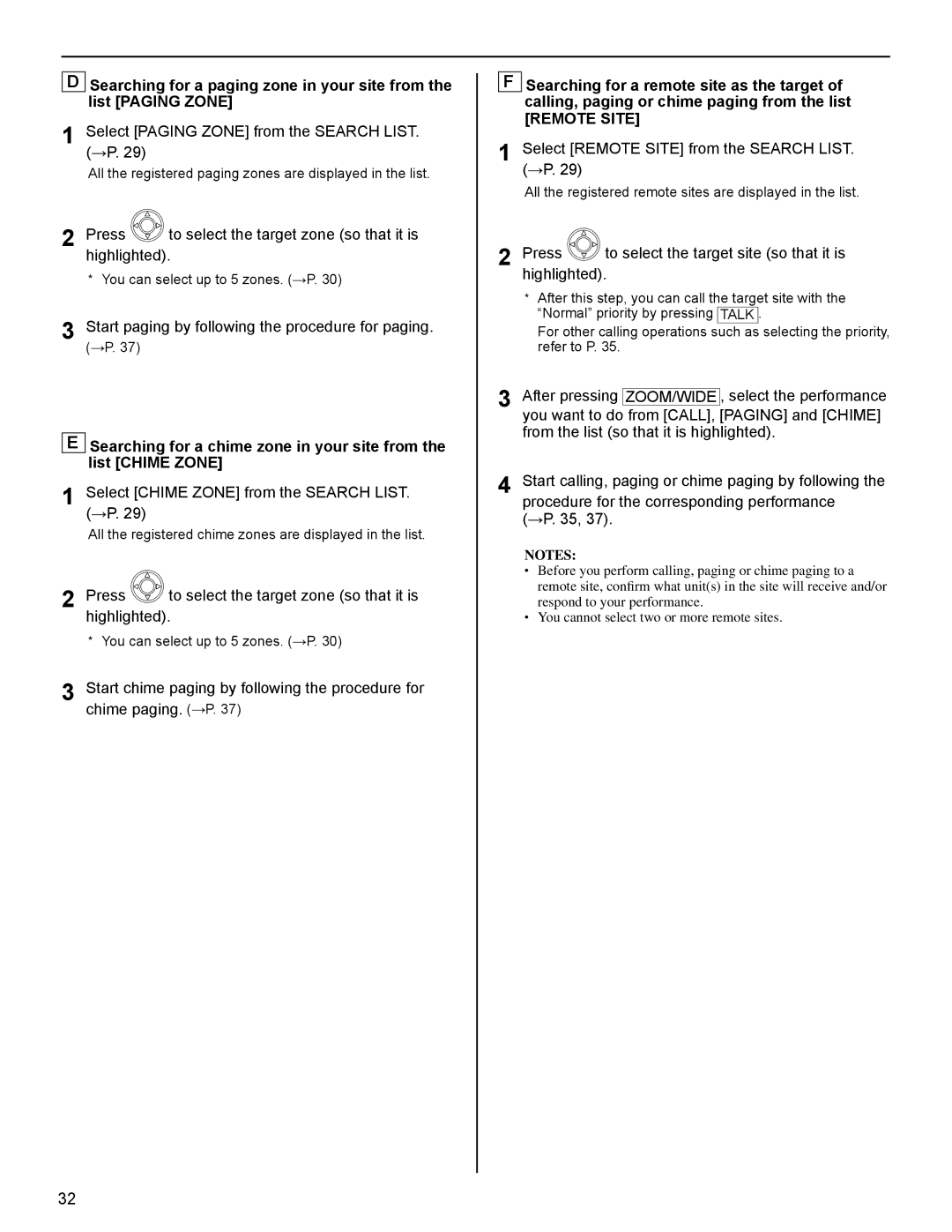DSearching for a paging zone in your site from the list [PAGING ZONE]
1Select [PAGING ZONE] from the SEARCH LIST. (→P. 29)
All the registered paging zones are displayed in the list.
2Press ![]() to select the target zone (so that it is highlighted).
to select the target zone (so that it is highlighted).
*You can select up to 5 zones. (→P. 30)
3Start paging by following the procedure for paging.
(→P. 37)
ESearching for a chime zone in your site from the list [CHIME ZONE]
1 Select [CHIME ZONE] from the SEARCH LIST. (→P. 29)
All the registered chime zones are displayed in the list.
2 Press ![]() to select the target zone (so that it is highlighted).
to select the target zone (so that it is highlighted).
*You can select up to 5 zones. (→P. 30)
3 Start chime paging by following the procedure for chime paging. (→P. 37)
FSearching for a remote site as the target of calling, paging or chime paging from the list
[REMOTE SITE]
1Select [REMOTE SITE] from the SEARCH LIST. (→P. 29)
All the registered remote sites are displayed in the list.
2Press  to select the target site (so that it is highlighted).
to select the target site (so that it is highlighted).
*After this step, you can call the target site with the “Normal” priority by pressing TALK .
For other calling operations such as selecting the priority, refer to P. 35.
3After pressing ZOOM/WIDE , select the performance you want to do from [CALL], [PAGING] and [CHIME] from the list (so that it is highlighted).
4Start calling, paging or chime paging by following the procedure for the corresponding performance (→P. 35, 37).
NOTES:
•Before you perform calling, paging or chime paging to a remote site, confirm what unit(s) in the site will receive and/or respond to your performance.
•You cannot select two or more remote sites.
32