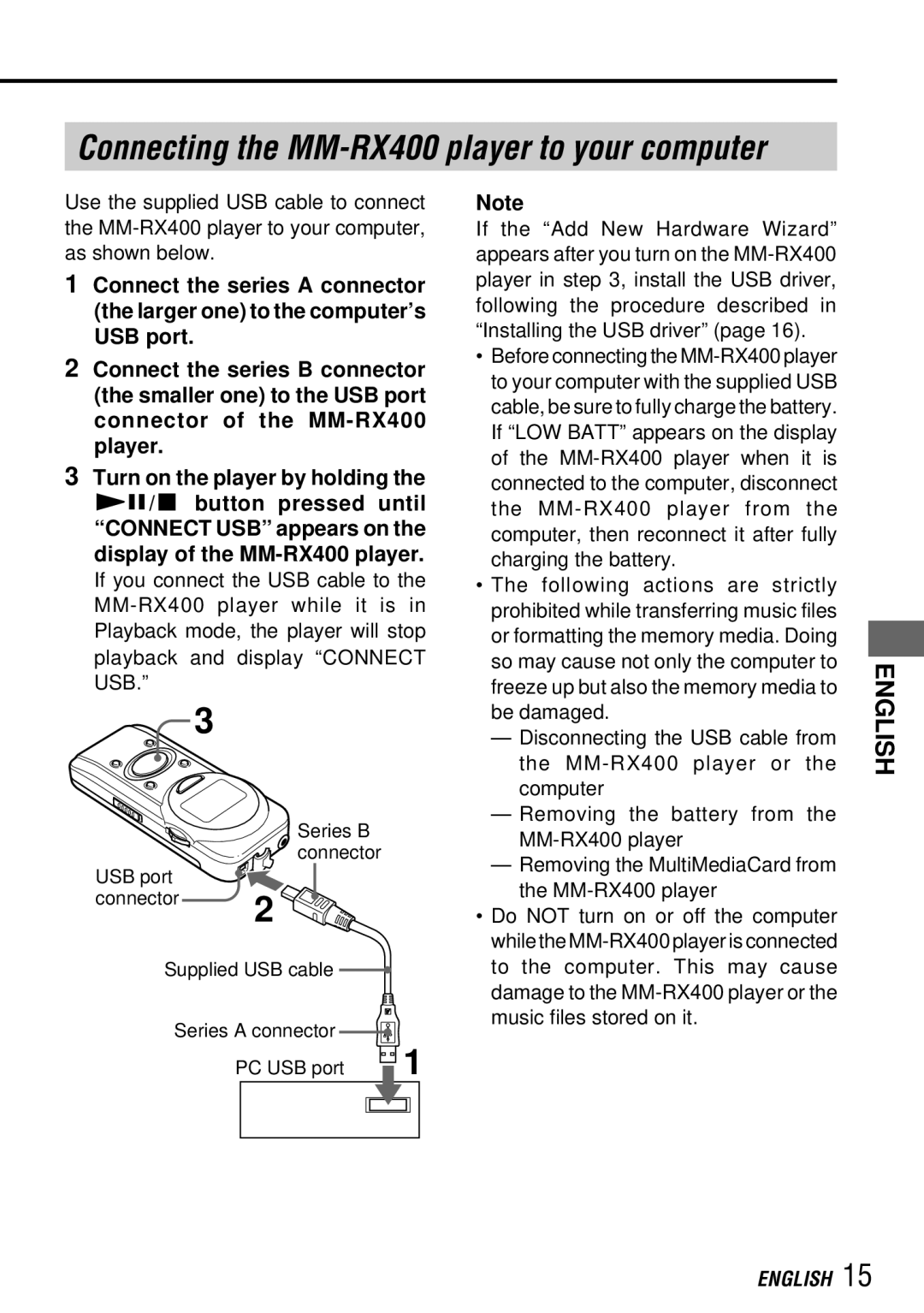Connecting the MM-RX400 player to your computer
Use the supplied USB cable to connect the
1Connect the series A connector (the larger one) to the computer’s USB port.
2Connect the series B connector (the smaller one) to the USB port connector of the
3Turn on the player by holding the e/s button pressed until “CONNECT USB” appears on the display of the
| 3 |
|
| Series B |
|
| connector |
|
USB port | 2 |
|
connector |
| |
|
| |
Supplied USB cable |
| |
Series A connector | 1 | |
| PC USB port | |
Note
If the “Add New Hardware Wizard” appears after you turn on the
•Before connecting the
•The following actions are strictly prohibited while transferring music files or formatting the memory media. Doing so may cause not only the computer to freeze up but also the memory media to be damaged.
—Disconnecting the USB cable from the
—Removing the battery from the
—Removing the MultiMediaCard from the
•Do NOT turn on or off the computer while the
ENGLISH