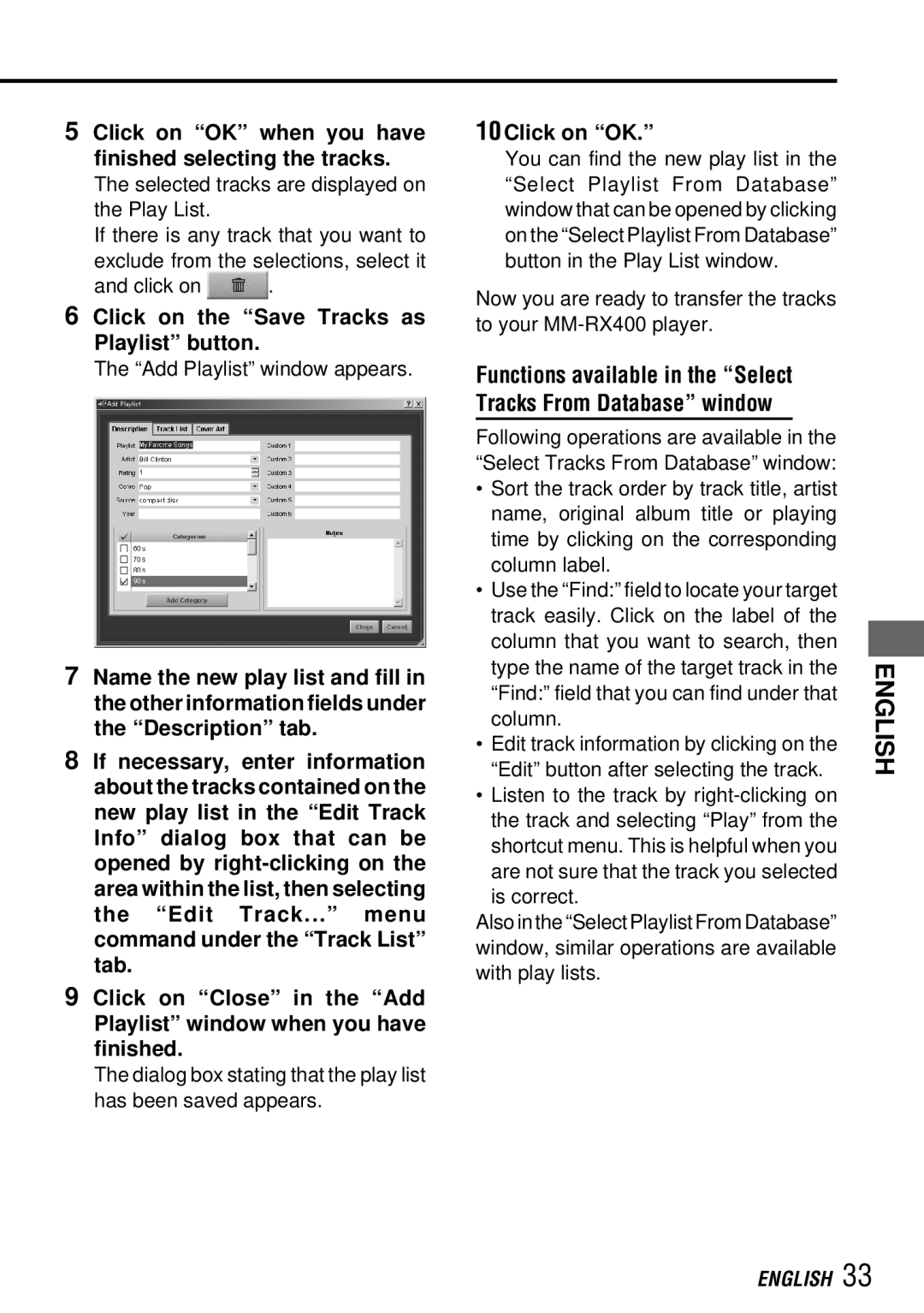5 Click on “OK” when you have finished selecting the tracks.
The selected tracks are displayed on the Play List.
If there is any track that you want to exclude from the selections, select it
and click on ![]() .
.
6 Click on the “Save Tracks as Playlist” button.
The “Add Playlist” window appears.
7Name the new play list and fill in the other information fields under the “Description” tab.
8If necessary, enter information about the tracks contained on the new play list in the “Edit Track Info” dialog box that can be opened by
9Click on “Close” in the “Add Playlist” window when you have finished.
The dialog box stating that the play list has been saved appears.
10 Click on “OK.”
You can find the new play list in the “Select Playlist From Database” window that can be opened by clicking on the “Select Playlist From Database” button in the Play List window.
Now you are ready to transfer the tracks to your
Functions available in the “Select Tracks From Database” window
Following operations are available in the “Select Tracks From Database” window:
•Sort the track order by track title, artist name, original album title or playing time by clicking on the corresponding column label.
•Use the “Find:” field to locate your target track easily. Click on the label of the column that you want to search, then type the name of the target track in the “Find:” field that you can find under that column.
•Edit track information by clicking on the “Edit” button after selecting the track.
•Listen to the track by
Also in the “Select Playlist From Database” window, similar operations are available with play lists.
ENGLISH