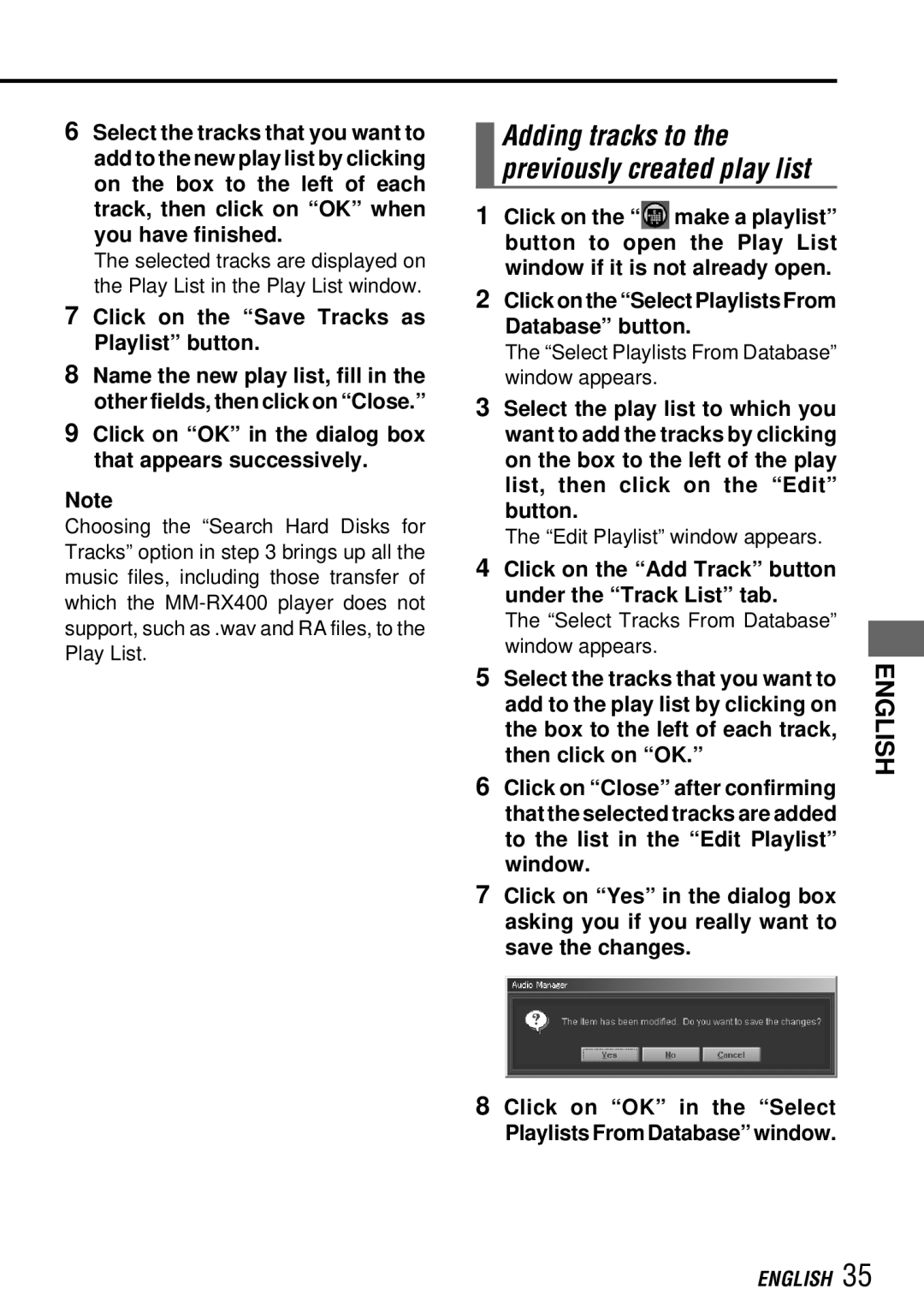6Select the tracks that you want to add to the new play list by clicking on the box to the left of each track, then click on “OK” when you have finished.
The selected tracks are displayed on the Play List in the Play List window.
7Click on the “Save Tracks as Playlist” button.
8Name the new play list, fill in the other fields, then click on “Close.”
9Click on “OK” in the dialog box that appears successively.
Note
Choosing the “Search Hard Disks for Tracks” option in step 3 brings up all the music files, including those transfer of which the
Adding tracks to the previously created play list
1Click on the “![]() make a playlist” button to open the Play List window if it is not already open.
make a playlist” button to open the Play List window if it is not already open.
2Click on the “Select Playlists From Database” button.
The “Select Playlists From Database” window appears.
3Select the play list to which you want to add the tracks by clicking on the box to the left of the play list, then click on the “Edit” button.
The “Edit Playlist” window appears.
4Click on the “Add Track” button under the “Track List” tab.
The “Select Tracks From Database” window appears.
5Select the tracks that you want to add to the play list by clicking on the box to the left of each track, then click on “OK.”
6Click on “Close” after confirming that the selected tracks are added to the list in the “Edit Playlist” window.
7Click on “Yes” in the dialog box asking you if you really want to save the changes.
8Click on “OK” in the “Select Playlists From Database” window.
ENGLISH