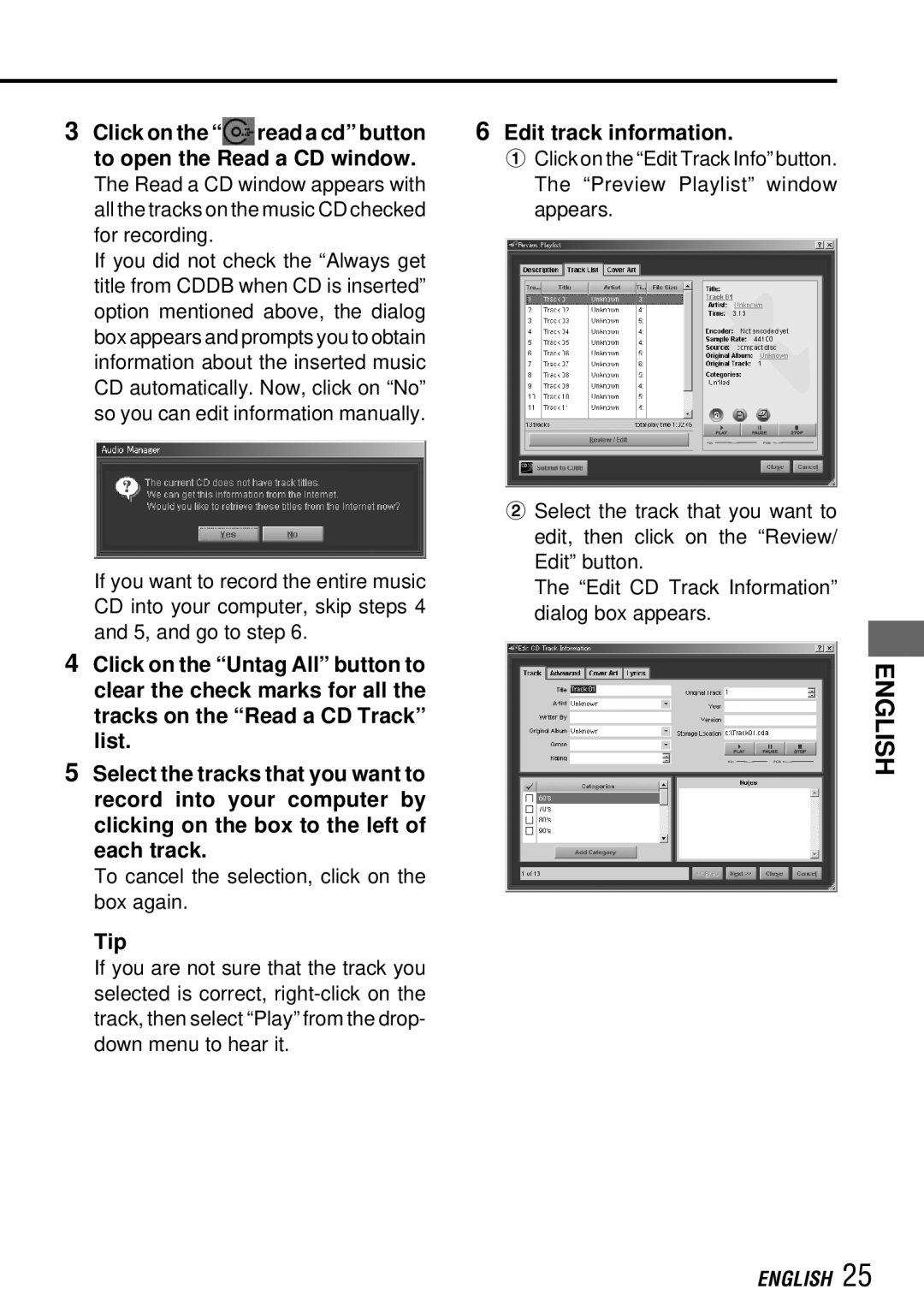3 Click on the “ read a cd” button | 6 Edit track information. |
to open the Read a CD window. | 1 Click on the “Edit Track Info” button. |
The Read a CD window appears with | The “Preview Playlist” window |
all the tracks on the music CD checked | appears. |
for recording. |
|
If you did not check the “Always get |
|
title from CDDB when CD is inserted” |
|
option mentioned above, the dialog |
|
box appears and prompts you to obtain |
|
information about the inserted music |
|
CD automatically. Now, click on “No” |
|
so you can edit information manually. |
|
If you want to record the entire music CD into your computer, skip steps 4 and 5, and go to step 6.
4Click on the “Untag All” button to clear the check marks for all the tracks on the “Read a CD Track” list.
5Select the tracks that you want to record into your computer by clicking on the box to the left of each track.
To cancel the selection, click on the box again.
Tip
If you are not sure that the track you selected is correct,
2 Select the track that you want to edit, then click on the “Review/ Edit” button.
The “Edit CD Track Information” dialog box appears.
ENGLISH