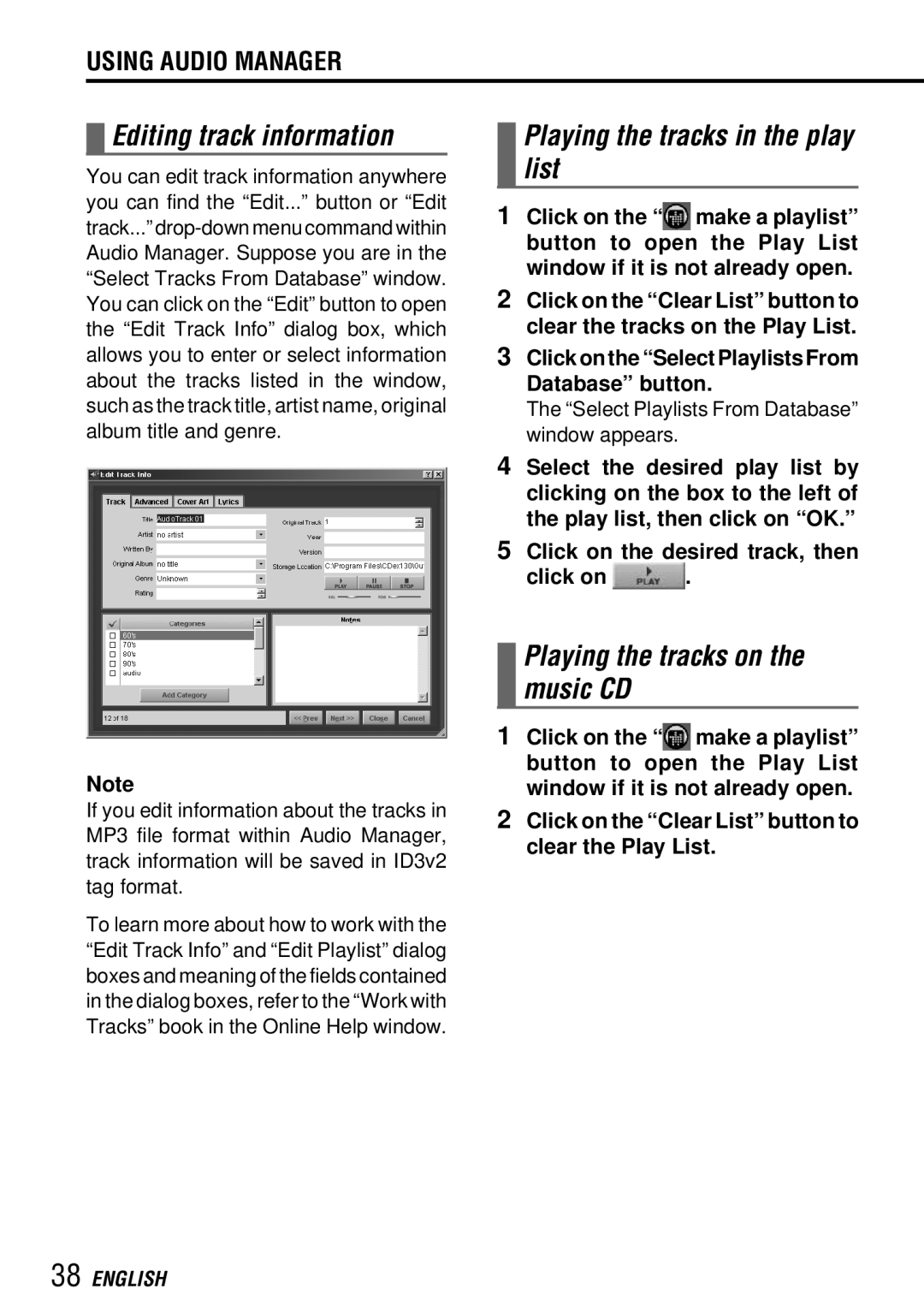USING AUDIO MANAGER
 Editing track information
Editing track information
You can edit track information anywhere you can find the “Edit...” button or “Edit track...”
Note
If you edit information about the tracks in MP3 file format within Audio Manager, track information will be saved in ID3v2 tag format.
To learn more about how to work with the “Edit Track Info” and “Edit Playlist” dialog boxes and meaning of the fields contained in the dialog boxes, refer to the “Work with Tracks” book in the Online Help window.
Playing the tracks in the play list
1Click on the “![]() make a playlist” button to open the Play List window if it is not already open.
make a playlist” button to open the Play List window if it is not already open.
2Click on the “Clear List” button to clear the tracks on the Play List.
3Click on the “Select Playlists From Database” button.
The “Select Playlists From Database” window appears.
4Select the desired play list by clicking on the box to the left of the play list, then click on “OK.”
5Click on the desired track, then
click on ![]() .
.
Playing the tracks on the music CD
1Click on the “![]() make a playlist” button to open the Play List window if it is not already open.
make a playlist” button to open the Play List window if it is not already open.