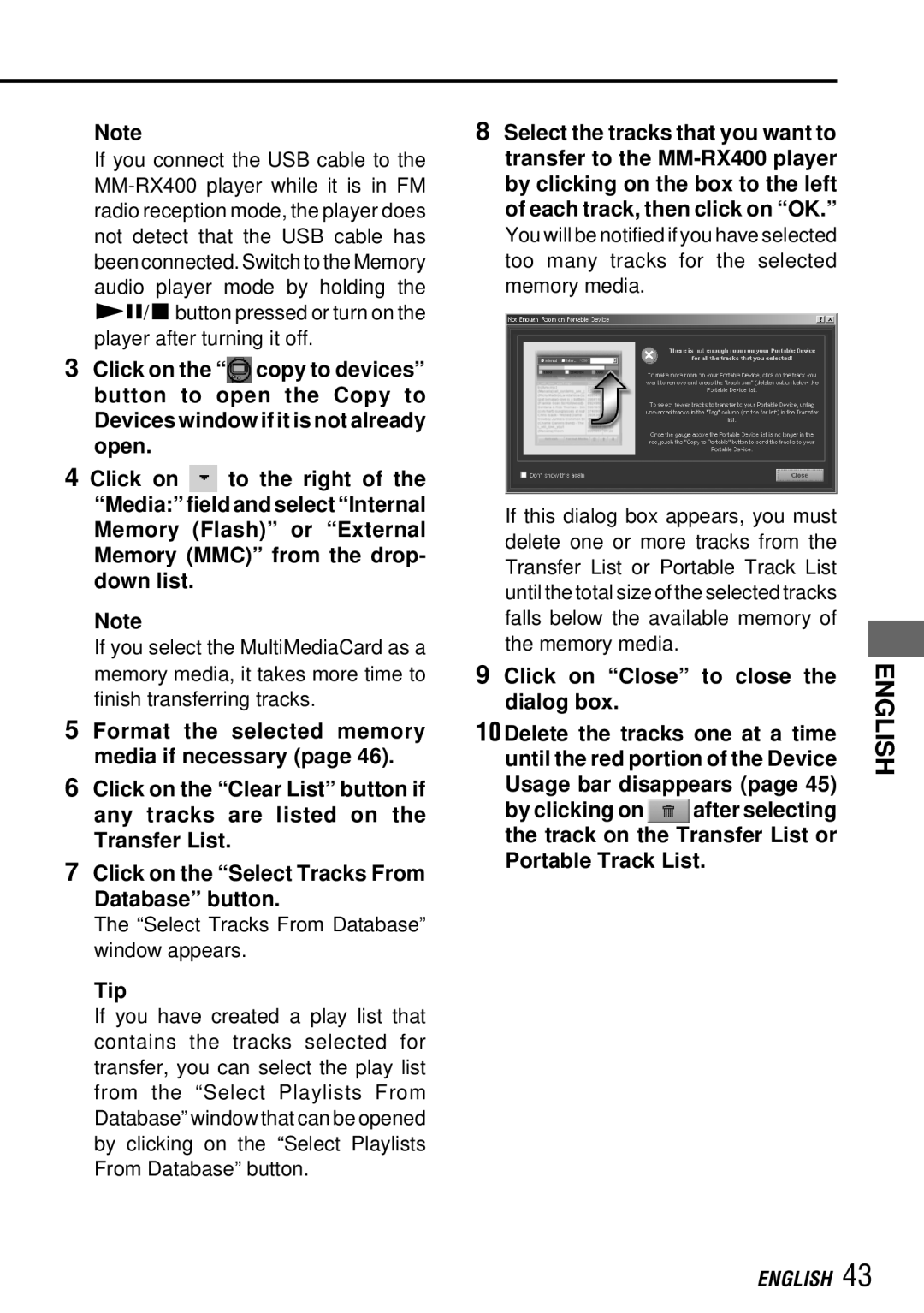Note
If you connect the USB cable to the
3Click on the “![]() copy to devices” button to open the Copy to Devices window if it is not already open.
copy to devices” button to open the Copy to Devices window if it is not already open.
4Click on ![]() to the right of the “Media:” field and select “Internal Memory (Flash)” or “External Memory (MMC)” from the drop- down list.
to the right of the “Media:” field and select “Internal Memory (Flash)” or “External Memory (MMC)” from the drop- down list.
Note
If you select the MultiMediaCard as a memory media, it takes more time to finish transferring tracks.
5 Format the selected memory
media if necessary (page 46).
6Click on the “Clear List” button if any tracks are listed on the Transfer List.
7Click on the “Select Tracks From Database” button.
The “Select Tracks From Database” window appears.
Tip
If you have created a play list that contains the tracks selected for transfer, you can select the play list from the “Select Playlists From Database” window that can be opened by clicking on the “Select Playlists From Database” button.
8Select the tracks that you want to transfer to the
If this dialog box appears, you must delete one or more tracks from the Transfer List or Portable Track List until the total size of the selected tracks falls below the available memory of the memory media.
9 Click on “Close” to close the dialog box.
10 Delete the tracks one at a time until the red portion of the Device Usage bar disappears (page 45)
by clicking on ![]() after selecting the track on the Transfer List or Portable Track List.
after selecting the track on the Transfer List or Portable Track List.
ENGLISH