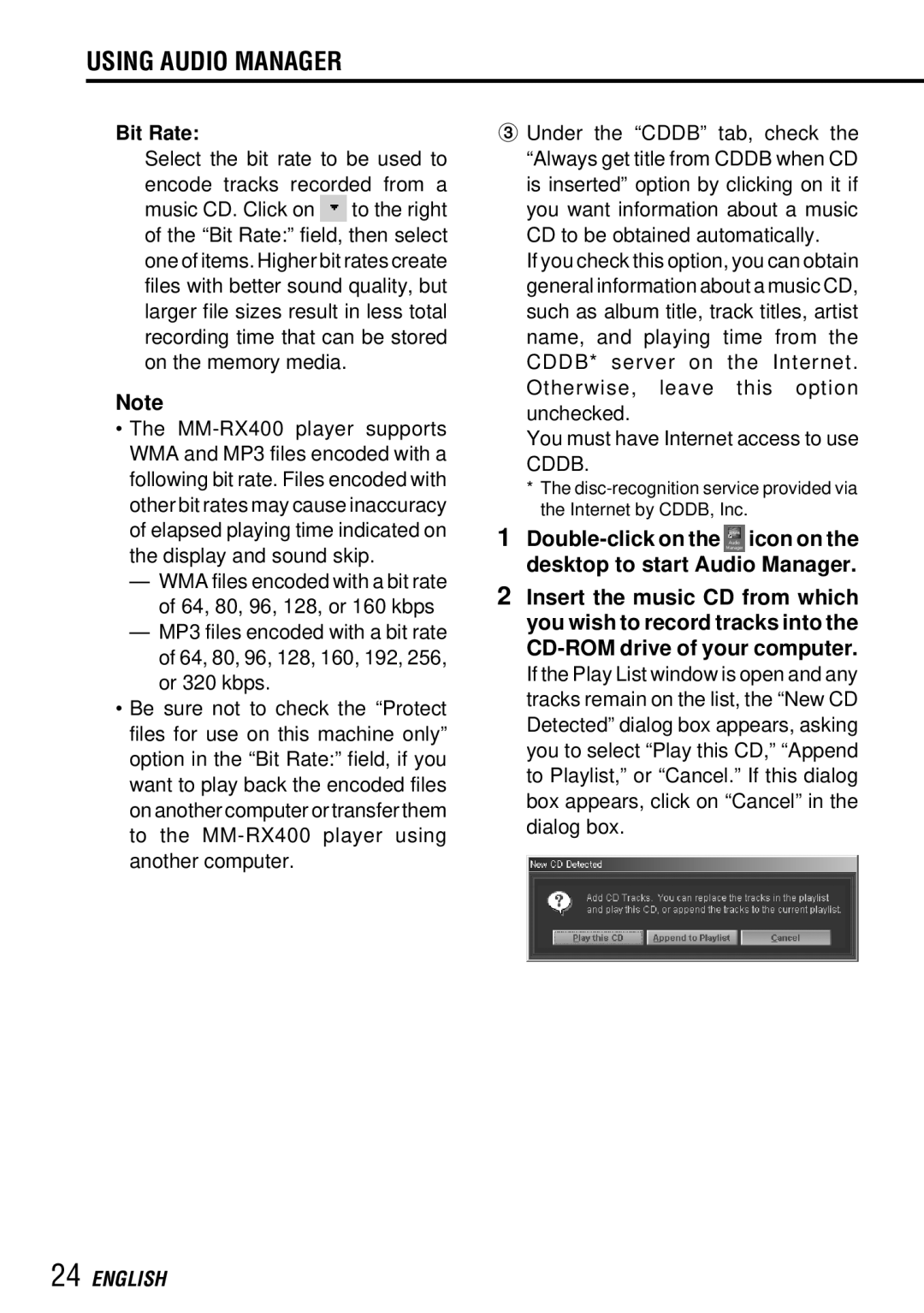USING AUDIO MANAGER
Bit Rate:
Select the bit rate to be used to encode tracks recorded from a music CD. Click on ![]() to the right of the “Bit Rate:” field, then select one of items. Higher bit rates create files with better sound quality, but larger file sizes result in less total recording time that can be stored on the memory media.
to the right of the “Bit Rate:” field, then select one of items. Higher bit rates create files with better sound quality, but larger file sizes result in less total recording time that can be stored on the memory media.
Note
•The
—WMA files encoded with a bit rate of 64, 80, 96, 128, or 160 kbps
—MP3 files encoded with a bit rate of 64, 80, 96, 128, 160, 192, 256, or 320 kbps.
•Be sure not to check the “Protect files for use on this machine only” option in the “Bit Rate:” field, if you want to play back the encoded files on another computer or transfer them to the
3 Under the “CDDB” tab, check the “Always get title from CDDB when CD is inserted” option by clicking on it if you want information about a music CD to be obtained automatically.
If you check this option, you can obtain general information about a music CD, such as album title, track titles, artist name, and playing time from the CDDB* server on the Internet. Otherwise, leave this option unchecked.
You must have Internet access to use CDDB.
*The
1![]() icon on the desktop to start Audio Manager.
icon on the desktop to start Audio Manager.
2Insert the music CD from which you wish to record tracks into the