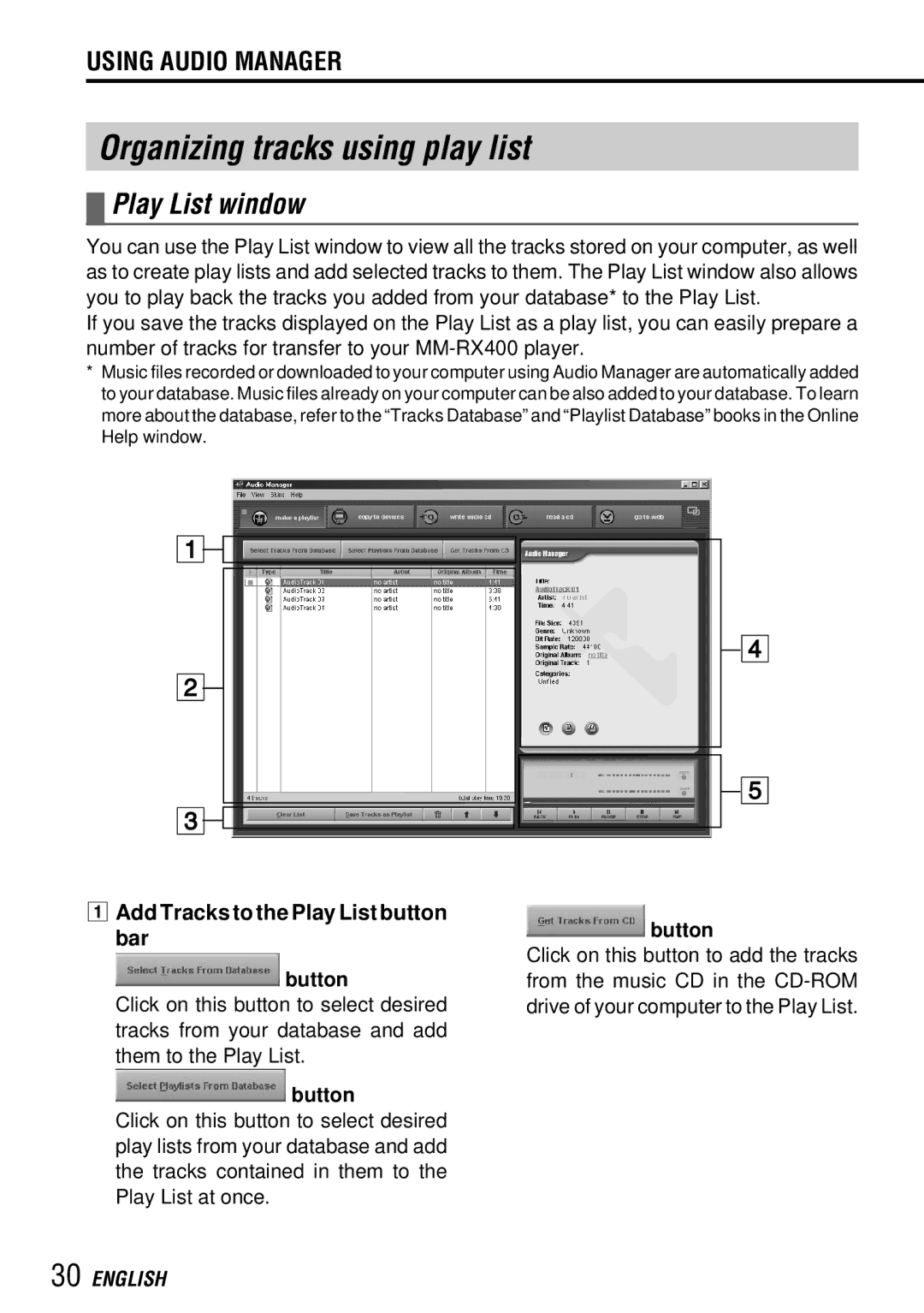USING AUDIO MANAGER
Organizing tracks using play list
 Play List window
Play List window
You can use the Play List window to view all the tracks stored on your computer, as well as to create play lists and add selected tracks to them. The Play List window also allows you to play back the tracks you added from your database* to the Play List.
If you save the tracks displayed on the Play List as a play list, you can easily prepare a number of tracks for transfer to your
*Music files recorded or downloaded to your computer using Audio Manager are automatically added to your database. Music files already on your computer can be also added to your database. To learn more about the database, refer to the “Tracks Database” and “Playlist Database” books in the Online Help window.
1![]()
2
3![]()
1Add Tracks to the Play List button bar
 button
button
Click on this button to select desired tracks from your database and add
them to the Play List.
![]() button
button
Click on this button to select desired play lists from your database and add the tracks contained in them to the Play List at once.
4
5
![]() button
button
Click on this button to add the tracks from the music CD in the