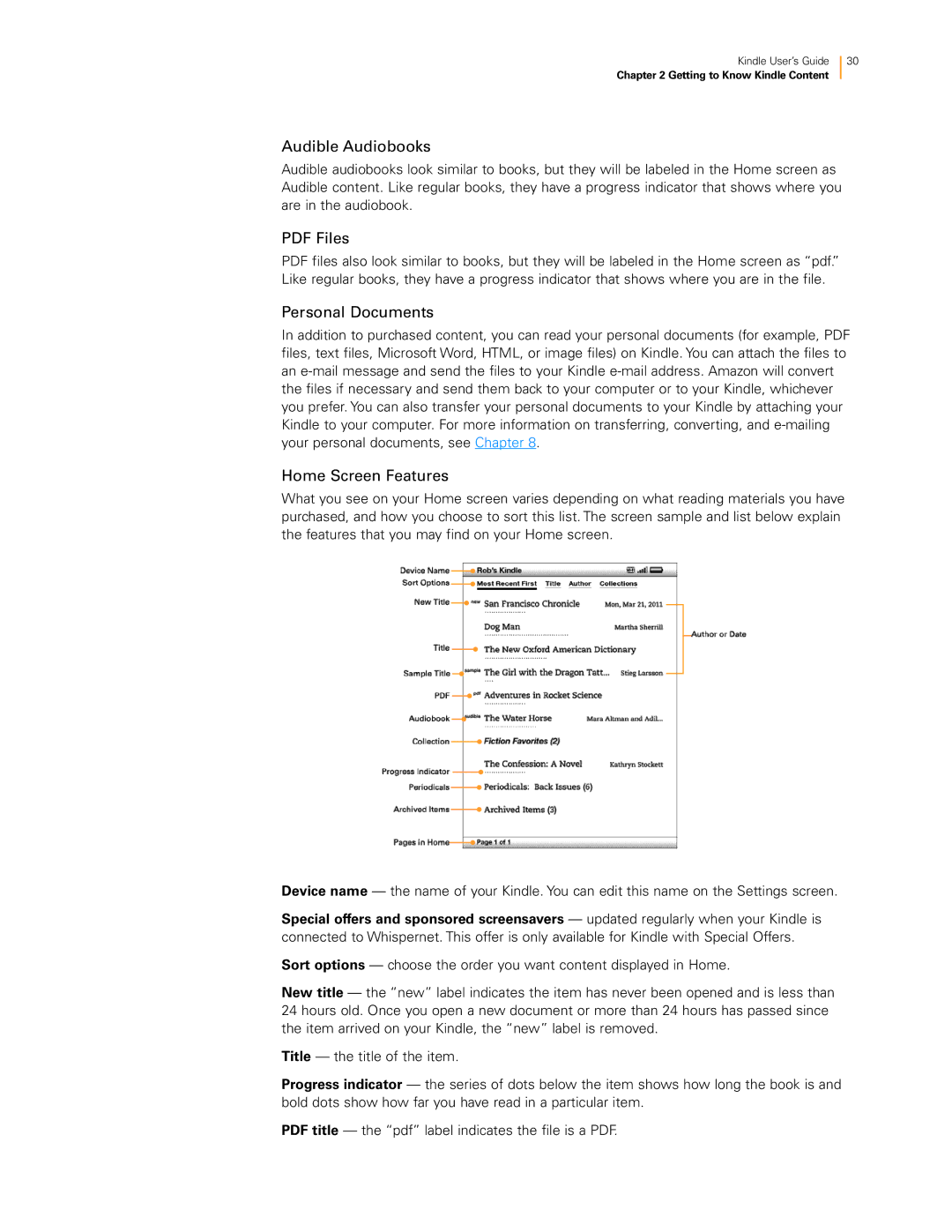Kindle User’s Guide
Chapter 2 Getting to Know Kindle Content
30
Audible Audiobooks
Audible audiobooks look similar to books, but they will be labeled in the Home screen as Audible content. Like regular books, they have a progress indicator that shows where you are in the audiobook.
PDF Files
PDF files also look similar to books, but they will be labeled in the Home screen as “pdf.” Like regular books, they have a progress indicator that shows where you are in the file.
Personal Documents
In addition to purchased content, you can read your personal documents (for example, PDF files, text files, Microsoft Word, HTML, or image files) on Kindle. You can attach the files to an
Home Screen Features
What you see on your Home screen varies depending on what reading materials you have purchased, and how you choose to sort this list. The screen sample and list below explain the features that you may find on your Home screen.
Device name — the name of your Kindle. You can edit this name on the Settings screen.
Special offers and sponsored screensavers — updated regularly when your Kindle is connected to Whispernet. This offer is only available for Kindle with Special Offers.
Sort options — choose the order you want content displayed in Home.
New title — the “new” label indicates the item has never been opened and is less than 24 hours old. Once you open a new document or more than 24 hours has passed since the item arrived on your Kindle, the “new” label is removed.
Title — the title of the item.
Progress indicator — the series of dots below the item shows how long the book is and bold dots show how far you have read in a particular item.
PDF title — the “pdf” label indicates the file is a PDF.