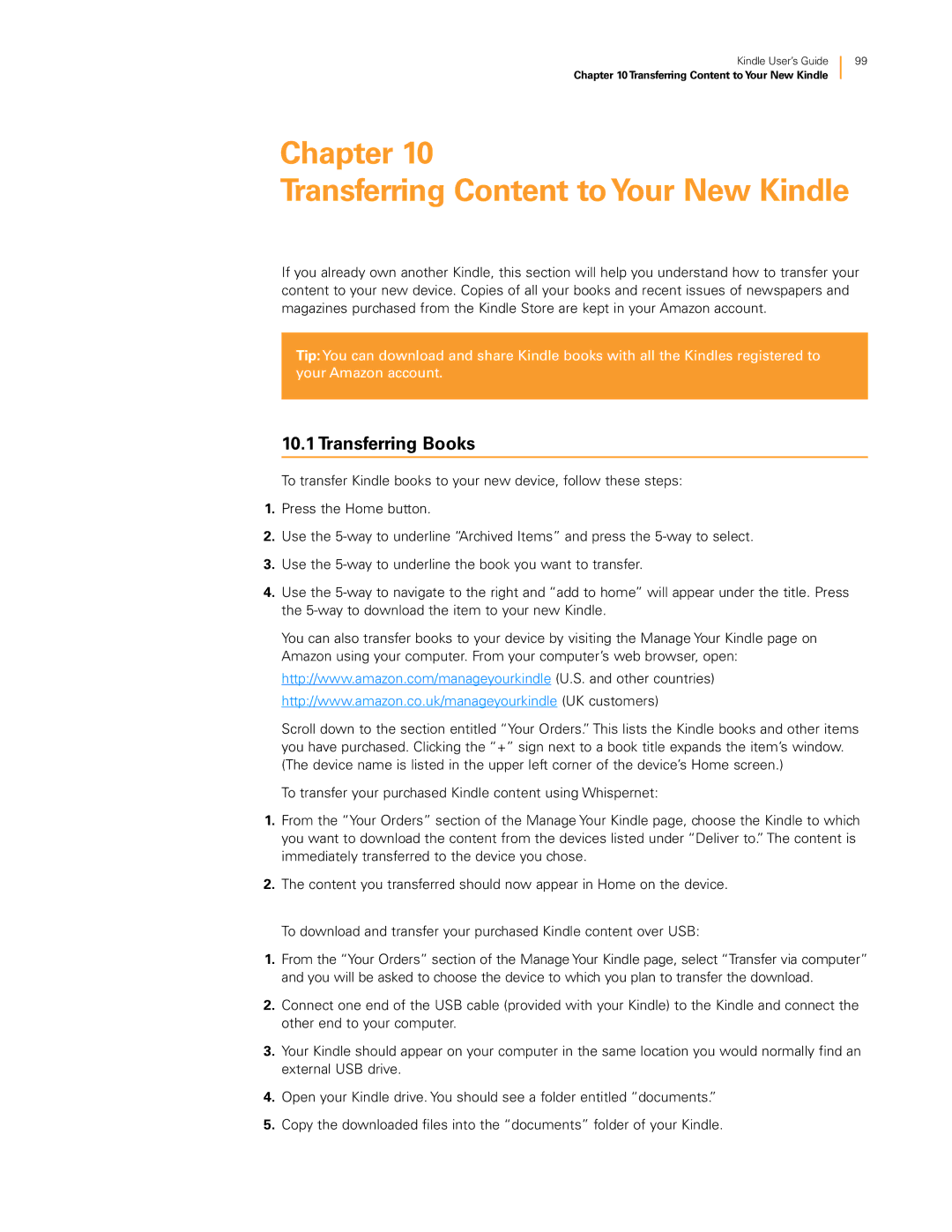Kindle User’s Guide
Chapter 10Transferring Content to Your New Kindle
99
Chapter 10
Transferring Content toYour New Kindle
If you already own another Kindle, this section will help you understand how to transfer your content to your new device. Copies of all your books and recent issues of newspapers and magazines purchased from the Kindle Store are kept in your Amazon account.
Tip:You can download and share Kindle books with all the Kindles registered to your Amazon account.
10.1 Transferring Books
To transfer Kindle books to your new device, follow these steps:
1.Press the Home button.
2.Use the
3.Use the
4.Use the
You can also transfer books to your device by visiting the Manage Your Kindle page on Amazon using your computer. From your computer’s web browser, open: http://www.amazon.com/manageyourkindle (U.S. and other countries) http://www.amazon.co.uk/manageyourkindle (UK customers)
Scroll down to the section entitled “Your Orders.” This lists the Kindle books and other items you have purchased. Clicking the “+” sign next to a book title expands the item’s window. (The device name is listed in the upper left corner of the device’s Home screen.)
To transfer your purchased Kindle content using Whispernet:
1.From the “Your Orders” section of the Manage Your Kindle page, choose the Kindle to which you want to download the content from the devices listed under “Deliver to.” The content is immediately transferred to the device you chose.
2.The content you transferred should now appear in Home on the device.
To download and transfer your purchased Kindle content over USB:
1.From the “Your Orders” section of the Manage Your Kindle page, select “Transfer via computer” and you will be asked to choose the device to which you plan to transfer the download.
2.Connect one end of the USB cable (provided with your Kindle) to the Kindle and connect the other end to your computer.
3.Your Kindle should appear on your computer in the same location you would normally find an external USB drive.
4.Open your Kindle drive. You should see a folder entitled “documents.”
5.Copy the downloaded files into the “documents” folder of your Kindle.