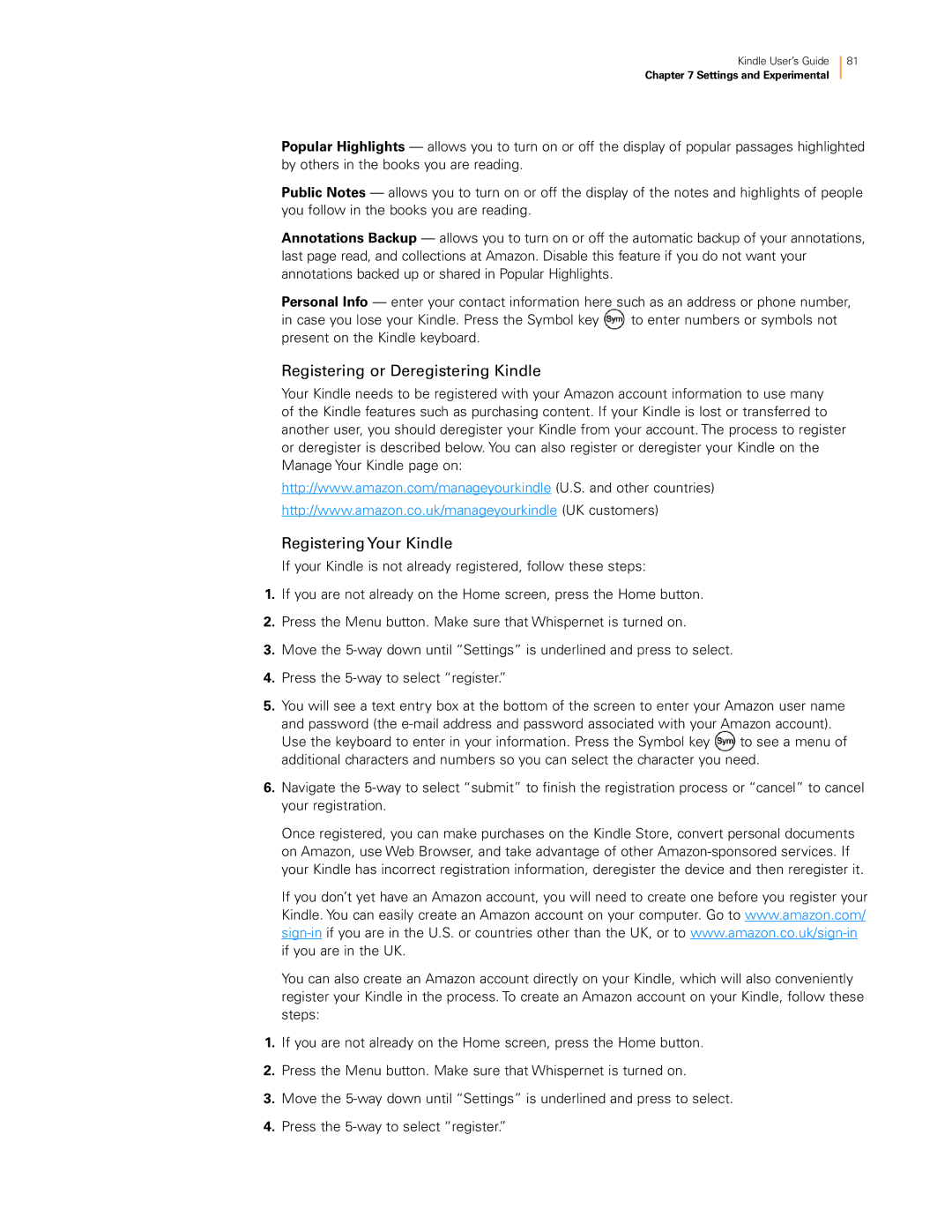Kindle User’s Guide 81
Chapter 7 Settings and Experimental
Popular Highlights — allows you to turn on or off the display of popular passages highlighted by others in the books you are reading.
Public Notes — allows you to turn on or off the display of the notes and highlights of people you follow in the books you are reading.
Annotations Backup — allows you to turn on or off the automatic backup of your annotations, last page read, and collections at Amazon. Disable this feature if you do not want your annotations backed up or shared in Popular Highlights.
Personal Info — enter your contact information here such as an address or phone number,
in case you lose your Kindle. Press the Symbol key to enter numbers or symbols not present on the Kindle keyboard.
Registering or Deregistering Kindle
Your Kindle needs to be registered with your Amazon account information to use many of the Kindle features such as purchasing content. If your Kindle is lost or transferred to another user, you should deregister your Kindle from your account. The process to register or deregister is described below. You can also register or deregister your Kindle on the Manage Your Kindle page on:
http://www.amazon.com/manageyourkindle (U.S. and other countries)
http://www.amazon.co.uk/manageyourkindle (UK customers)
Registering Your Kindle
If your Kindle is not already registered, follow these steps:
1.If you are not already on the Home screen, press the Home button.
2.Press the Menu button. Make sure that Whispernet is turned on.
3.Move the
4.Press the
5.You will see a text entry box at the bottom of the screen to enter your Amazon user name and password (the
Use the keyboard to enter in your information. Press the Symbol key to see a menu of additional characters and numbers so you can select the character you need.
6.Navigate the
Once registered, you can make purchases on the Kindle Store, convert personal documents on Amazon, use Web Browser, and take advantage of other
If you don’t yet have an Amazon account, you will need to create one before you register your Kindle. You can easily create an Amazon account on your computer. Go to www.amazon.com/
You can also create an Amazon account directly on your Kindle, which will also conveniently register your Kindle in the process. To create an Amazon account on your Kindle, follow these steps:
1.If you are not already on the Home screen, press the Home button.
2.Press the Menu button. Make sure that Whispernet is turned on.
3.Move the
4.Press the