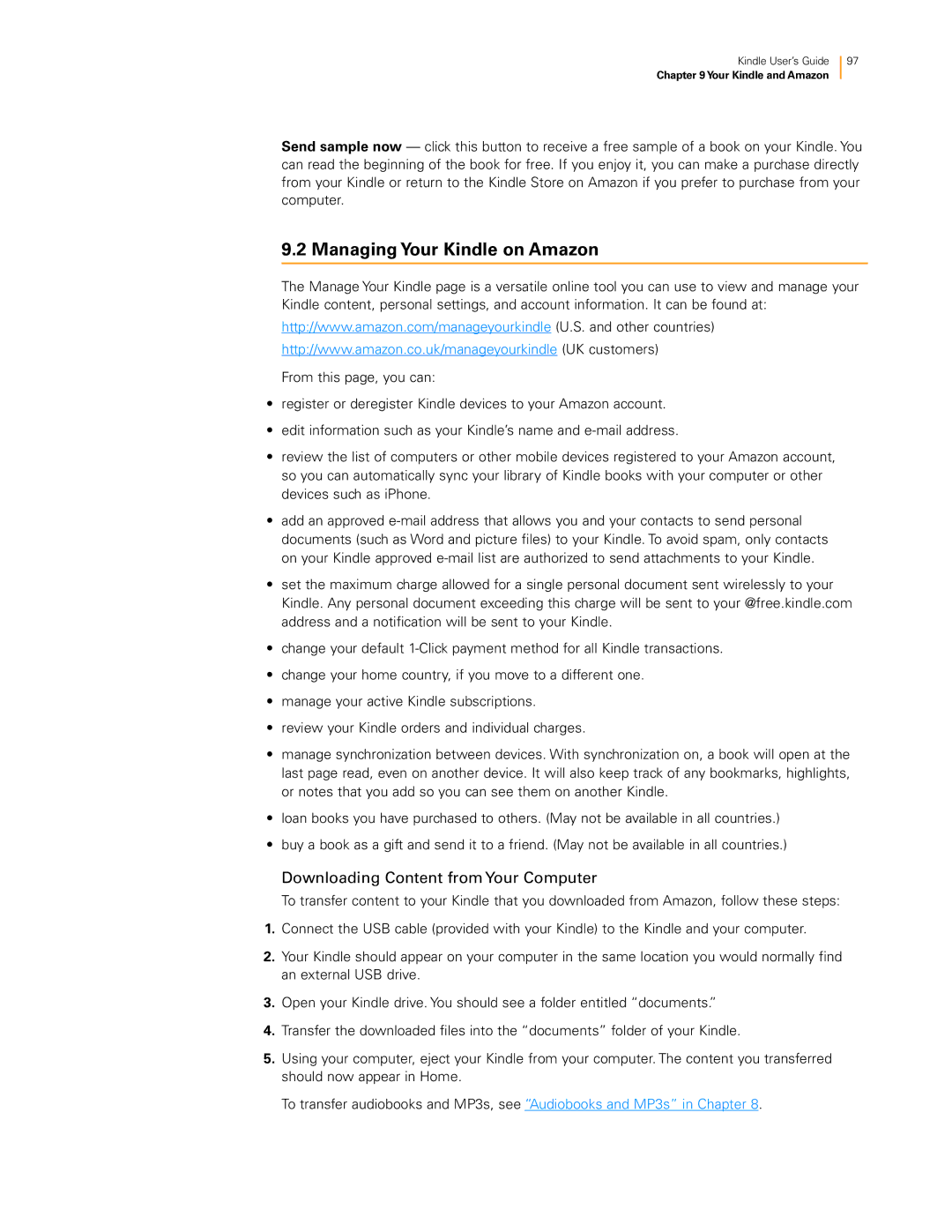Kindle User’s Guide 97
Chapter 9Your Kindle and Amazon
Send sample now — click this button to receive a free sample of a book on your Kindle. You can read the beginning of the book for free. If you enjoy it, you can make a purchase directly from your Kindle or return to the Kindle Store on Amazon if you prefer to purchase from your computer.
9.2 Managing Your Kindle on Amazon
The Manage Your Kindle page is a versatile online tool you can use to view and manage your Kindle content, personal settings, and account information. It can be found at:
http://www.amazon.com/manageyourkindle (U.S. and other countries)
http://www.amazon.co.uk/manageyourkindle (UK customers)
From this page, you can:
•register or deregister Kindle devices to your Amazon account.
•edit information such as your Kindle’s name and
•review the list of computers or other mobile devices registered to your Amazon account, so you can automatically sync your library of Kindle books with your computer or other devices such as iPhone.
•add an approved
•set the maximum charge allowed for a single personal document sent wirelessly to your
Kindle. Any personal document exceeding this charge will be sent to your @free.kindle.com address and a notification will be sent to your Kindle.
•change your default
•change your home country, if you move to a different one.
•manage your active Kindle subscriptions.
•review your Kindle orders and individual charges.
•manage synchronization between devices. With synchronization on, a book will open at the last page read, even on another device. It will also keep track of any bookmarks, highlights, or notes that you add so you can see them on another Kindle.
•loan books you have purchased to others. (May not be available in all countries.)
•buy a book as a gift and send it to a friend. (May not be available in all countries.)
Downloading Content from Your Computer
To transfer content to your Kindle that you downloaded from Amazon, follow these steps:
1.Connect the USB cable (provided with your Kindle) to the Kindle and your computer.
2.Your Kindle should appear on your computer in the same location you would normally find an external USB drive.
3.Open your Kindle drive. You should see a folder entitled “documents.”
4.Transfer the downloaded files into the “documents” folder of your Kindle.
5.Using your computer, eject your Kindle from your computer. The content you transferred should now appear in Home.
To transfer audiobooks and MP3s, see “Audiobooks and MP3s” in Chapter 8.