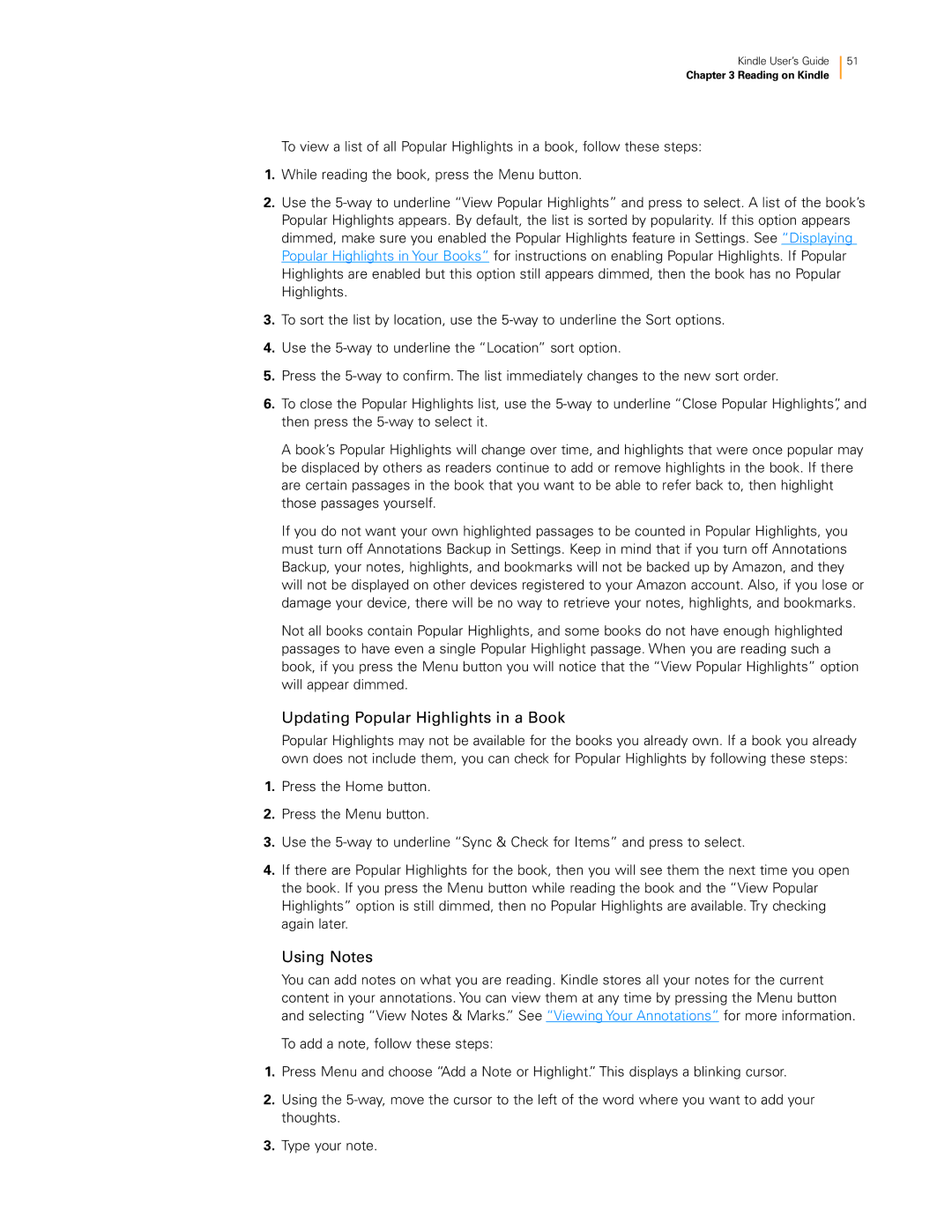Kindle User’s Guide 51
Chapter 3 Reading on Kindle
To view a list of all Popular Highlights in a book, follow these steps:
1.While reading the book, press the Menu button.
2.Use the
3.To sort the list by location, use the
4.Use the
5.Press the
6.To close the Popular Highlights list, use the
A book’s Popular Highlights will change over time, and highlights that were once popular may be displaced by others as readers continue to add or remove highlights in the book. If there are certain passages in the book that you want to be able to refer back to, then highlight those passages yourself.
If you do not want your own highlighted passages to be counted in Popular Highlights, you must turn off Annotations Backup in Settings. Keep in mind that if you turn off Annotations Backup, your notes, highlights, and bookmarks will not be backed up by Amazon, and they will not be displayed on other devices registered to your Amazon account. Also, if you lose or damage your device, there will be no way to retrieve your notes, highlights, and bookmarks.
Not all books contain Popular Highlights, and some books do not have enough highlighted passages to have even a single Popular Highlight passage. When you are reading such a book, if you press the Menu button you will notice that the “View Popular Highlights” option will appear dimmed.
Updating Popular Highlights in a Book
Popular Highlights may not be available for the books you already own. If a book you already own does not include them, you can check for Popular Highlights by following these steps:
1.Press the Home button.
2.Press the Menu button.
3.Use the
4.If there are Popular Highlights for the book, then you will see them the next time you open the book. If you press the Menu button while reading the book and the “View Popular Highlights” option is still dimmed, then no Popular Highlights are available. Try checking again later.
Using Notes
You can add notes on what you are reading. Kindle stores all your notes for the current content in your annotations. You can view them at any time by pressing the Menu button and selecting “View Notes & Marks.” See “Viewing Your Annotations” for more information.
To add a note, follow these steps:
1.Press Menu and choose “Add a Note or Highlight.” This displays a blinking cursor.
2.Using the
3.Type your note.