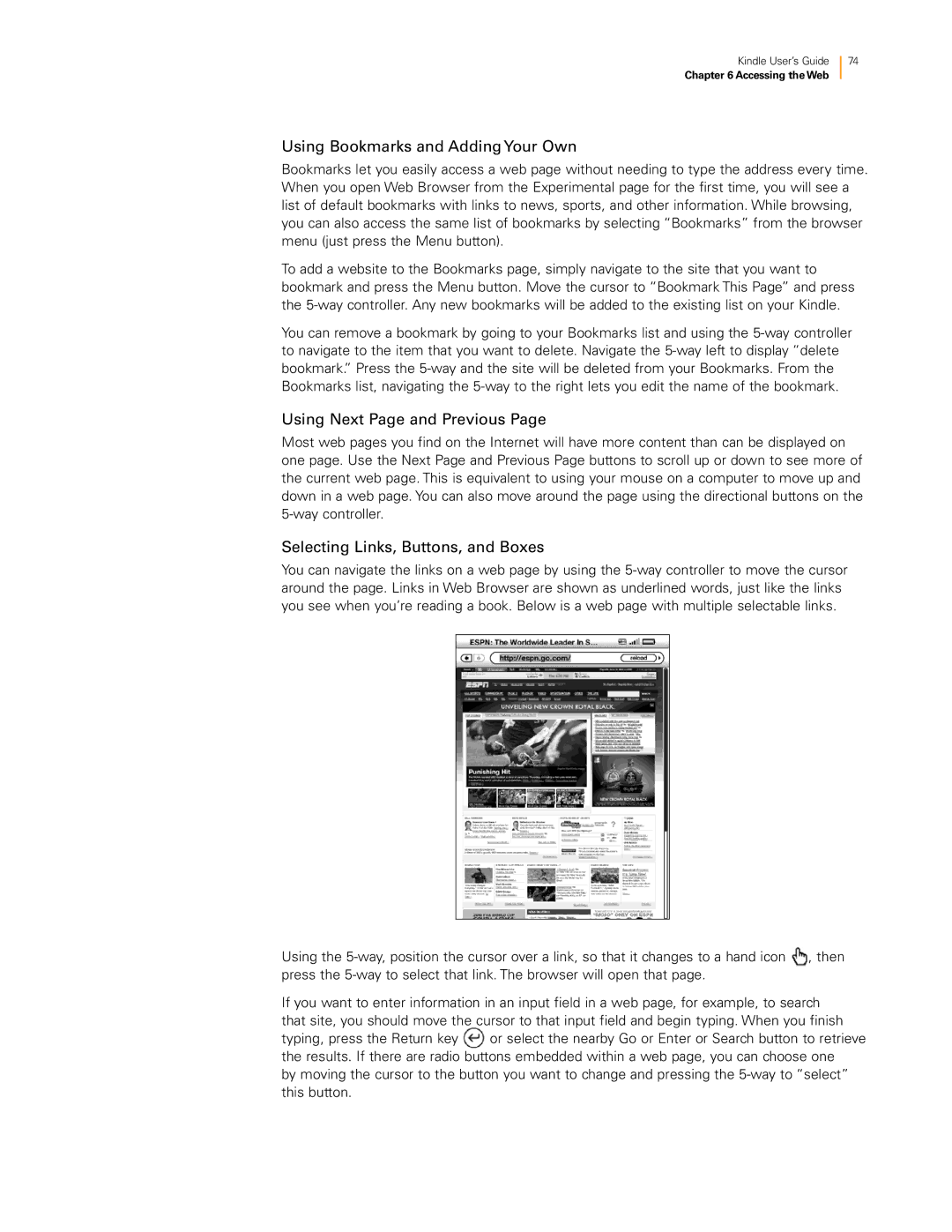Kindle User’s Guide | 74 |
Chapter 6 Accessing the Web
Using Bookmarks and Adding Your Own
Bookmarks let you easily access a web page without needing to type the address every time. When you open Web Browser from the Experimental page for the first time, you will see a list of default bookmarks with links to news, sports, and other information. While browsing, you can also access the same list of bookmarks by selecting “Bookmarks” from the browser menu (just press the Menu button).
To add a website to the Bookmarks page, simply navigate to the site that you want to bookmark and press the Menu button. Move the cursor to “Bookmark This Page” and press the
You can remove a bookmark by going to your Bookmarks list and using the
Using Next Page and Previous Page
Most web pages you find on the Internet will have more content than can be displayed on one page. Use the Next Page and Previous Page buttons to scroll up or down to see more of the current web page. This is equivalent to using your mouse on a computer to move up and down in a web page. You can also move around the page using the directional buttons on the
Selecting Links, Buttons, and Boxes
You can navigate the links on a web page by using the
Using the ![]() , then press the
, then press the
If you want to enter information in an input field in a web page, for example, to search that site, you should move the cursor to that input field and begin typing. When you finish
typing, press the Return key or select the nearby Go or Enter or Search button to retrieve the results. If there are radio buttons embedded within a web page, you can choose one
by moving the cursor to the button you want to change and pressing the