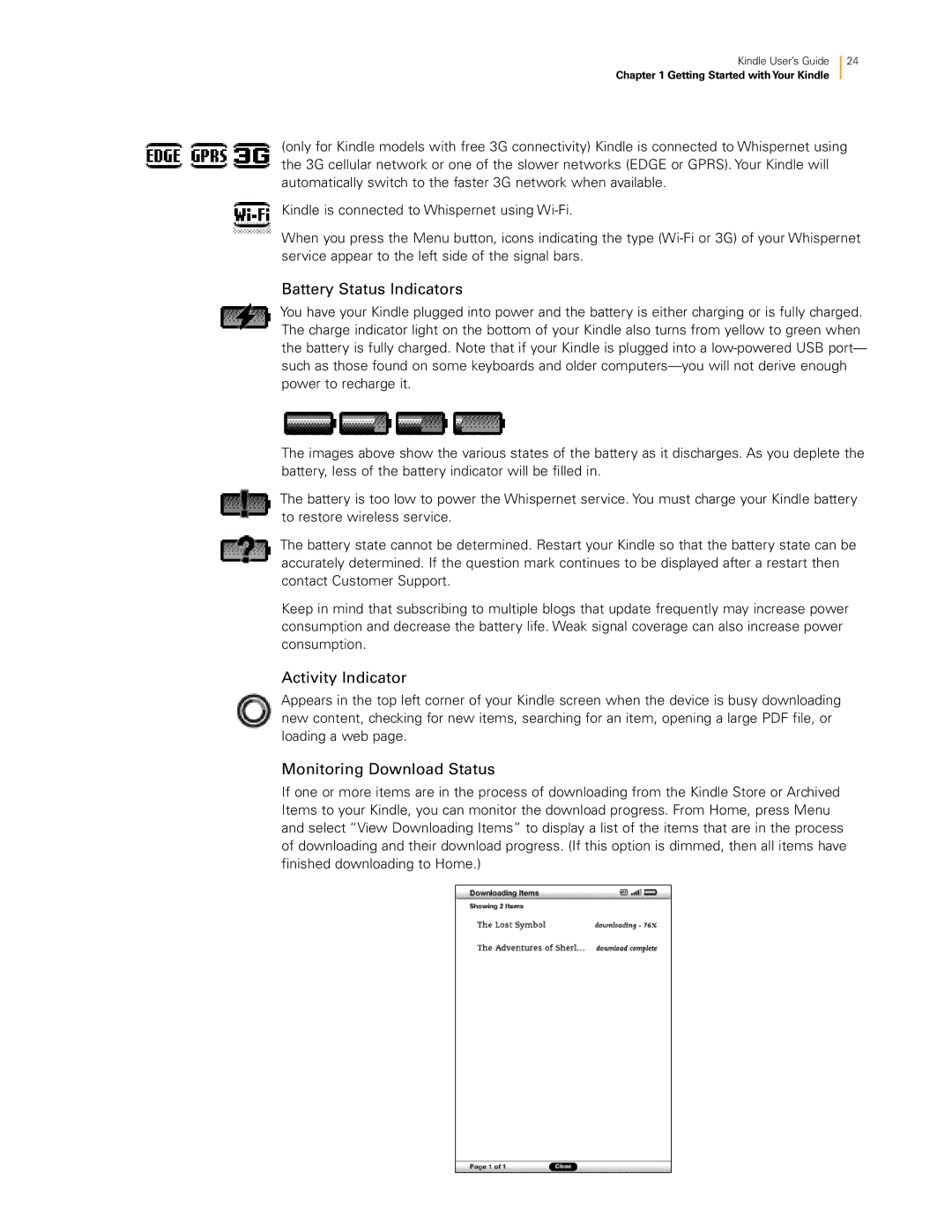Kindle User’s Guide 24
Chapter 1 Getting Started withYour Kindle
(only for Kindle models with free 3G connectivity) Kindle is connected to Whispernet using the 3G cellular network or one of the slower networks (EDGE or GPRS). Your Kindle will automatically switch to the faster 3G network when available.
Kindle is connected to Whispernet using
When you press the Menu button, icons indicating the type
Battery Status Indicators
You have your Kindle plugged into power and the battery is either charging or is fully charged. The charge indicator light on the bottom of your Kindle also turns from yellow to green when the battery is fully charged. Note that if your Kindle is plugged into a
The images above show the various states of the battery as it discharges. As you deplete the battery, less of the battery indicator will be filled in.
The battery is too low to power the Whispernet service. You must charge your Kindle battery to restore wireless service.
The battery state cannot be determined. Restart your Kindle so that the battery state can be accurately determined. If the question mark continues to be displayed after a restart then contact Customer Support.
Keep in mind that subscribing to multiple blogs that update frequently may increase power consumption and decrease the battery life. Weak signal coverage can also increase power consumption.
Activity Indicator
Appears in the top left corner of your Kindle screen when the device is busy downloading new content, checking for new items, searching for an item, opening a large PDF file, or loading a web page.
Monitoring Download Status
If one or more items are in the process of downloading from the Kindle Store or Archived Items to your Kindle, you can monitor the download progress. From Home, press Menu and select “View Downloading Items” to display a list of the items that are in the process of downloading and their download progress. (If this option is dimmed, then all items have finished downloading to Home.)