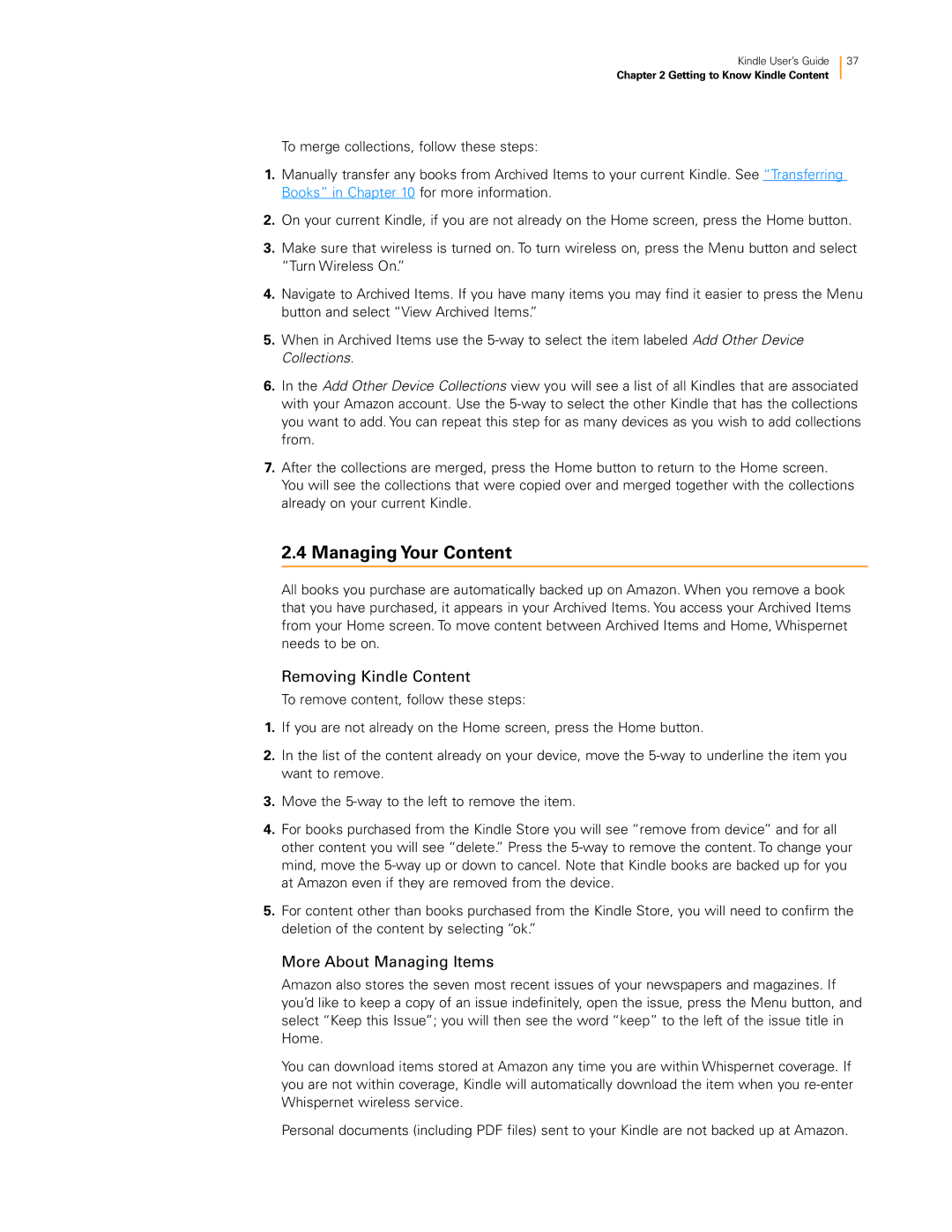Kindle User’s Guide 37
Chapter 2 Getting to Know Kindle Content
To merge collections, follow these steps:
1.Manually transfer any books from Archived Items to your current Kindle. See “Transferring Books” in Chapter 10 for more information.
2.On your current Kindle, if you are not already on the Home screen, press the Home button.
3.Make sure that wireless is turned on. To turn wireless on, press the Menu button and select “Turn Wireless On.”
4.Navigate to Archived Items. If you have many items you may find it easier to press the Menu button and select “View Archived Items.”
5.When in Archived Items use the
6.In the Add Other Device Collections view you will see a list of all Kindles that are associated with your Amazon account. Use the
7.After the collections are merged, press the Home button to return to the Home screen. You will see the collections that were copied over and merged together with the collections already on your current Kindle.
2.4 Managing Your Content
All books you purchase are automatically backed up on Amazon. When you remove a book that you have purchased, it appears in your Archived Items. You access your Archived Items from your Home screen. To move content between Archived Items and Home, Whispernet needs to be on.
Removing Kindle Content
To remove content, follow these steps:
1.If you are not already on the Home screen, press the Home button.
2.In the list of the content already on your device, move the
3.Move the
4.For books purchased from the Kindle Store you will see “remove from device” and for all other content you will see “delete.” Press the
5.For content other than books purchased from the Kindle Store, you will need to confirm the deletion of the content by selecting “ok.”
More About Managing Items
Amazon also stores the seven most recent issues of your newspapers and magazines. If you’d like to keep a copy of an issue indefinitely, open the issue, press the Menu button, and select “Keep this Issue”; you will then see the word “keep” to the left of the issue title in Home.
You can download items stored at Amazon any time you are within Whispernet coverage. If you are not within coverage, Kindle will automatically download the item when you
Personal documents (including PDF files) sent to your Kindle are not backed up at Amazon.