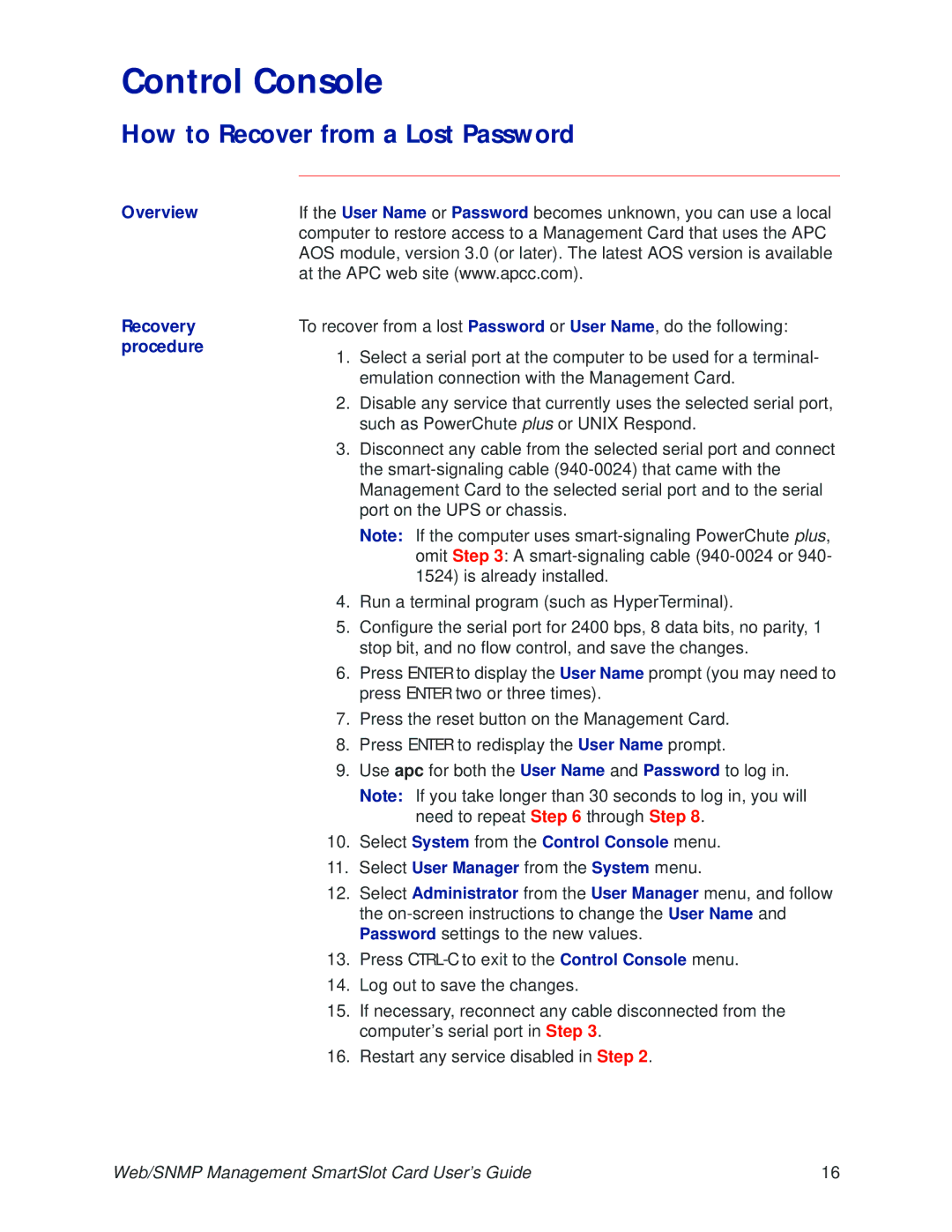AP9606 specifications
The APC AP9606 is a sophisticated environmental monitoring device designed to enhance the functionality and efficiency of data centers and critical IT environments. As part of APC’s suite of infrastructure solutions, the AP9606 is primarily aimed at monitoring conditions in rack-mounted and remote locations. By implementing advanced features and technologies, it ensures that environmental conditions remain optimal to prevent equipment failure and provide high availability for business operations.One of the main features of the AP9606 is its ability to monitor and report various environmental factors including temperature, humidity, and other critical conditions. This real-time monitoring capability allows IT managers to react promptly to changing environmental variables which can significantly impact server and equipment performance. The device can be connected to a multitude of sensors, enabling users to customize their monitoring setups depending on specific requirements.
The AP9606 utilizes SNMP (Simple Network Management Protocol) for seamless integration with existing network management systems. This protocol allows easy communication between the device and other network elements, further enabling IT departments to consolidate and manage their infrastructure efficiently. Additionally, support for web-based interfaces gives users the flexibility to access real-time data from virtually anywhere, facilitating remote management capabilities which are crucial for businesses with multiple locations.
In terms of connectivity, the AP9606 is equipped with multiple ports, including an Ethernet port for network connection and optional serial ports for connecting with compatible devices. The inclusion of both wired and wireless options ensures that the device can adapt to various network environments, making it particularly versatile.
One of the standout characteristics of the APC AP9606 is its scalability. As businesses evolve, so do their monitoring needs. The AP9606 can be easily expanded with additional sensor modules, allowing businesses to grow their monitoring capabilities without needing entirely new systems. This flexibility makes it a cost-effective solution in the long run.
In summary, the APC AP9606 environmental monitoring device stands out due to its comprehensive monitoring features, robust connectivity options, and scalability. It is particularly well-suited for data centers and critical infrastructure environments where maintaining optimal conditions is essential. By investing in the AP9606, businesses can ensure they are proactively managing their IT assets, ultimately leading to improved operational performance and reduced risk of equipment failure.