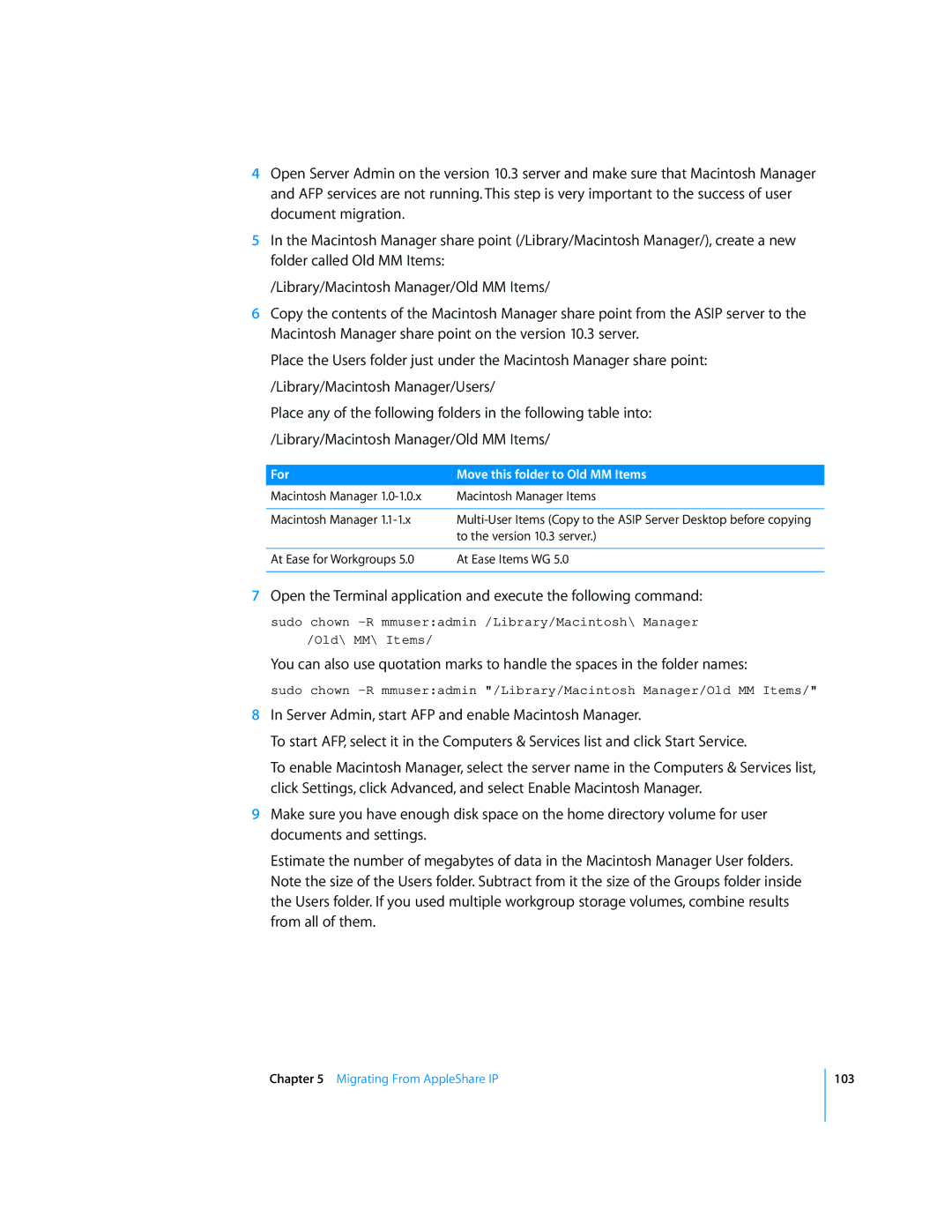4Open Server Admin on the version 10.3 server and make sure that Macintosh Manager and AFP services are not running. This step is very important to the success of user document migration.
5In the Macintosh Manager share point (/Library/Macintosh Manager/), create a new folder called Old MM Items:
/Library/Macintosh Manager/Old MM Items/
6Copy the contents of the Macintosh Manager share point from the ASIP server to the Macintosh Manager share point on the version 10.3 server.
Place the Users folder just under the Macintosh Manager share point: /Library/Macintosh Manager/Users/
Place any of the following folders in the following table into: /Library/Macintosh Manager/Old MM Items/
For | Move this folder to Old MM Items |
Macintosh Manager | Macintosh Manager Items |
|
|
Macintosh Manager | |
| to the version 10.3 server.) |
|
|
At Ease for Workgroups 5.0 | At Ease Items WG 5.0 |
|
|
7Open the Terminal application and execute the following command:
sudo chown
/Old\ MM\ Items/
You can also use quotation marks to handle the spaces in the folder names:
sudo chown
8In Server Admin, start AFP and enable Macintosh Manager.
To start AFP, select it in the Computers & Services list and click Start Service.
To enable Macintosh Manager, select the server name in the Computers & Services list, click Settings, click Advanced, and select Enable Macintosh Manager.
9Make sure you have enough disk space on the home directory volume for user documents and settings.
Estimate the number of megabytes of data in the Macintosh Manager User folders. Note the size of the Users folder. Subtract from it the size of the Groups folder inside the Users folder. If you used multiple workgroup storage volumes, combine results from all of them.