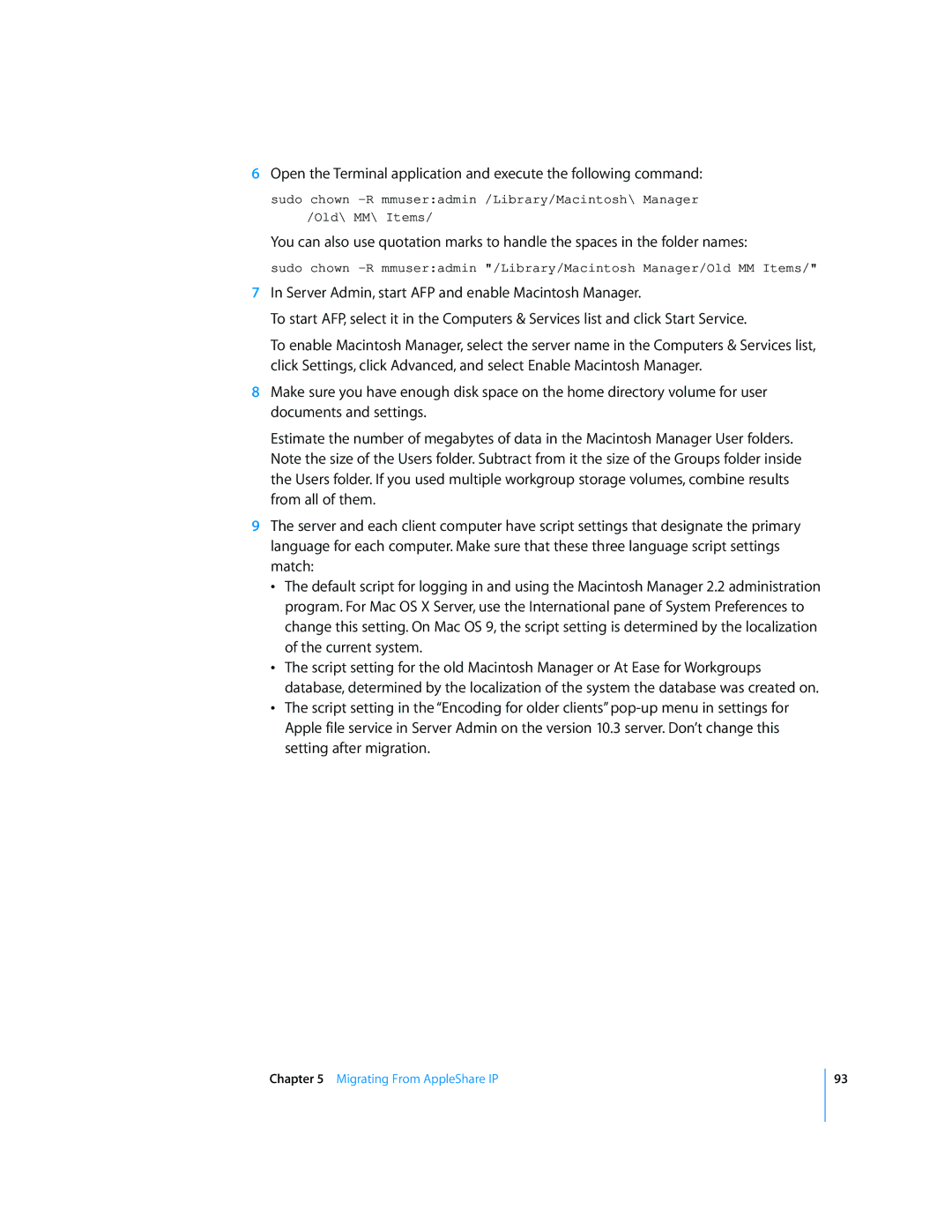6Open the Terminal application and execute the following command:
sudo chown
/Old\ MM\ Items/
You can also use quotation marks to handle the spaces in the folder names:
sudo chown
7In Server Admin, start AFP and enable Macintosh Manager.
To start AFP, select it in the Computers & Services list and click Start Service.
To enable Macintosh Manager, select the server name in the Computers & Services list, click Settings, click Advanced, and select Enable Macintosh Manager.
8Make sure you have enough disk space on the home directory volume for user documents and settings.
Estimate the number of megabytes of data in the Macintosh Manager User folders. Note the size of the Users folder. Subtract from it the size of the Groups folder inside the Users folder. If you used multiple workgroup storage volumes, combine results from all of them.
9The server and each client computer have script settings that designate the primary language for each computer. Make sure that these three language script settings match:
•The default script for logging in and using the Macintosh Manager 2.2 administration program. For Mac OS X Server, use the International pane of System Preferences to change this setting. On Mac OS 9, the script setting is determined by the localization of the current system.
•The script setting for the old Macintosh Manager or At Ease for Workgroups database, determined by the localization of the system the database was created on.
•The script setting in the “Encoding for older clients”
Chapter 5 Migrating From AppleShare IP
93