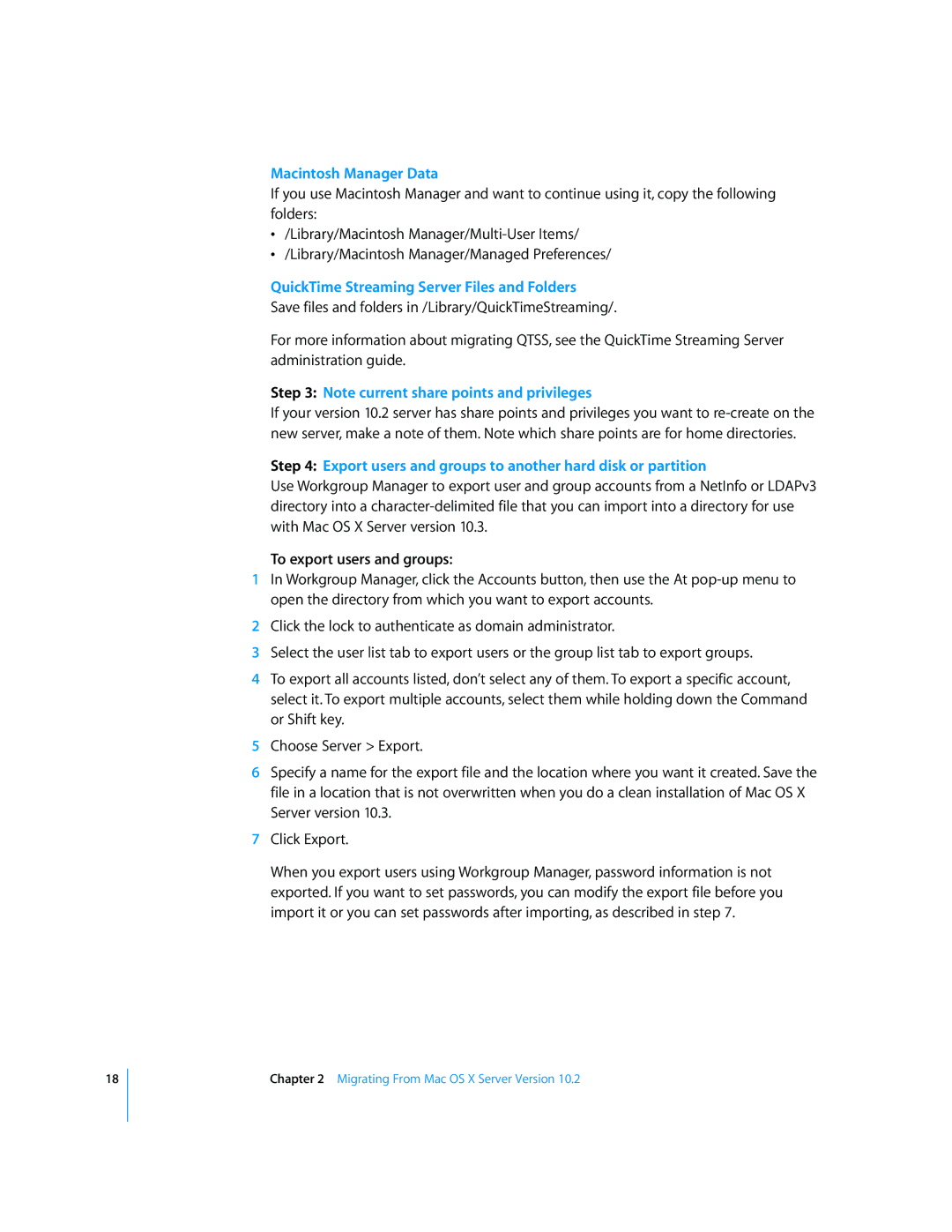18
Macintosh Manager Data
If you use Macintosh Manager and want to continue using it, copy the following folders:
•/Library/Macintosh
•/Library/Macintosh Manager/Managed Preferences/
QuickTime Streaming Server Files and Folders
Save files and folders in /Library/QuickTimeStreaming/.
For more information about migrating QTSS, see the QuickTime Streaming Server administration guide.
Step 3: Note current share points and privileges
If your version 10.2 server has share points and privileges you want to
Step 4: Export users and groups to another hard disk or partition
Use Workgroup Manager to export user and group accounts from a NetInfo or LDAPv3 directory into a
To export users and groups:
1In Workgroup Manager, click the Accounts button, then use the At
2Click the lock to authenticate as domain administrator.
3Select the user list tab to export users or the group list tab to export groups.
4To export all accounts listed, don’t select any of them. To export a specific account, select it. To export multiple accounts, select them while holding down the Command or Shift key.
5Choose Server > Export.
6Specify a name for the export file and the location where you want it created. Save the file in a location that is not overwritten when you do a clean installation of Mac OS X Server version 10.3.
7Click Export.
When you export users using Workgroup Manager, password information is not exported. If you want to set passwords, you can modify the export file before you import it or you can set passwords after importing, as described in step 7.
Chapter 2 Migrating From Mac OS X Server Version 10.2