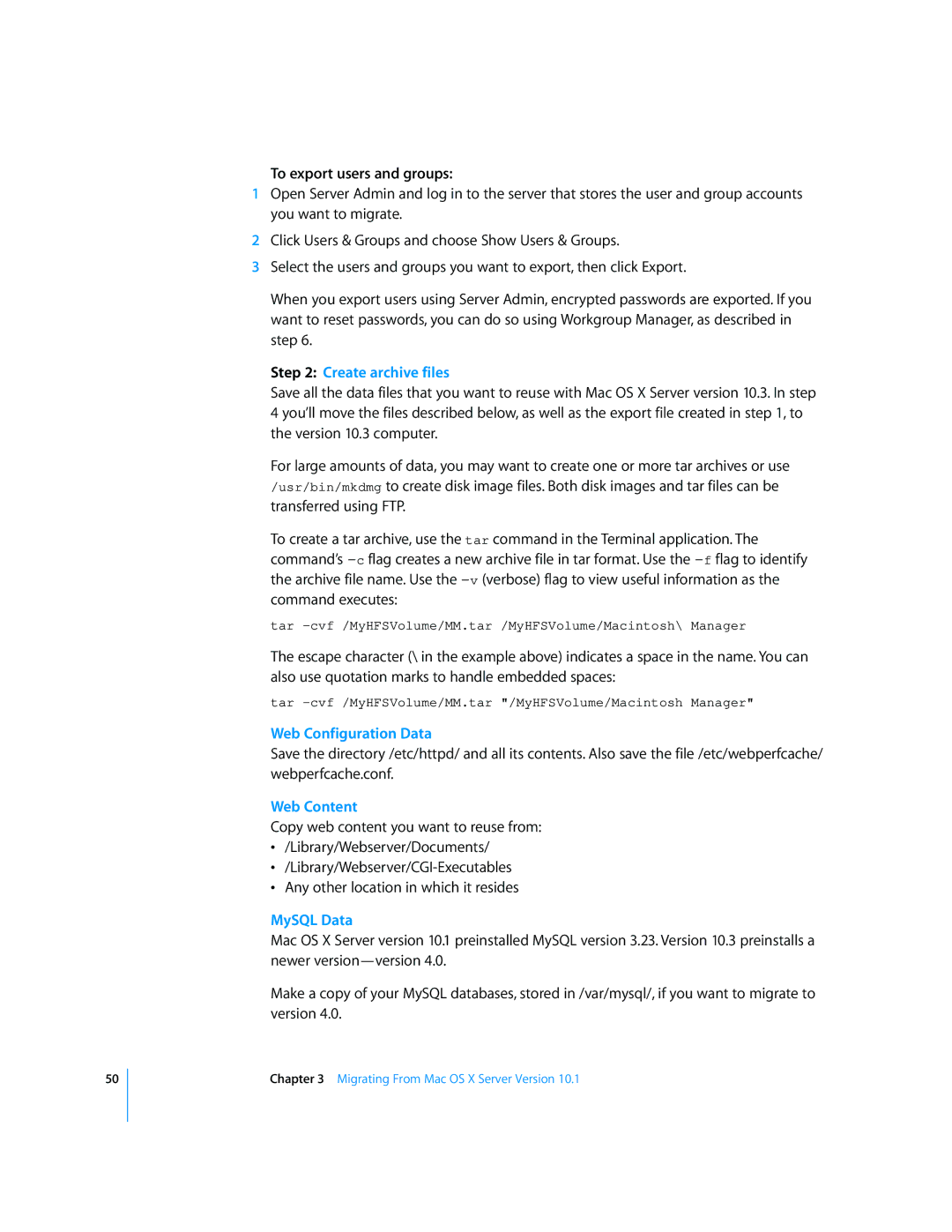50
To export users and groups:
1Open Server Admin and log in to the server that stores the user and group accounts you want to migrate.
2Click Users & Groups and choose Show Users & Groups.
3Select the users and groups you want to export, then click Export.
When you export users using Server Admin, encrypted passwords are exported. If you want to reset passwords, you can do so using Workgroup Manager, as described in step 6.
Step 2: Create archive files
Save all the data files that you want to reuse with Mac OS X Server version 10.3. In step 4 you’ll move the files described below, as well as the export file created in step 1, to the version 10.3 computer.
For large amounts of data, you may want to create one or more tar archives or use /usr/bin/mkdmg to create disk image files. Both disk images and tar files can be transferred using FTP.
To create a tar archive, use the tar command in the Terminal application. The command’s
tar
The escape character (\ in the example above) indicates a space in the name. You can also use quotation marks to handle embedded spaces:
tar
Web Configuration Data
Save the directory /etc/httpd/ and all its contents. Also save the file /etc/webperfcache/ webperfcache.conf.
Web Content
Copy web content you want to reuse from:
•/Library/Webserver/Documents/
•
•Any other location in which it resides
MySQL Data
Mac OS X Server version 10.1 preinstalled MySQL version 3.23. Version 10.3 preinstalls a newer
Make a copy of your MySQL databases, stored in /var/mysql/, if you want to migrate to version 4.0.
Chapter 3 Migrating From Mac OS X Server Version 10.1