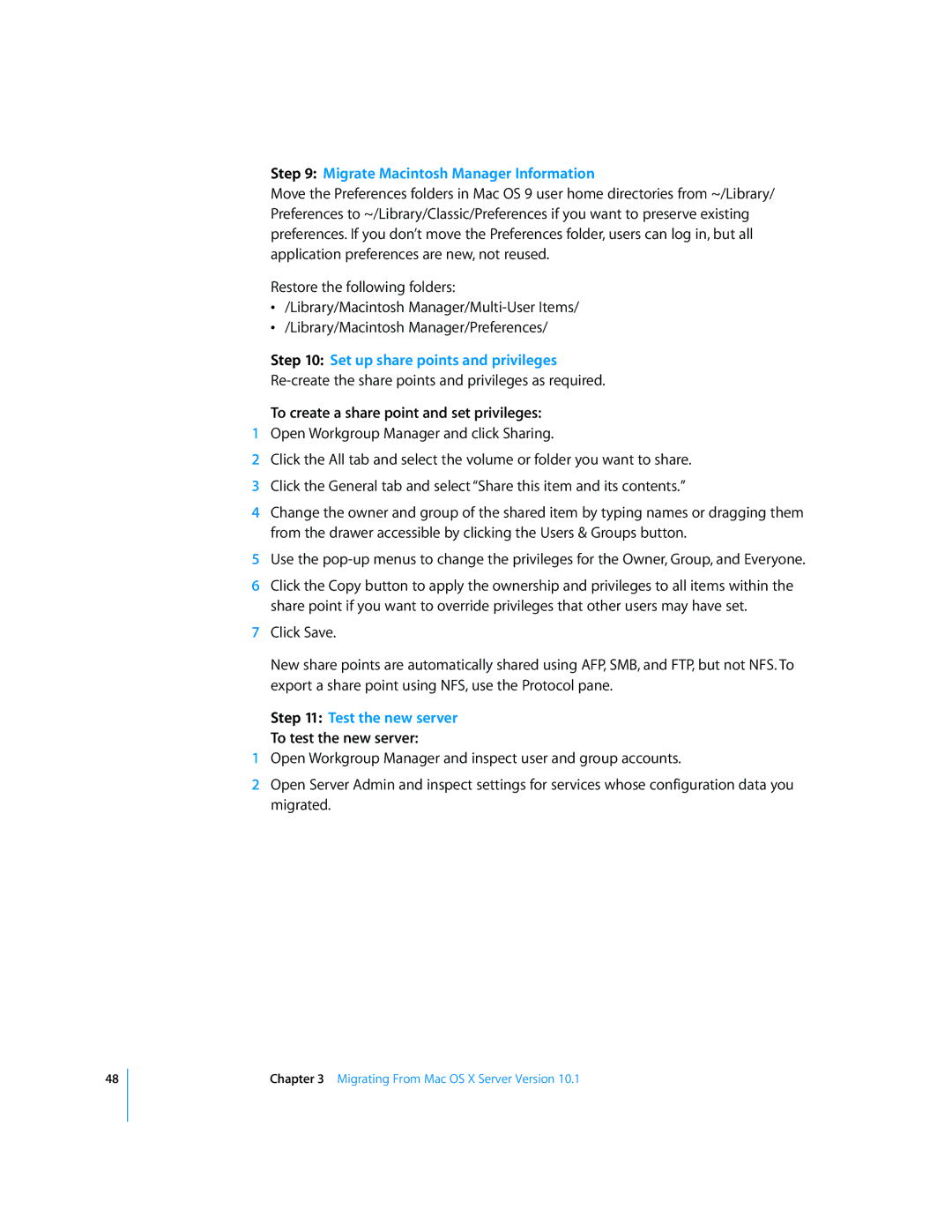48
Step 9: Migrate Macintosh Manager Information
Move the Preferences folders in Mac OS 9 user home directories from ~/Library/ Preferences to ~/Library/Classic/Preferences if you want to preserve existing preferences. If you don’t move the Preferences folder, users can log in, but all application preferences are new, not reused.
Restore the following folders:
•/Library/Macintosh
•/Library/Macintosh Manager/Preferences/
Step 10: Set up share points and privileges
To create a share point and set privileges:
1Open Workgroup Manager and click Sharing.
2Click the All tab and select the volume or folder you want to share.
3Click the General tab and select “Share this item and its contents.”
4Change the owner and group of the shared item by typing names or dragging them from the drawer accessible by clicking the Users & Groups button.
5Use the
6Click the Copy button to apply the ownership and privileges to all items within the share point if you want to override privileges that other users may have set.
7Click Save.
New share points are automatically shared using AFP, SMB, and FTP, but not NFS. To export a share point using NFS, use the Protocol pane.
Step 11: Test the new server
To test the new server:
1Open Workgroup Manager and inspect user and group accounts.
2Open Server Admin and inspect settings for services whose configuration data you migrated.
Chapter 3 Migrating From Mac OS X Server Version 10.1