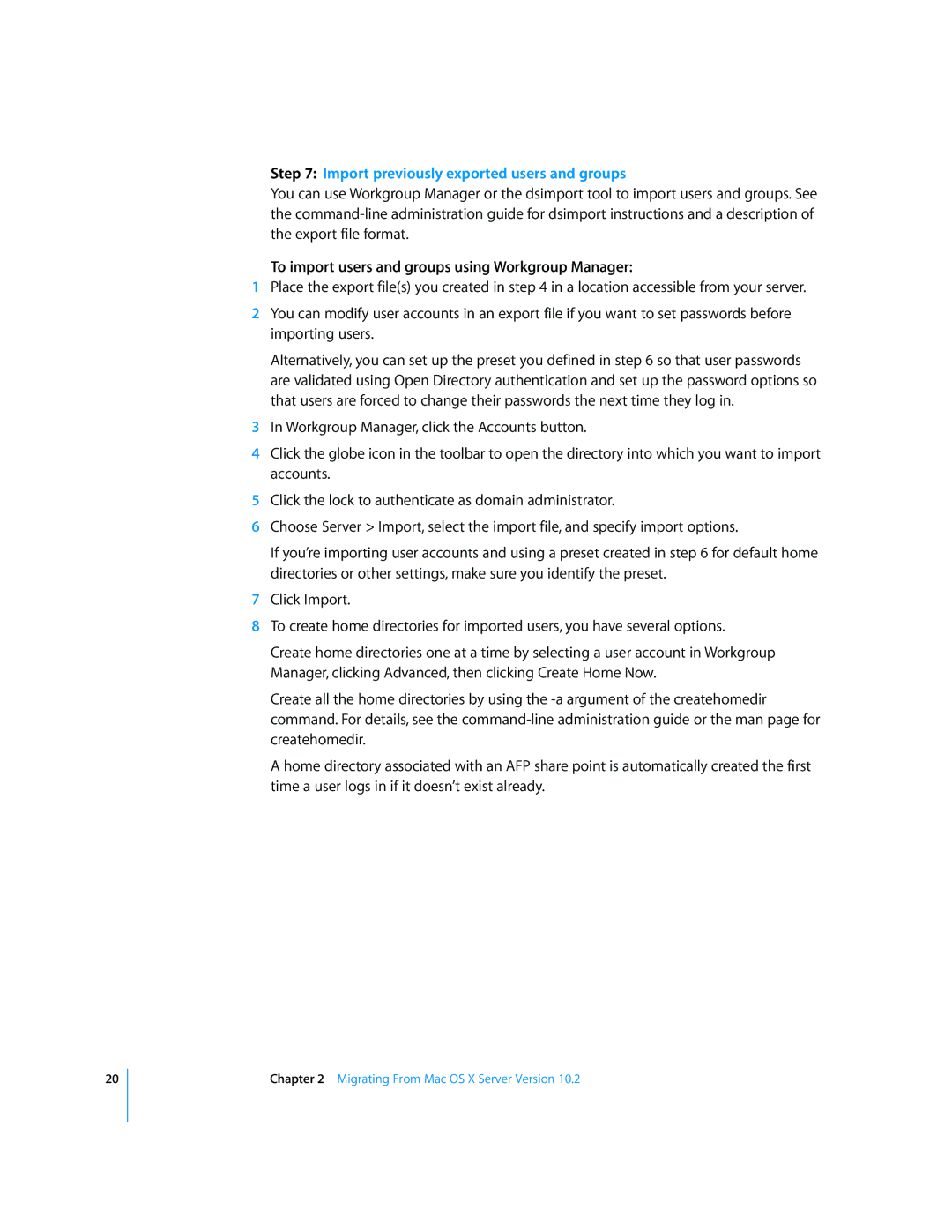Step 7: Import previously exported users and groups
You can use Workgroup Manager or the dsimport tool to import users and groups. See the
To import users and groups using Workgroup Manager:
1Place the export file(s) you created in step 4 in a location accessible from your server.
2You can modify user accounts in an export file if you want to set passwords before importing users.
Alternatively, you can set up the preset you defined in step 6 so that user passwords are validated using Open Directory authentication and set up the password options so that users are forced to change their passwords the next time they log in.
3In Workgroup Manager, click the Accounts button.
4Click the globe icon in the toolbar to open the directory into which you want to import accounts.
5Click the lock to authenticate as domain administrator.
6Choose Server > Import, select the import file, and specify import options.
If you’re importing user accounts and using a preset created in step 6 for default home directories or other settings, make sure you identify the preset.
7Click Import.
8To create home directories for imported users, you have several options.
Create home directories one at a time by selecting a user account in Workgroup Manager, clicking Advanced, then clicking Create Home Now.
Create all the home directories by using the
A home directory associated with an AFP share point is automatically created the first time a user logs in if it doesn’t exist already.
20
Chapter 2 Migrating From Mac OS X Server Version 10.2