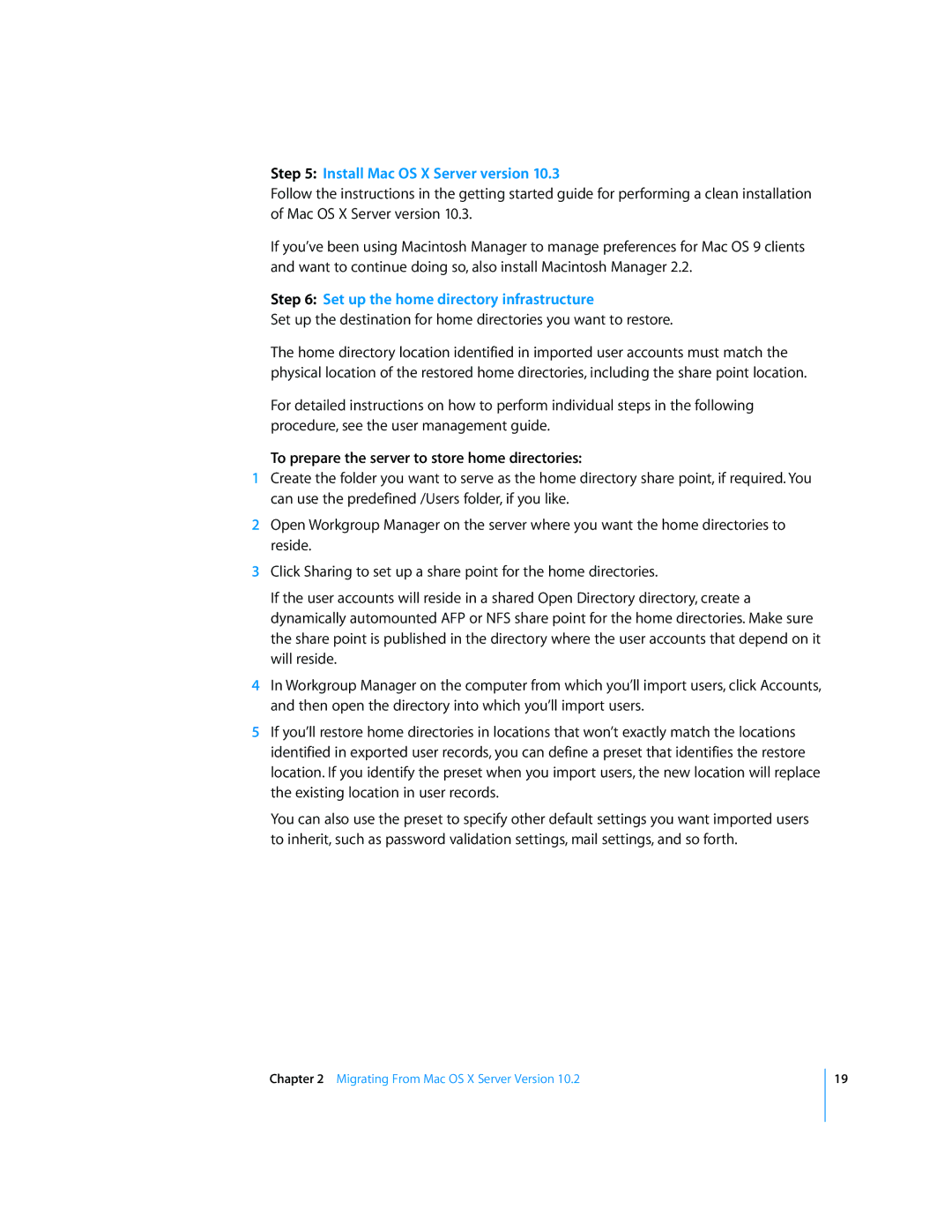Step 5: Install Mac OS X Server version 10.3
Follow the instructions in the getting started guide for performing a clean installation of Mac OS X Server version 10.3.
If you’ve been using Macintosh Manager to manage preferences for Mac OS 9 clients and want to continue doing so, also install Macintosh Manager 2.2.
Step 6: Set up the home directory infrastructure
Set up the destination for home directories you want to restore.
The home directory location identified in imported user accounts must match the physical location of the restored home directories, including the share point location.
For detailed instructions on how to perform individual steps in the following procedure, see the user management guide.
To prepare the server to store home directories:
1Create the folder you want to serve as the home directory share point, if required. You can use the predefined /Users folder, if you like.
2Open Workgroup Manager on the server where you want the home directories to reside.
3Click Sharing to set up a share point for the home directories.
If the user accounts will reside in a shared Open Directory directory, create a dynamically automounted AFP or NFS share point for the home directories. Make sure the share point is published in the directory where the user accounts that depend on it will reside.
4In Workgroup Manager on the computer from which you’ll import users, click Accounts, and then open the directory into which you’ll import users.
5If you’ll restore home directories in locations that won’t exactly match the locations identified in exported user records, you can define a preset that identifies the restore location. If you identify the preset when you import users, the new location will replace the existing location in user records.
You can also use the preset to specify other default settings you want imported users to inherit, such as password validation settings, mail settings, and so forth.
Chapter 2 Migrating From Mac OS X Server Version 10.2
19