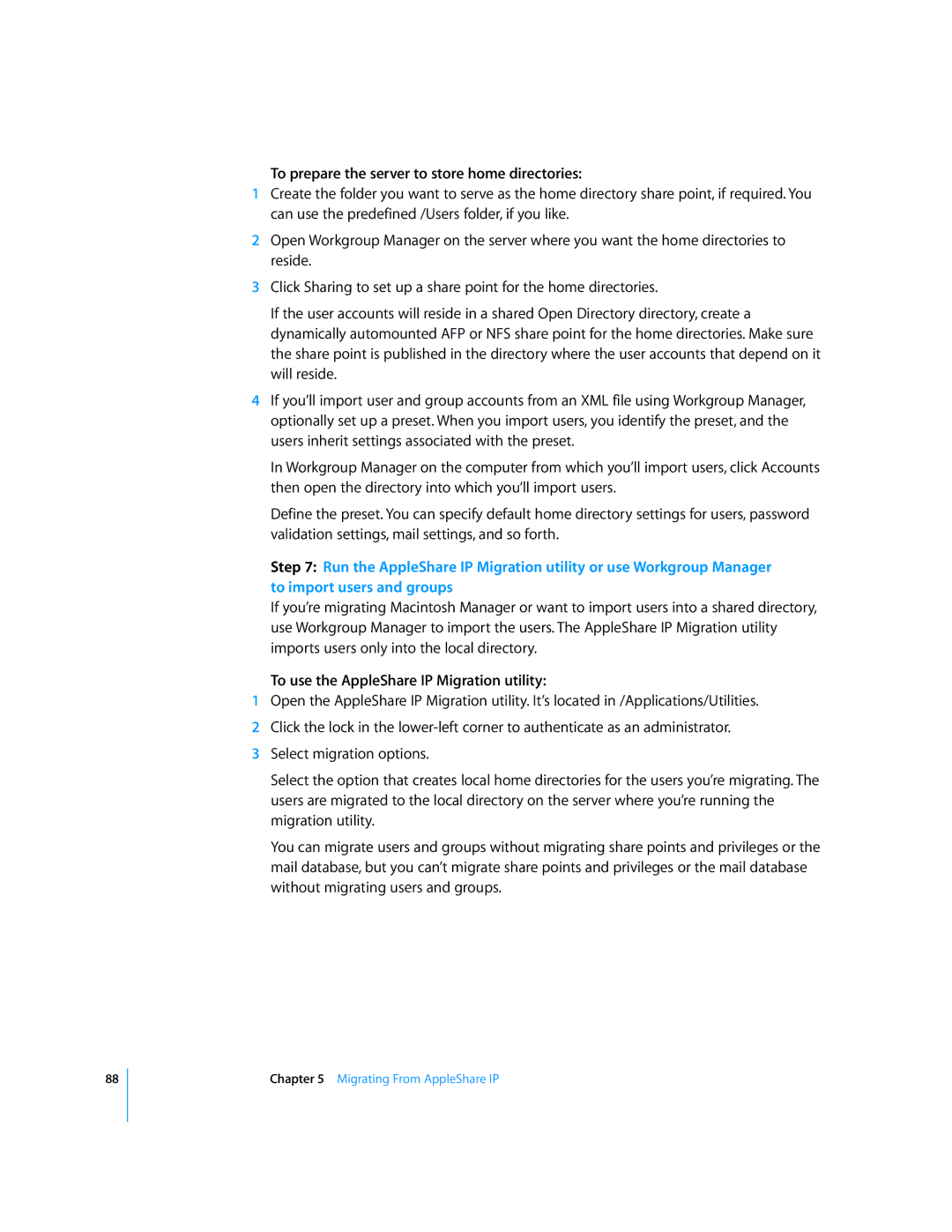88
To prepare the server to store home directories:
1Create the folder you want to serve as the home directory share point, if required. You can use the predefined /Users folder, if you like.
2Open Workgroup Manager on the server where you want the home directories to reside.
3Click Sharing to set up a share point for the home directories.
If the user accounts will reside in a shared Open Directory directory, create a dynamically automounted AFP or NFS share point for the home directories. Make sure the share point is published in the directory where the user accounts that depend on it will reside.
4If you’ll import user and group accounts from an XML file using Workgroup Manager, optionally set up a preset. When you import users, you identify the preset, and the users inherit settings associated with the preset.
In Workgroup Manager on the computer from which you’ll import users, click Accounts then open the directory into which you’ll import users.
Define the preset. You can specify default home directory settings for users, password validation settings, mail settings, and so forth.
Step 7: Run the AppleShare IP Migration utility or use Workgroup Manager to import users and groups
If you’re migrating Macintosh Manager or want to import users into a shared directory, use Workgroup Manager to import the users. The AppleShare IP Migration utility imports users only into the local directory.
To use the AppleShare IP Migration utility:
1Open the AppleShare IP Migration utility. It’s located in /Applications/Utilities.
2Click the lock in the
3Select migration options.
Select the option that creates local home directories for the users you’re migrating. The users are migrated to the local directory on the server where you’re running the migration utility.
You can migrate users and groups without migrating share points and privileges or the mail database, but you can’t migrate share points and privileges or the mail database without migrating users and groups.