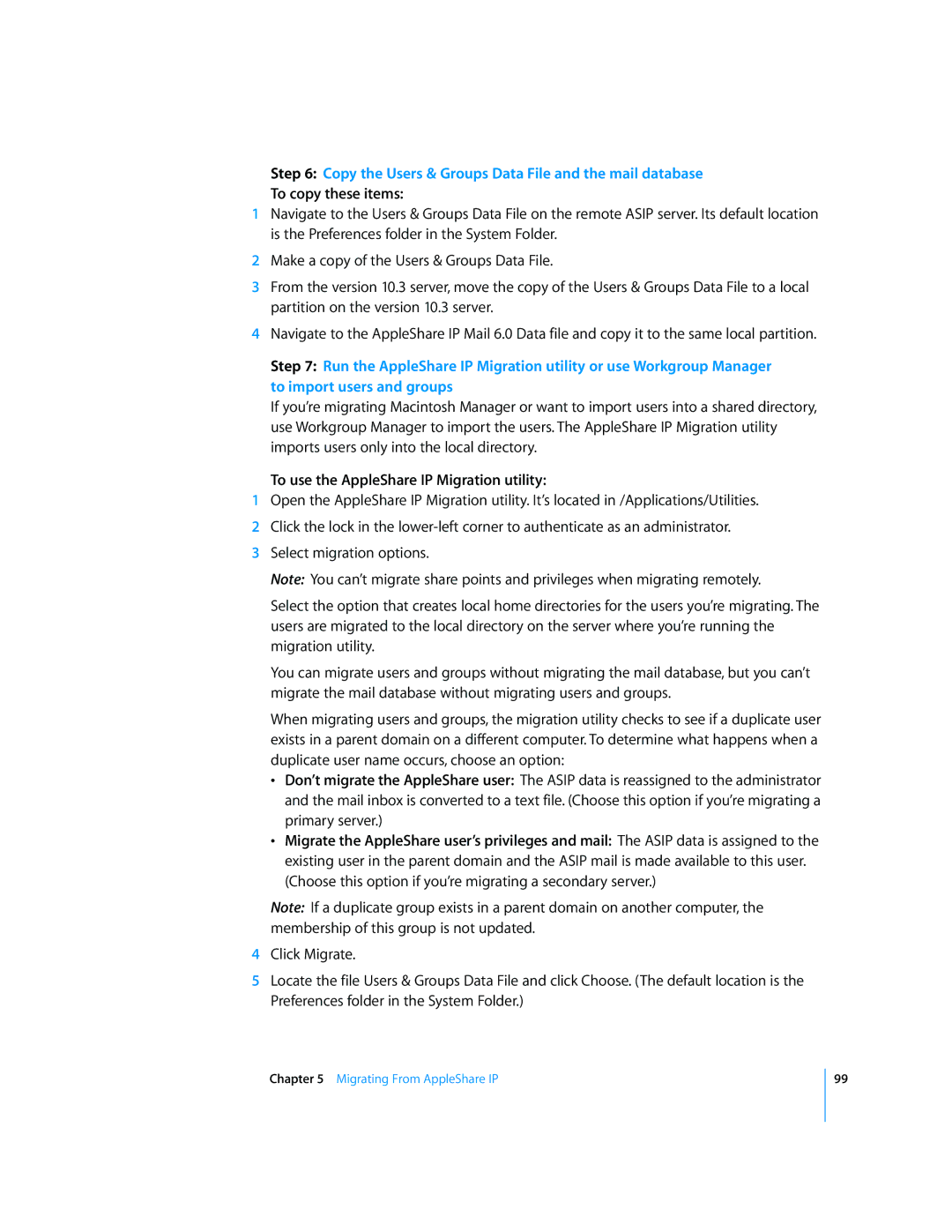Step 6: Copy the Users & Groups Data File and the mail database
To copy these items:
1Navigate to the Users & Groups Data File on the remote ASIP server. Its default location is the Preferences folder in the System Folder.
2Make a copy of the Users & Groups Data File.
3From the version 10.3 server, move the copy of the Users & Groups Data File to a local partition on the version 10.3 server.
4Navigate to the AppleShare IP Mail 6.0 Data file and copy it to the same local partition.
Step 7: Run the AppleShare IP Migration utility or use Workgroup Manager to import users and groups
If you’re migrating Macintosh Manager or want to import users into a shared directory, use Workgroup Manager to import the users. The AppleShare IP Migration utility imports users only into the local directory.
To use the AppleShare IP Migration utility:
1Open the AppleShare IP Migration utility. It’s located in /Applications/Utilities.
2Click the lock in the
3Select migration options.
Note: You can’t migrate share points and privileges when migrating remotely.
Select the option that creates local home directories for the users you’re migrating. The users are migrated to the local directory on the server where you’re running the migration utility.
You can migrate users and groups without migrating the mail database, but you can’t migrate the mail database without migrating users and groups.
When migrating users and groups, the migration utility checks to see if a duplicate user exists in a parent domain on a different computer. To determine what happens when a duplicate user name occurs, choose an option:
•Don’t migrate the AppleShare user: The ASIP data is reassigned to the administrator and the mail inbox is converted to a text file. (Choose this option if you’re migrating a primary server.)
•Migrate the AppleShare user’s privileges and mail: The ASIP data is assigned to the existing user in the parent domain and the ASIP mail is made available to this user. (Choose this option if you’re migrating a secondary server.)
Note: If a duplicate group exists in a parent domain on another computer, the membership of this group is not updated.
4Click Migrate.
5Locate the file Users & Groups Data File and click Choose. (The default location is the Preferences folder in the System Folder.)
Chapter 5 Migrating From AppleShare IP
99