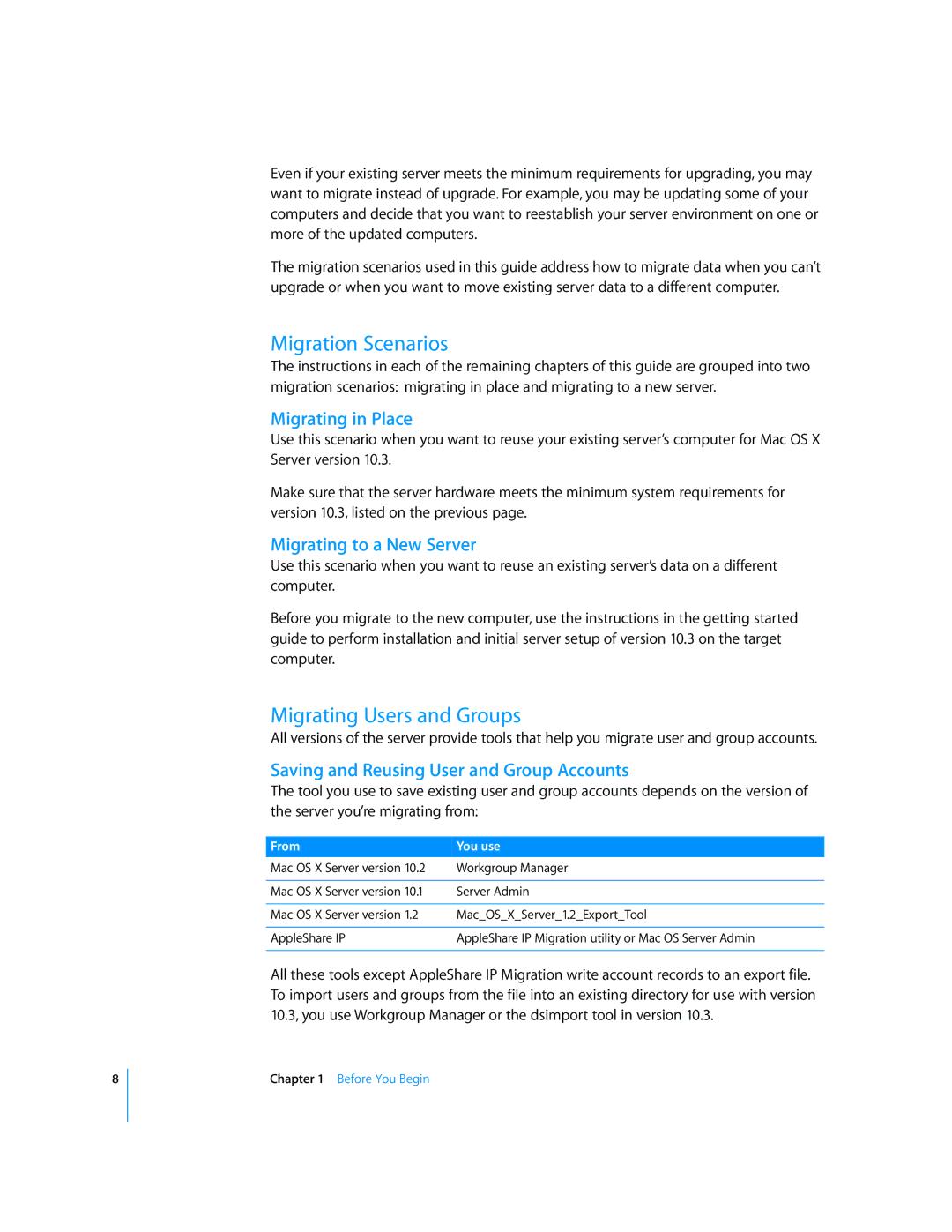8
Even if your existing server meets the minimum requirements for upgrading, you may want to migrate instead of upgrade. For example, you may be updating some of your computers and decide that you want to reestablish your server environment on one or more of the updated computers.
The migration scenarios used in this guide address how to migrate data when you can’t upgrade or when you want to move existing server data to a different computer.
Migration Scenarios
The instructions in each of the remaining chapters of this guide are grouped into two migration scenarios: migrating in place and migrating to a new server.
Migrating in Place
Use this scenario when you want to reuse your existing server’s computer for Mac OS X Server version 10.3.
Make sure that the server hardware meets the minimum system requirements for version 10.3, listed on the previous page.
Migrating to a New Server
Use this scenario when you want to reuse an existing server’s data on a different computer.
Before you migrate to the new computer, use the instructions in the getting started guide to perform installation and initial server setup of version 10.3 on the target computer.
Migrating Users and Groups
All versions of the server provide tools that help you migrate user and group accounts.
Saving and Reusing User and Group Accounts
The tool you use to save existing user and group accounts depends on the version of the server you’re migrating from:
From | You use |
Mac OS X Server version 10.2 | Workgroup Manager |
|
|
Mac OS X Server version 10.1 | Server Admin |
|
|
Mac OS X Server version 1.2 | Mac_OS_X_Server_1.2_Export_Tool |
|
|
AppleShare IP | AppleShare IP Migration utility or Mac OS Server Admin |
|
|
All these tools except AppleShare IP Migration write account records to an export file. To import users and groups from the file into an existing directory for use with version 10.3, you use Workgroup Manager or the dsimport tool in version 10.3.
Chapter 1 Before You Begin