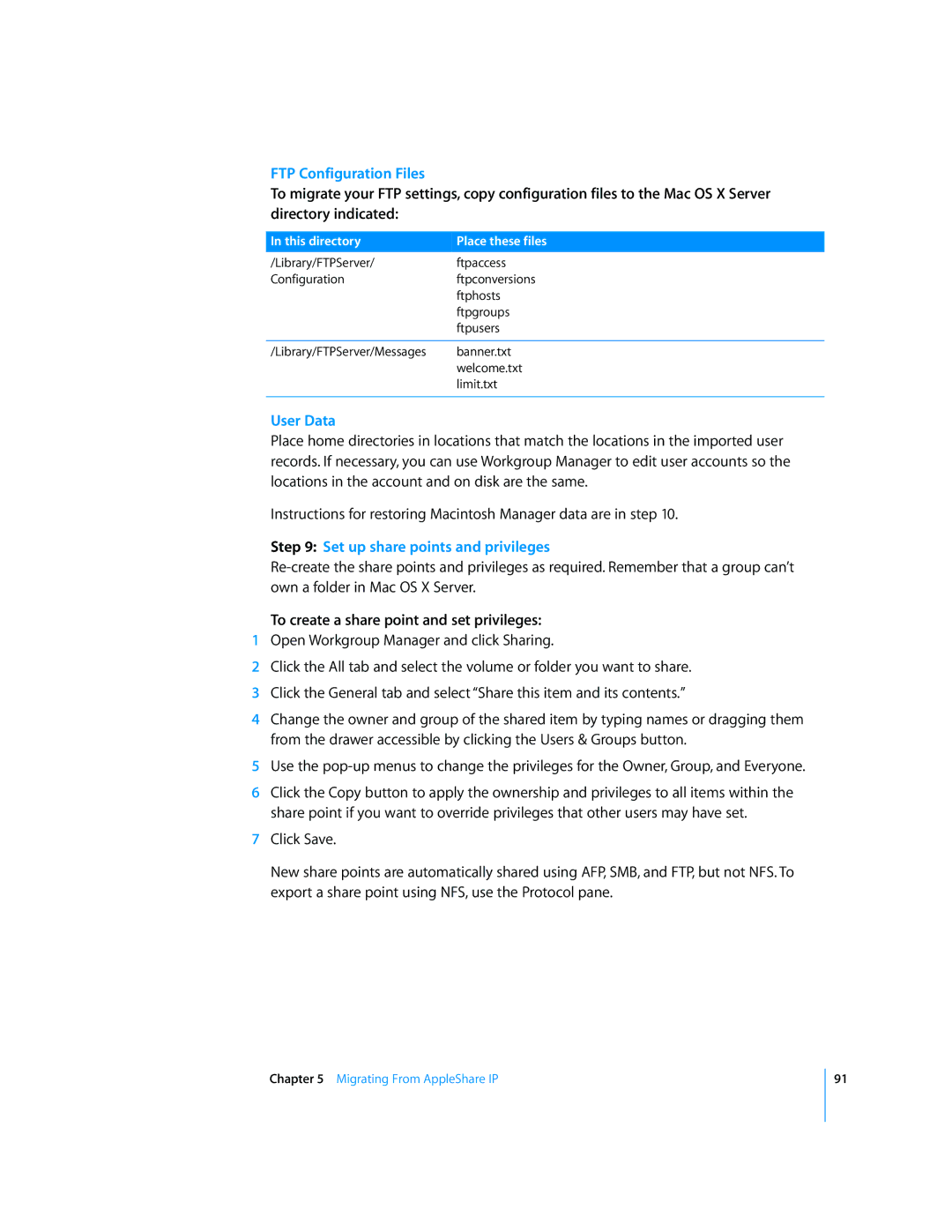FTP Configuration Files
To migrate your FTP settings, copy configuration files to the Mac OS X Server directory indicated:
In this directory | Place these files |
|
|
/Library/FTPServer/ftpaccess
Configurationftpconversions ftphosts ftpgroups ftpusers
/Library/FTPServer/Messages banner.txt welcome.txt limit.txt
User Data
Place home directories in locations that match the locations in the imported user records. If necessary, you can use Workgroup Manager to edit user accounts so the locations in the account and on disk are the same.
Instructions for restoring Macintosh Manager data are in step 10.
Step 9: Set up share points and privileges
To create a share point and set privileges:
1Open Workgroup Manager and click Sharing.
2Click the All tab and select the volume or folder you want to share.
3Click the General tab and select “Share this item and its contents.”
4Change the owner and group of the shared item by typing names or dragging them from the drawer accessible by clicking the Users & Groups button.
5Use the
6Click the Copy button to apply the ownership and privileges to all items within the share point if you want to override privileges that other users may have set.
7Click Save.
New share points are automatically shared using AFP, SMB, and FTP, but not NFS. To export a share point using NFS, use the Protocol pane.
Chapter 5 Migrating From AppleShare IP
91