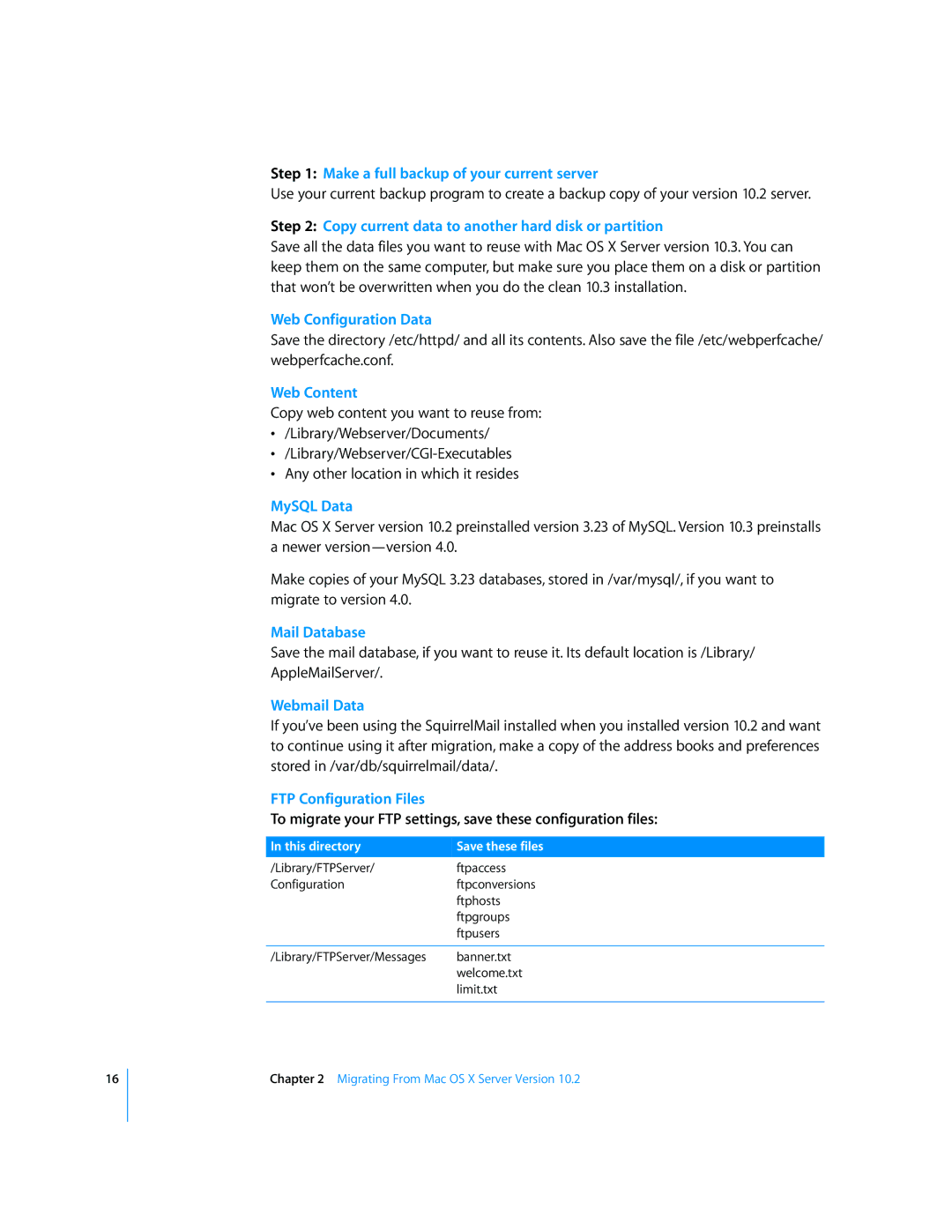16
Step 1: Make a full backup of your current server
Use your current backup program to create a backup copy of your version 10.2 server.
Step 2: Copy current data to another hard disk or partition
Save all the data files you want to reuse with Mac OS X Server version 10.3. You can keep them on the same computer, but make sure you place them on a disk or partition that won’t be overwritten when you do the clean 10.3 installation.
Web Configuration Data
Save the directory /etc/httpd/ and all its contents. Also save the file /etc/webperfcache/ webperfcache.conf.
Web Content
Copy web content you want to reuse from:
•/Library/Webserver/Documents/
•
•Any other location in which it resides
MySQL Data
Mac OS X Server version 10.2 preinstalled version 3.23 of MySQL. Version 10.3 preinstalls a newer
Make copies of your MySQL 3.23 databases, stored in /var/mysql/, if you want to migrate to version 4.0.
Mail Database
Save the mail database, if you want to reuse it. Its default location is /Library/ AppleMailServer/.
Webmail Data
If you’ve been using the SquirrelMail installed when you installed version 10.2 and want to continue using it after migration, make a copy of the address books and preferences stored in /var/db/squirrelmail/data/.
FTP Configuration Files
To migrate your FTP settings, save these configuration files:
In this directory | Save these files |
/Library/FTPServer/ftpaccess
Configurationftpconversions ftphosts ftpgroups ftpusers
/Library/FTPServer/Messages banner.txt welcome.txt limit.txt
Chapter 2 Migrating From Mac OS X Server Version 10.2