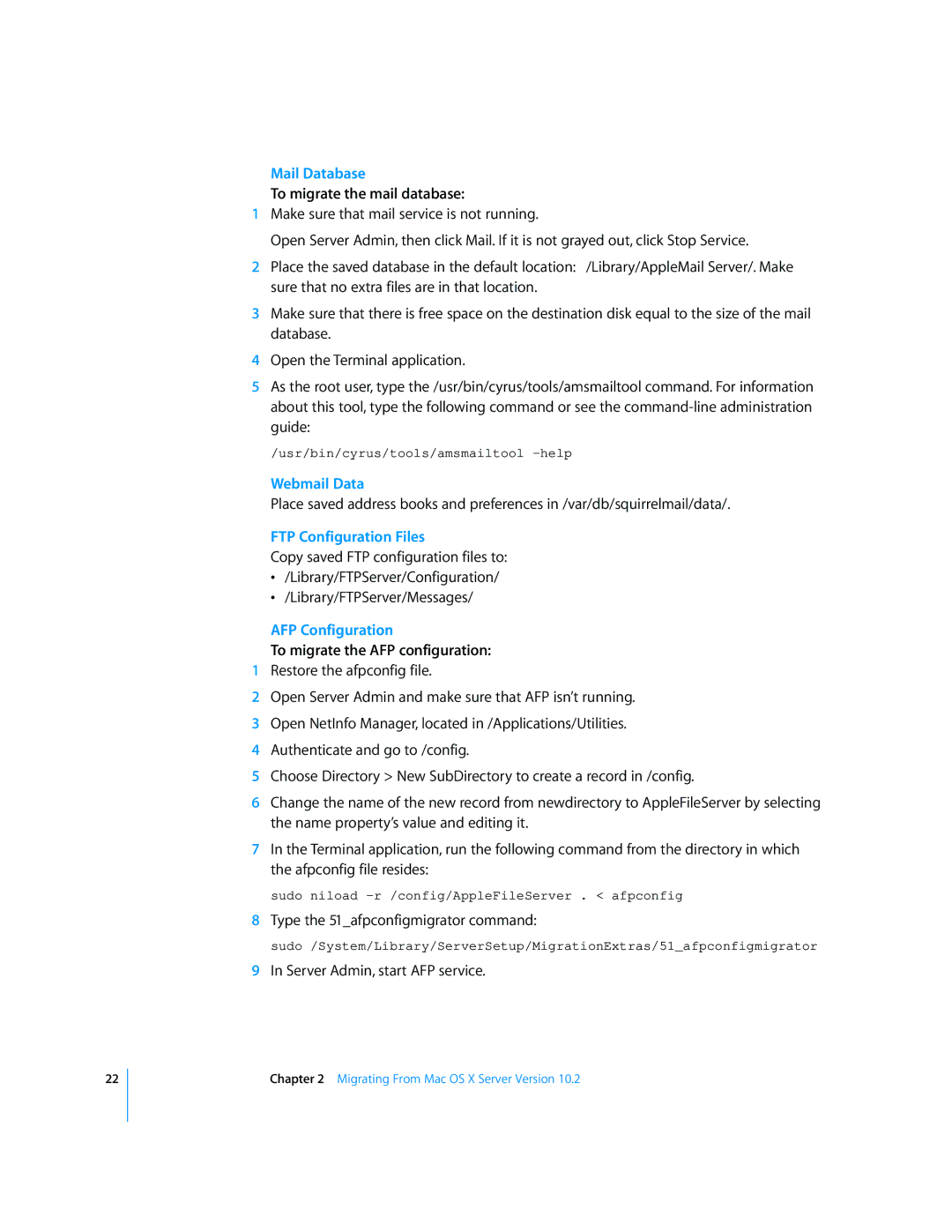22
Mail Database
To migrate the mail database:
1Make sure that mail service is not running.
Open Server Admin, then click Mail. If it is not grayed out, click Stop Service.
2Place the saved database in the default location: /Library/AppleMail Server/. Make sure that no extra files are in that location.
3Make sure that there is free space on the destination disk equal to the size of the mail database.
4Open the Terminal application.
5As the root user, type the /usr/bin/cyrus/tools/amsmailtool command. For information about this tool, type the following command or see the
/usr/bin/cyrus/tools/amsmailtool
Webmail Data
Place saved address books and preferences in /var/db/squirrelmail/data/.
FTP Configuration Files
Copy saved FTP configuration files to:
•/Library/FTPServer/Configuration/
•/Library/FTPServer/Messages/
AFP Configuration
To migrate the AFP configuration:
1Restore the afpconfig file.
2Open Server Admin and make sure that AFP isn’t running.
3Open NetInfo Manager, located in /Applications/Utilities.
4Authenticate and go to /config.
5Choose Directory > New SubDirectory to create a record in /config.
6Change the name of the new record from newdirectory to AppleFileServer by selecting the name property’s value and editing it.
7In the Terminal application, run the following command from the directory in which the afpconfig file resides:
sudo niload
8Type the 51_afpconfigmigrator command:
sudo /System/Library/ServerSetup/MigrationExtras/51_afpconfigmigrator
9In Server Admin, start AFP service.
Chapter 2 Migrating From Mac OS X Server Version 10.2