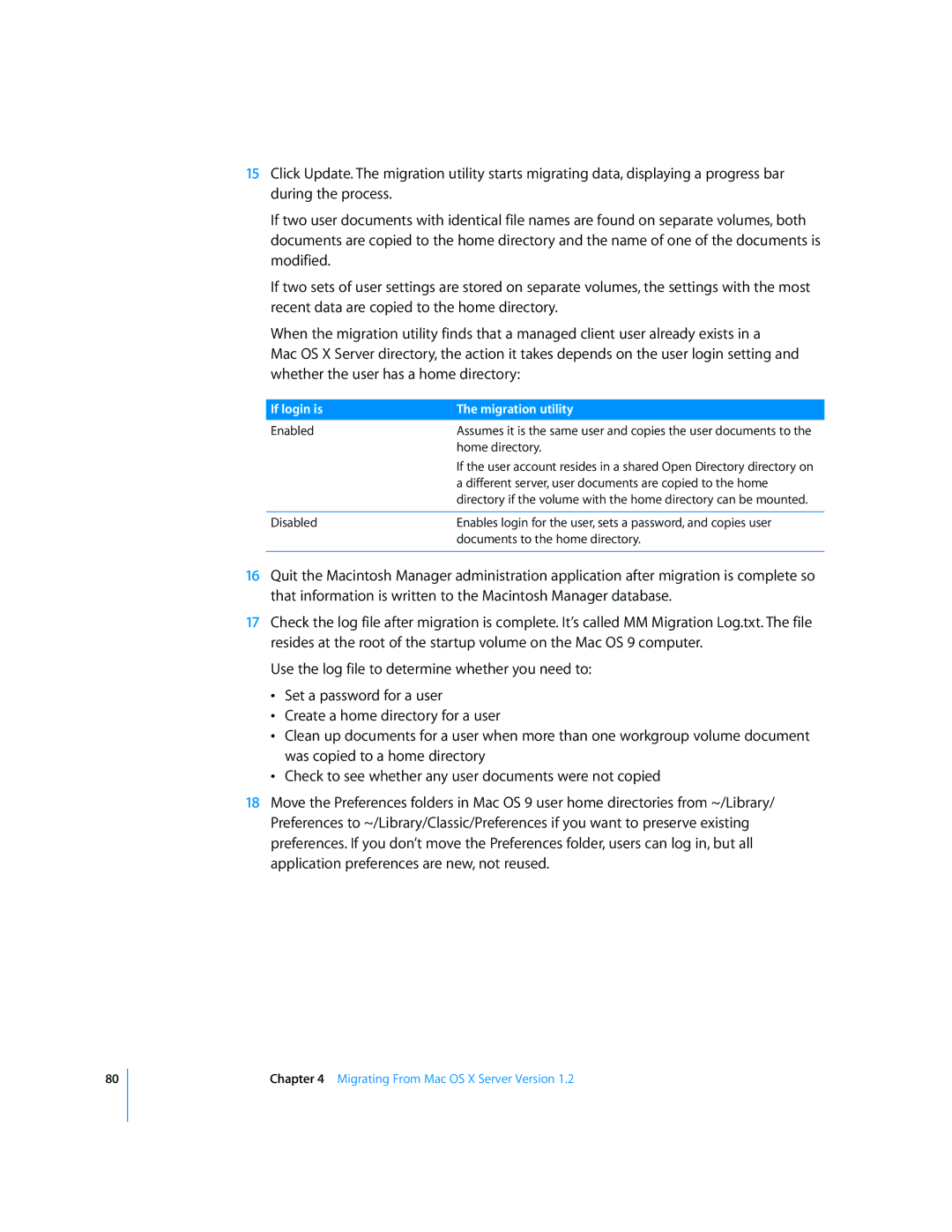80
15Click Update. The migration utility starts migrating data, displaying a progress bar during the process.
If two user documents with identical file names are found on separate volumes, both documents are copied to the home directory and the name of one of the documents is modified.
If two sets of user settings are stored on separate volumes, the settings with the most recent data are copied to the home directory.
When the migration utility finds that a managed client user already exists in a
Mac OS X Server directory, the action it takes depends on the user login setting and whether the user has a home directory:
If login is | The migration utility |
Enabled | Assumes it is the same user and copies the user documents to the |
| home directory. |
| If the user account resides in a shared Open Directory directory on |
| a different server, user documents are copied to the home |
| directory if the volume with the home directory can be mounted. |
|
|
Disabled | Enables login for the user, sets a password, and copies user |
| documents to the home directory. |
|
|
16Quit the Macintosh Manager administration application after migration is complete so that information is written to the Macintosh Manager database.
17Check the log file after migration is complete. It’s called MM Migration Log.txt. The file resides at the root of the startup volume on the Mac OS 9 computer.
Use the log file to determine whether you need to:
•Set a password for a user
•Create a home directory for a user
•Clean up documents for a user when more than one workgroup volume document was copied to a home directory
•Check to see whether any user documents were not copied
18Move the Preferences folders in Mac OS 9 user home directories from ~/Library/ Preferences to ~/Library/Classic/Preferences if you want to preserve existing preferences. If you don’t move the Preferences folder, users can log in, but all application preferences are new, not reused.