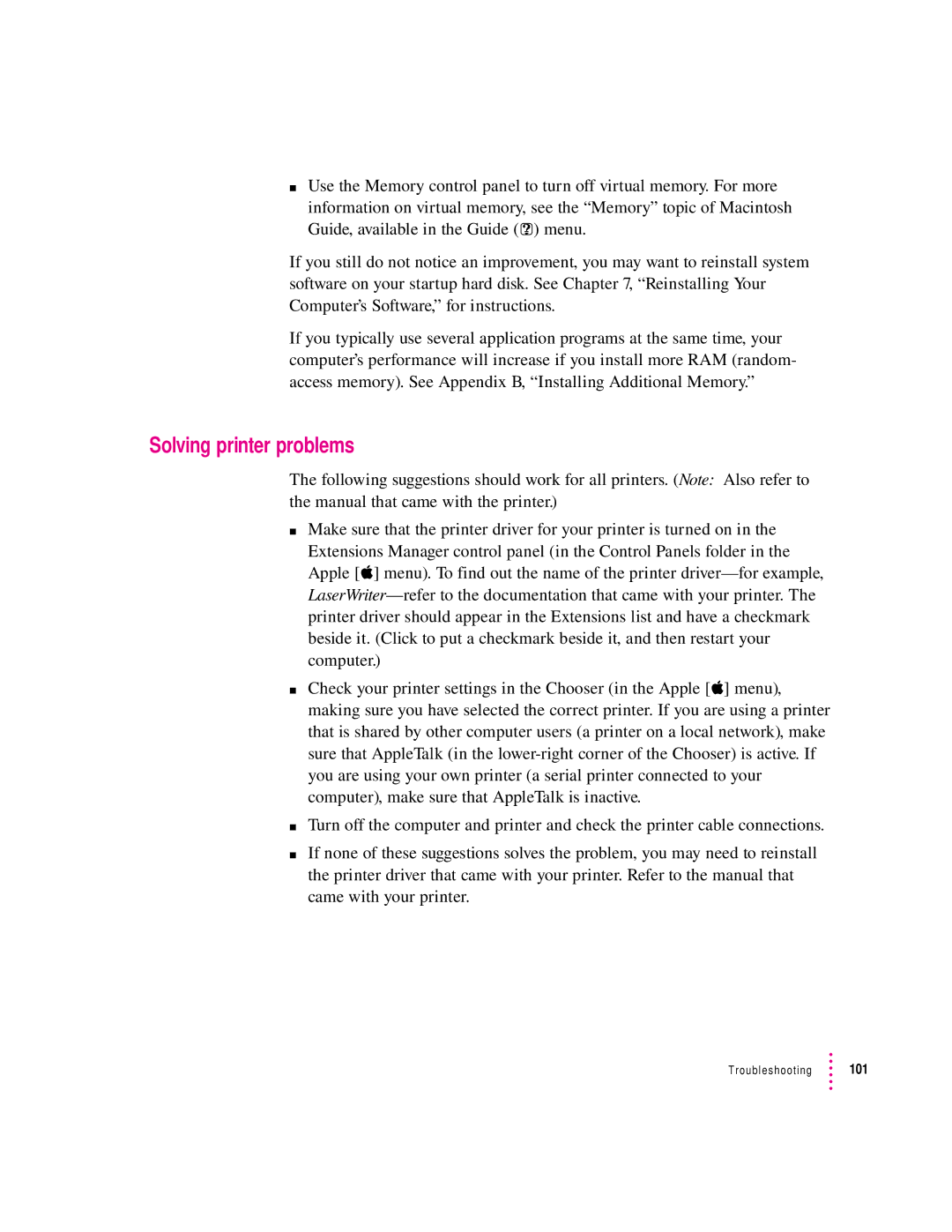mUse the Memory control panel to turn off virtual memory. For more information on virtual memory, see the “Memory” topic of Macintosh Guide, available in the Guide (h) menu.
If you still do not notice an improvement, you may want to reinstall system software on your startup hard disk. See Chapter 7, “Reinstalling Your Computer’s Software,” for instructions.
If you typically use several application programs at the same time, your computer’s performance will increase if you install more RAM (random- access memory). See Appendix B, “Installing Additional Memory.”
Solving printer problems
The following suggestions should work for all printers. (Note: Also refer to the manual that came with the printer.)
mMake sure that the printer driver for your printer is turned on in the Extensions Manager control panel (in the Control Panels folder in the Apple [K] menu). To find out the name of the printer
mCheck your printer settings in the Chooser (in the Apple [K] menu), making sure you have selected the correct printer. If you are using a printer that is shared by other computer users (a printer on a local network), make sure that AppleTalk (in the
mTurn off the computer and printer and check the printer cable connections.
mIf none of these suggestions solves the problem, you may need to reinstall the printer driver that came with your printer. Refer to the manual that came with your printer.