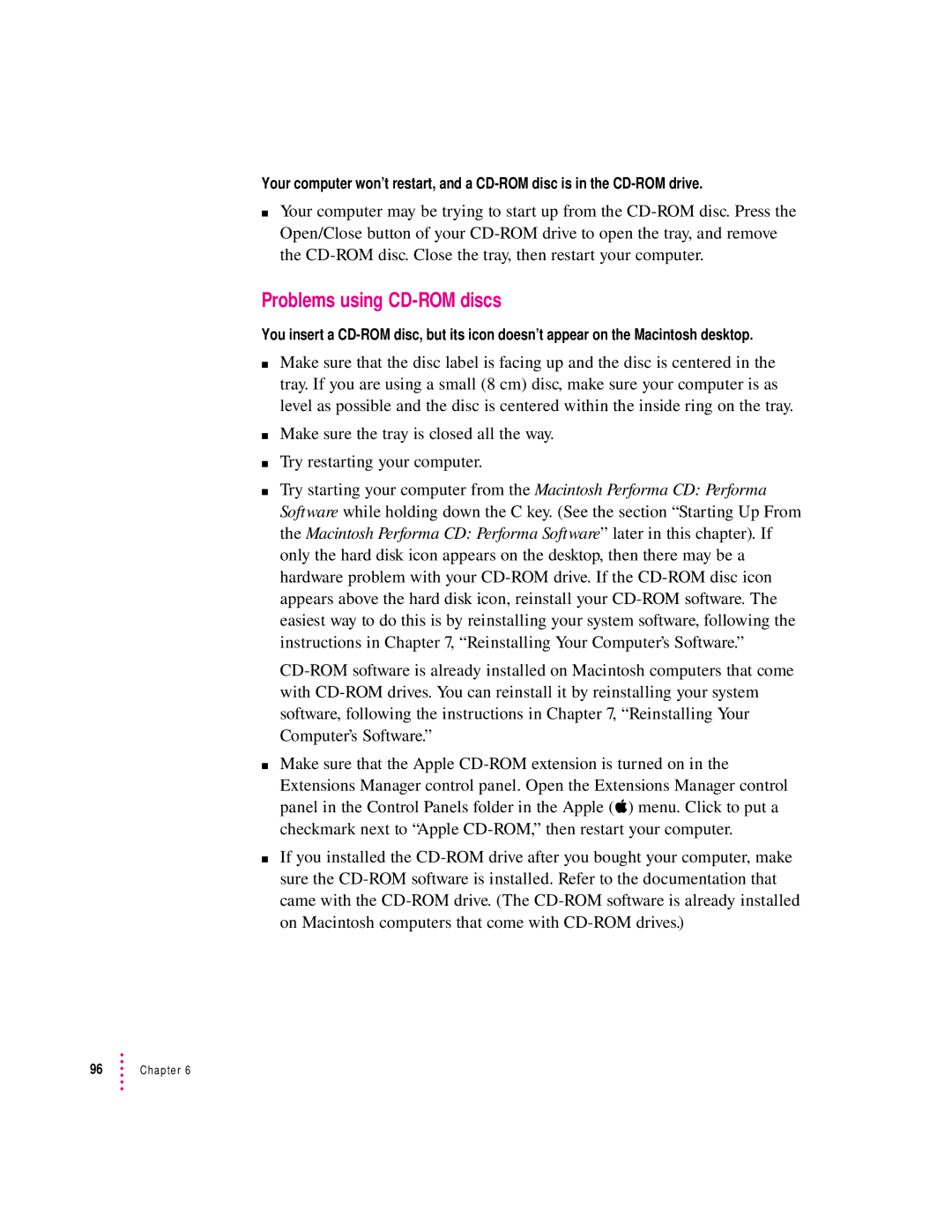Your computer won’t restart, and a CD-ROM disc is in the CD-ROM drive.
mYour computer may be trying to start up from the CD-ROM disc. Press the Open/Close button of your CD-ROM drive to open the tray, and remove the CD-ROM disc. Close the tray, then restart your computer.
Problems using CD-ROM discs
You insert a CD-ROM disc, but its icon doesn’t appear on the Macintosh desktop.
mMake sure that the disc label is facing up and the disc is centered in the tray. If you are using a small (8 cm) disc, make sure your computer is as level as possible and the disc is centered within the inside ring on the tray.
mMake sure the tray is closed all the way.
mTry restarting your computer.
mTry starting your computer from the Macintosh Performa CD: Performa Software while holding down the C key. (See the section “Starting Up From the Macintosh Performa CD: Performa Software” later in this chapter). If only the hard disk icon appears on the desktop, then there may be a hardware problem with your CD-ROM drive. If the CD-ROM disc icon appears above the hard disk icon, reinstall your CD-ROM software. The easiest way to do this is by reinstalling your system software, following the instructions in Chapter 7, “Reinstalling Your Computer’s Software.”
CD-ROM software is already installed on Macintosh computers that come with CD-ROM drives. You can reinstall it by reinstalling your system software, following the instructions in Chapter 7, “Reinstalling Your Computer’s Software.”
mMake sure that the Apple CD-ROM extension is turned on in the Extensions Manager control panel. Open the Extensions Manager control panel in the Control Panels folder in the Apple (K) menu. Click to put a checkmark next to “Apple CD-ROM,” then restart your computer.
mIf you installed the CD-ROM drive after you bought your computer, make sure the CD-ROM software is installed. Refer to the documentation that came with the CD-ROM drive. (The CD-ROM software is already installed on Macintosh computers that come with CD-ROM drives.)