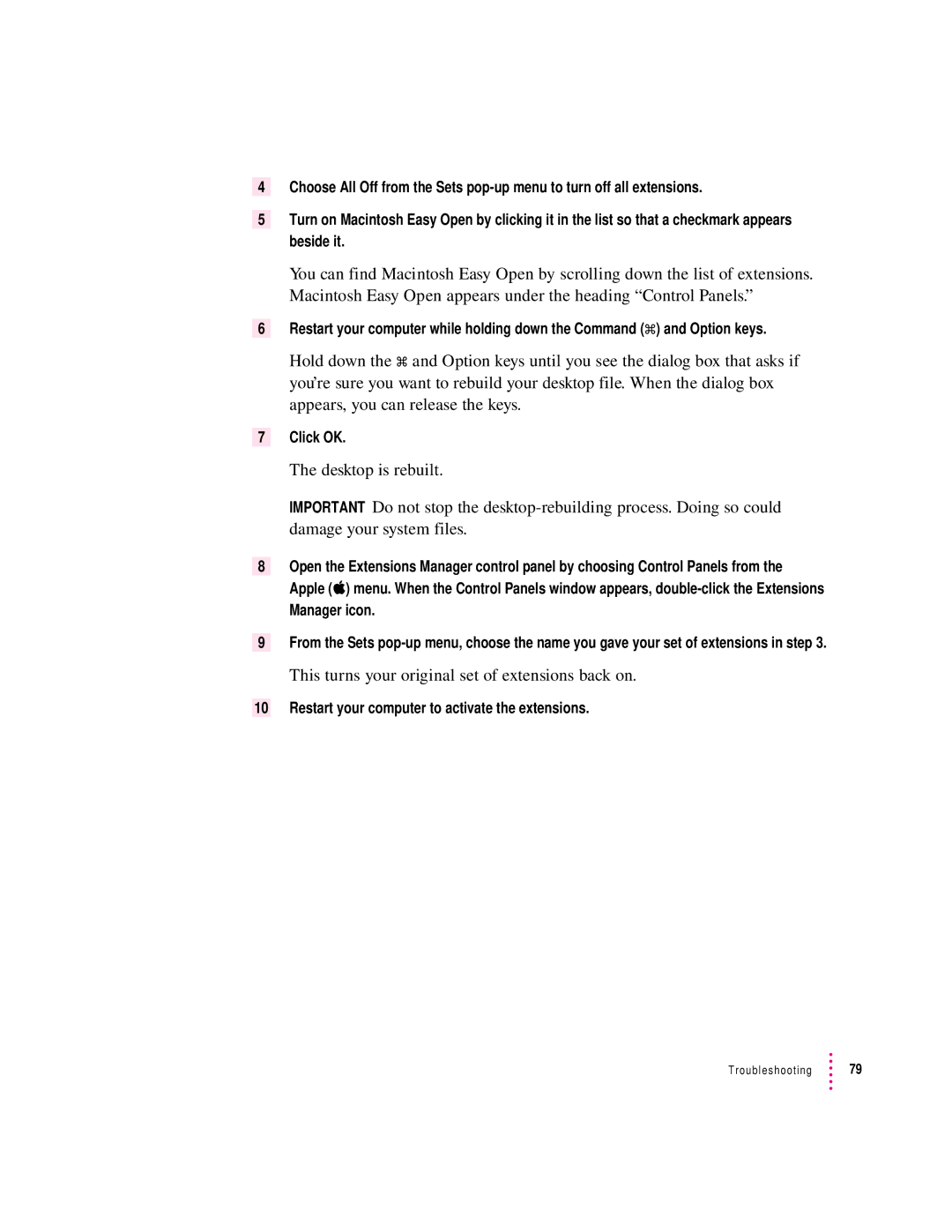4Choose All Off from the Sets
5Turn on Macintosh Easy Open by clicking it in the list so that a checkmark appears beside it.
You can find Macintosh Easy Open by scrolling down the list of extensions. Macintosh Easy Open appears under the heading “Control Panels.”
6Restart your computer while holding down the Command (x) and Option keys.
Hold down the x and Option keys until you see the dialog box that asks if you’re sure you want to rebuild your desktop file. When the dialog box appears, you can release the keys.
7Click OK.
The desktop is rebuilt.
IMPORTANT Do not stop the
8Open the Extensions Manager control panel by choosing Control Panels from the Apple (K) menu. When the Control Panels window appears,
Manager icon.
9From the Sets
This turns your original set of extensions back on.
10 Restart your computer to activate the extensions.
Troubleshooting ![]() 79
79