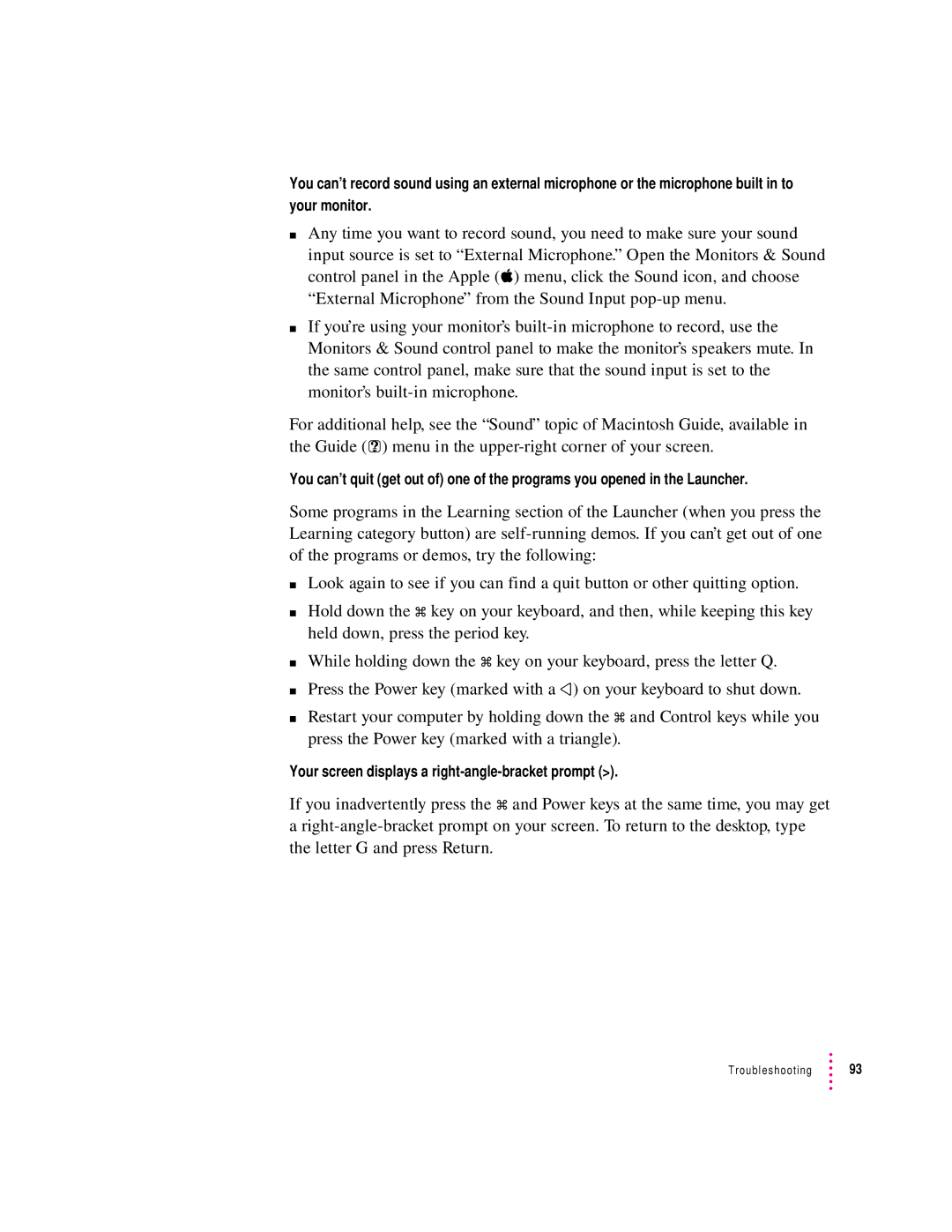You can’t record sound using an external microphone or the microphone built in to your monitor.
mAny time you want to record sound, you need to make sure your sound input source is set to “External Microphone.” Open the Monitors & Sound control panel in the Apple (K) menu, click the Sound icon, and choose “External Microphone” from the Sound Input
mIf you’re using your monitor’s
For additional help, see the “Sound” topic of Macintosh Guide, available in the Guide (h) menu in the
You can’t quit (get out of) one of the programs you opened in the Launcher.
Some programs in the Learning section of the Launcher (when you press the Learning category button) are
mLook again to see if you can find a quit button or other quitting option.
mHold down the x key on your keyboard, and then, while keeping this key held down, press the period key.
mWhile holding down the x key on your keyboard, press the letter Q.
mPress the Power key (marked with a π) on your keyboard to shut down.
mRestart your computer by holding down the x and Control keys while you press the Power key (marked with a triangle).
Your screen displays a right-angle-bracket prompt (>).
If you inadvertently press the x and Power keys at the same time, you may get
a