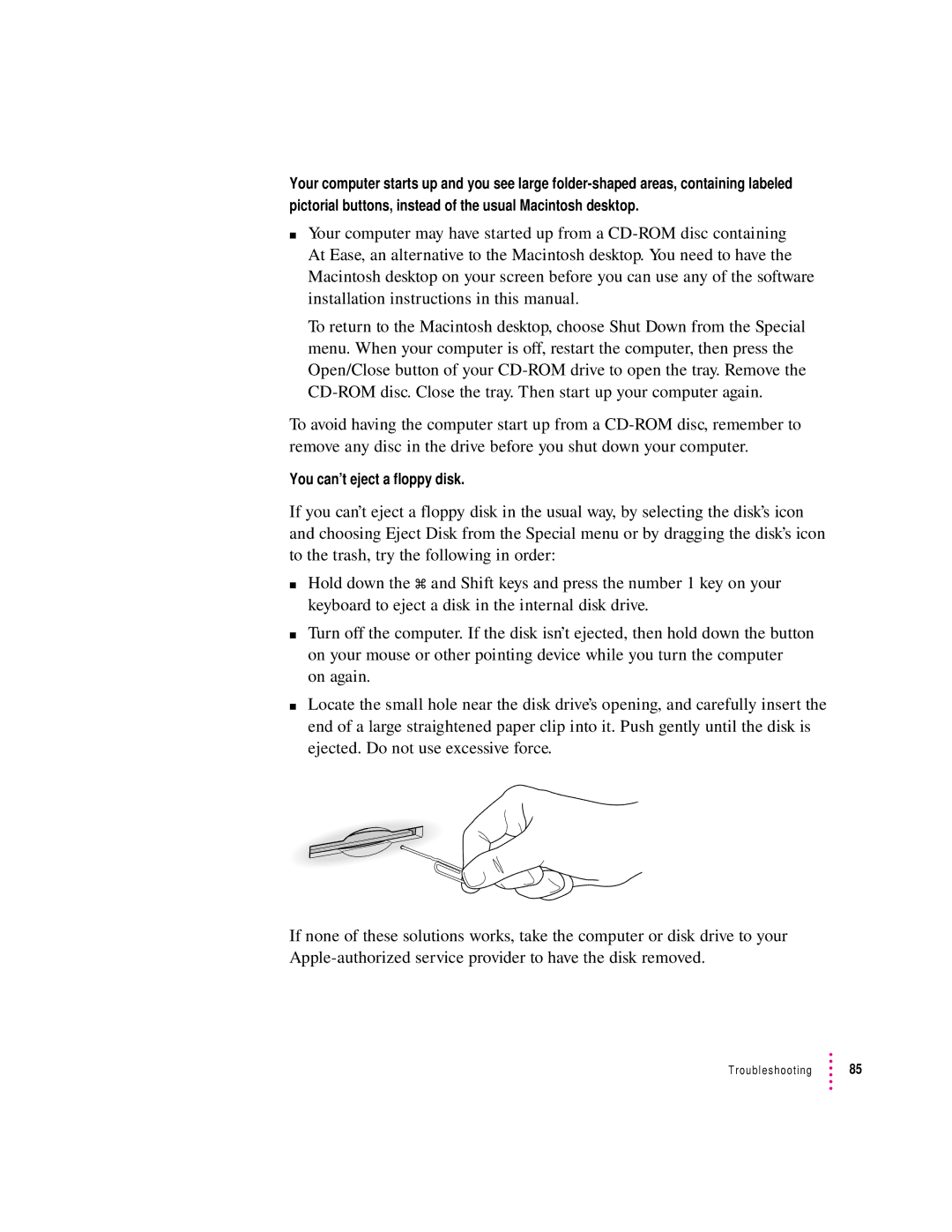Your computer starts up and you see large
mYour computer may have started up from a
To return to the Macintosh desktop, choose Shut Down from the Special menu. When your computer is off, restart the computer, then press the Open/Close button of your
To avoid having the computer start up from a
You can’t eject a floppy disk.
If you can’t eject a floppy disk in the usual way, by selecting the disk’s icon and choosing Eject Disk from the Special menu or by dragging the disk’s icon to the trash, try the following in order:
mHold down the x and Shift keys and press the number 1 key on your keyboard to eject a disk in the internal disk drive.
mTurn off the computer. If the disk isn’t ejected, then hold down the button on your mouse or other pointing device while you turn the computer on again.
mLocate the small hole near the disk drive’s opening, and carefully insert the end of a large straightened paper clip into it. Push gently until the disk is ejected. Do not use excessive force.
If none of these solutions works, take the computer or disk drive to your