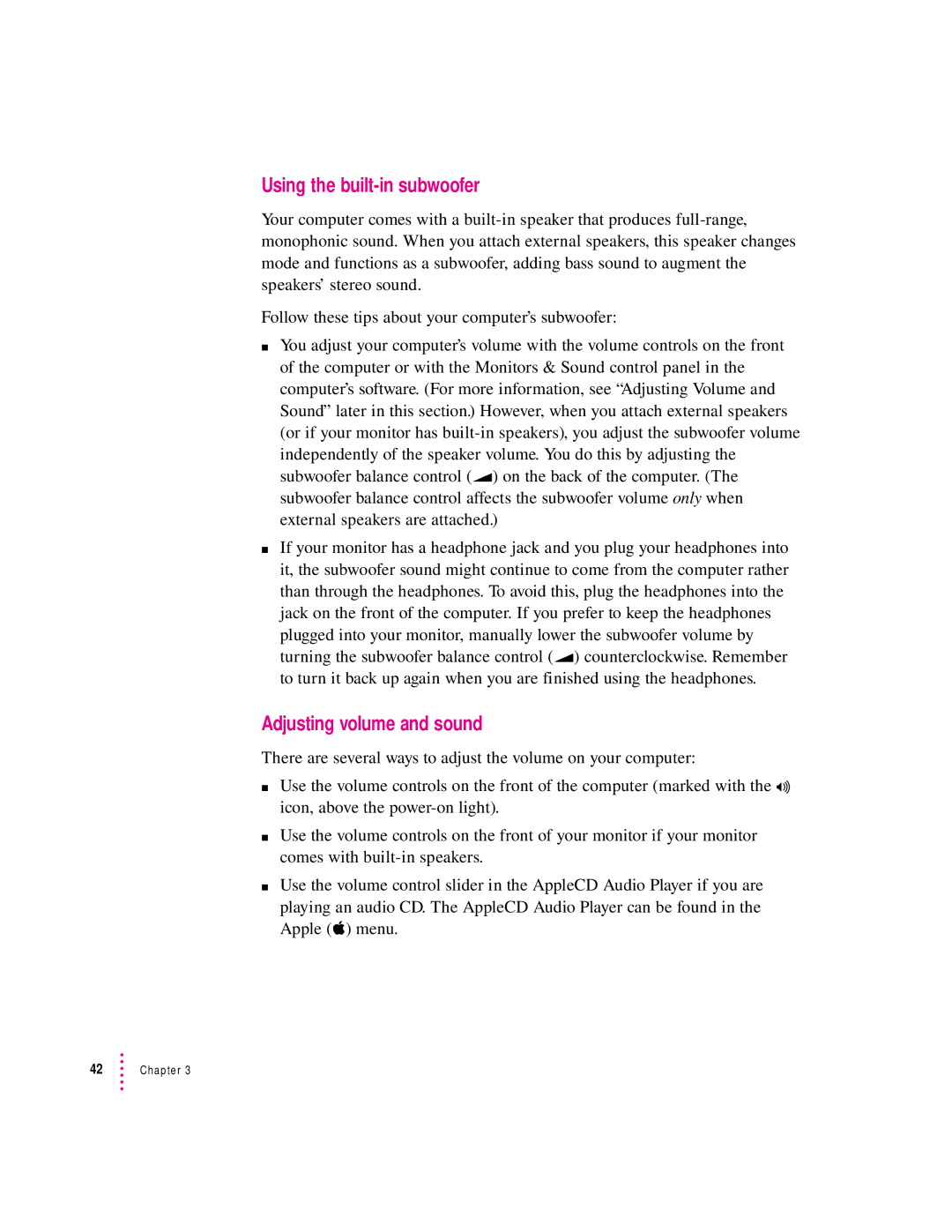Getting Started
Plugging in the computer
Voltages for different locations
Country Voltage
Standby power button Power cord socket Computer power cord
Connecting the monitor power cord
Installing an expansion card
Connecting a monitor
Place the monitor where you’ll be using it
Connect the monitor power cord to the monitor
Plug in the monitor power cord
Connecting the monitor video cable
On some monitors, the cable is already attached
Connecting the mouse and keyboard
Vadb port
Connecting the modem
Phone jack in wall
Turning the computer on for the first time
Connecting other equipment
Press the Power key marked with a triangle on your keyboard
Turn on your monitor
Follow the instructions on your screen
Than are shown This illustration
Problems turning on your computer?
What’s next?
Learning the basics in the Performa tutorials
Slide your mouse along your mouse pad or desk
Chapter
Reviewing the basics
Menus
Menu Icons Window
Icons
Windows
Turning the computer off
Press the Power key marked with a π on the keyboard
Turning the computer on
If you can’t shut down your computer
Where to find answers
Page
Getting Help
Getting answers to your questions
Getting answers with the Topics button
Macintosh Guide window, click the Topics button
List of topics, click Customizing Your Computer
Read and follow the instructions in this window
Getting answers with the Index button
Macintosh Guide window, click the Index button
Read and follow the instructions in the window
Getting answers with the Look For button
Macintosh Guide window, click the Look For button
If you want to close Macintosh Guide, click here
Tips for using Macintosh Guide
Identifying what’s on your computer screen
Learning useful shortcuts
Click one of the category buttons
Chapter
Connecting Equipment Expanding Your Computer
Internal hard disk drive FHeadphone jack Keyboard
Externally powered amplified speakers
Expansion bay CCD-ROM drive Open/Close button
ADB port Keyboard or a trackball Printer port
TV tuner card
ADB port Printer port ≤ Power socket
Optional
Subwoofer balance
Using your computer’s sound features
About your computer’s sound ports and features
Subwoofer balance control
Using the built-in subwoofer
Adjusting volume and sound
Listening with 3D Surround Sound
Connecting audio equipment
Using a monitor with built-in speakers
Turn on the computer and the audio equipment
Connecting the Apple PlainTalk microphone
Turn on the computer
For more information about your computer’s sound, click here
Connecting external stereo speakers
Your finished connections should look something like this
Assemble the speakers and the cable you need
Turn on the computer
Connecting headphones
Scsi port Scsi icon
Before you connect a device
Scsi terminator
Connecting a Scsi device
Turn on all devices in your Scsi chain
Expanding memory
Replacing or adding internal storage devices
Page
Using Programs and Backing Up Disks
Installing application programs
Installing programs from a floppy disk
Installing programs from a CD-ROM disc
Switching programs
Working with several programs at a time
Hiding and showing windows on the desktop
Making backup copies of your documents
Protecting the information on a disk
Increasing memory available to run applications
Restoring the information on your hard disk
Using older Macintosh programs
Special memory requirements
Page
Using the Built-in CD-ROM Drive
Inserting a CD-ROM disc
Ejecting a CD-ROM disc
Open the tray
Using the CD-ROM discs that came with your computer
Types of compact discs you can use
Take the CD-ROM disc out of the tray
Audio CDs
Standard file formats
Other CD-ROM formats
Photo CDs
Playing audio CDs
Working with Photo CDs
Obtaining Photo CDs
Before viewing the contents of a Photo CD
Sharing a CD-ROM disc over a network
Troubleshooting
When you have questions
If you have trouble
Take your time
Start over by restarting your computer
Rebuild your desktop
This saves your current set of extensions
Click OK
Restart your computer to activate the extensions
Solutions to common problems with your computer
Computer is turned on but the screen is dark
Computer’s clock keeps time inaccurately
Troubleshooting
Sad Macintosh icon appears and the computer won’t start up
Hard disk icon does not appear on the desktop
Icons do not appear correctly on your screen
Your Macintosh can’t read a floppy disk
You can’t eject a floppy disk
Chapter
Dialog box with a bomb appears
Pointer 8 doesn’t move when you move the mouse
Typing on the keyboard produces nothing on the screen
Chapter
You experience problems using a document from a DOS computer
You experience problems using an older Macintosh program
You’re listening through headphones, but the sound is odd
Your screen displays a right-angle-bracket prompt
Solutions to CD-ROM problems
Problems using the CD-ROM drive
CD-ROM drive icon does not appear on the screen
If a CD-ROM disc icon appears on your screen
Tray of your CD-ROM drive won’t open
Problems using CD-ROM discs
You can’t open a document on a CD-ROM disc
Problems using ISO 9660 or High Sierra discs
Problems playing audio CDs
Problems using Photo CDs
You are unable to record sound from an audio CD
If your computer’s performance decreases
Solving printer problems
Starting up from the Macintosh Performa CD Performa Software
If you see a blinking question mark on your screen
If you see the Macintosh desktop
Repairing a damaged disk
Try these suggestions first
Checking for damage on your hard disk
This section
How to repair a hard disk or floppy disk
If Disk First Aid cannot correct the problem
Click Repair to begin testing and repairing the disk
Initializing a hard disk
List of drives, click the disk you want to initialize
Page
Reinstalling Your Computer’s Software
When should you reinstall system software?
When to use the Macintosh Performa CD Performa Software
Using the CD-ROM disc as your startup device
If you see a blinking question mark on the screen
Your screen may look slightly different from this one
Reinstalling your system software
Click the Restore System Software icon to open it
117
Reinstalling all your original software
119
If you still have problems
Protecting the information on your hard disk
Creating a startup floppy disk
Page
Connecting Equipment for Special Purposes
Connecting to a network
About Macintosh networking
Connecting to a LocalTalk network
Connecting to an Ethernet network
Viewing TV and video on your computer
Installing Expansion Cards
Card already installed in this slot
Opening the computer
Do not remove this screw
131
Unplug the power cord from your computer
News
Installing a PCI card
Video input card
Remove the port cover and set it aside
Connector
Remove the PCI card from its static-proof bag
Card fence Adapter fence
138 Chapter
139
Installing a communication card
Compatible
Not compatible
Remove the plastic access cover from the vertical plate
Remove the communication card from its static-proof bag
Align the card over the communication slot
Opening in vertical plate
Closing the computer
Press the reset button
Reinsert the two screws
Reconnect the power cord
Plug the power cord into the back of the computer
Appendix a Health, Safety, and Maintenance Tips
Health-related information about computer use
Musculoskeletal discomfort
Eye fatigue
Arranging your office
Shoulders relaxed
Avoiding fatigue
What about electromagnetic emissions?
Safety instructions
Handling your computer equipment
Handling the monitor
Handling the keyboard
Handling floppy disks
Handling CD-ROM discs
To avoid damage to your discs, keep these points in mind
Ejecting a disk
If you can’t eject a floppy disk
Cleaning the computer case
Cleaning your equipment
Power supply
Cleaning the monitor
Cleaning the mouse
Rotate the rollers to clean all around them
Locking and unlocking the mouse
To unlock the mouse, follow these steps
Page
Appendix B Installing Additional Memory
Dram configurations
High Performance Module configurations
Installing the Dimm or High Performance Module
Opening the computer
169
Unplug the power cord from your computer
Lustration
Installing a Dram Dimm
Ejector closes automatically
Push down on the Dimm until it snaps into place
Cache module slot
Closing the computer
Press the reset button
177
Reconnect the power cord
Caps Lock key Clear key Command key
Appendix C Special Keys on Your Keyboard
Special keys on Apple keyboards Arrow keys
Delete key
Power key Return key Shift key Tab key
Control key
Enter key
Typing special characters and symbols
Diacritical mark
Special key combinations
To do this … … press this key combination
Page
Index
Drive Macintosh Performa CD discs
Index
Dram
Copying from Macintosh Performa CD Performa Software 59
Performa Software files to 120 damaged 104-109
Index
Macintosh Performa CD Guided
Index
See PCI
Index
Index
From Macintosh Performa CD Performa Software disc
CD Performa Software
Y, Z
User’sManual
Apple Computer, Inc
Contents
Connecting Equipment and Expanding Your Computer
Getting Help
Troubleshooting
123
149
Appendix B Installing Additional Memory
127
Index 185
FCC statement
Radio and television interference
DOC statement
Vcci statement CD-ROM drive
Welcome to Macintosh
Keyboard Mouse Monitor power cord
Computer power cord Monitor video cable
Monitor Macintosh Performa computer Keyboard cable