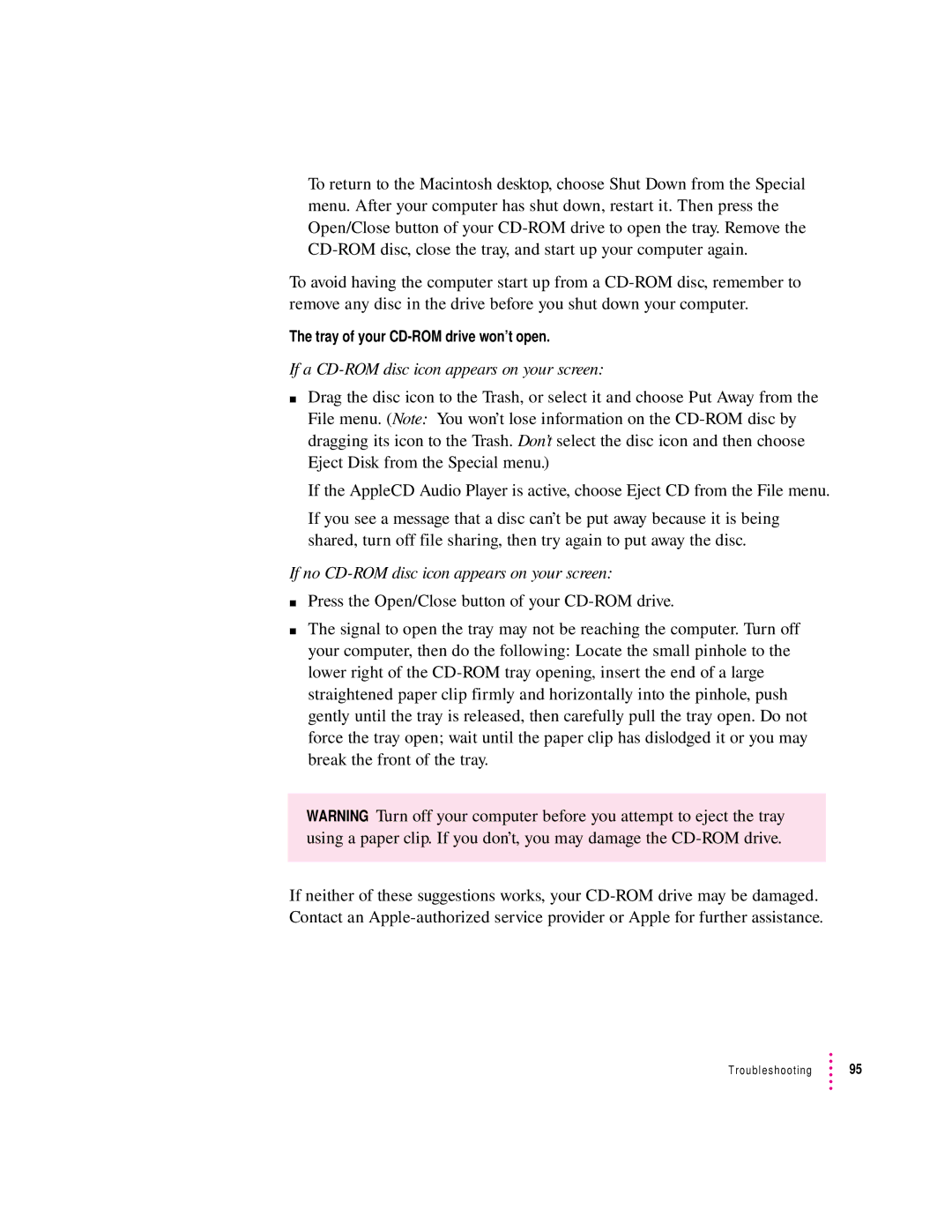To return to the Macintosh desktop, choose Shut Down from the Special menu. After your computer has shut down, restart it. Then press the Open/Close button of your
To avoid having the computer start up from a
The tray of your CD-ROM drive won’t open.
If a CD-ROM disc icon appears on your screen:
mDrag the disc icon to the Trash, or select it and choose Put Away from the File menu. (Note: You won’t lose information on the
If the AppleCD Audio Player is active, choose Eject CD from the File menu.
If you see a message that a disc can’t be put away because it is being shared, turn off file sharing, then try again to put away the disc.
If no CD-ROM disc icon appears on your screen:
mPress the Open/Close button of your
mThe signal to open the tray may not be reaching the computer. Turn off your computer, then do the following: Locate the small pinhole to the lower right of the
WARNING Turn off your computer before you attempt to eject the tray using a paper clip. If you don’t, you may damage the
If neither of these suggestions works, your