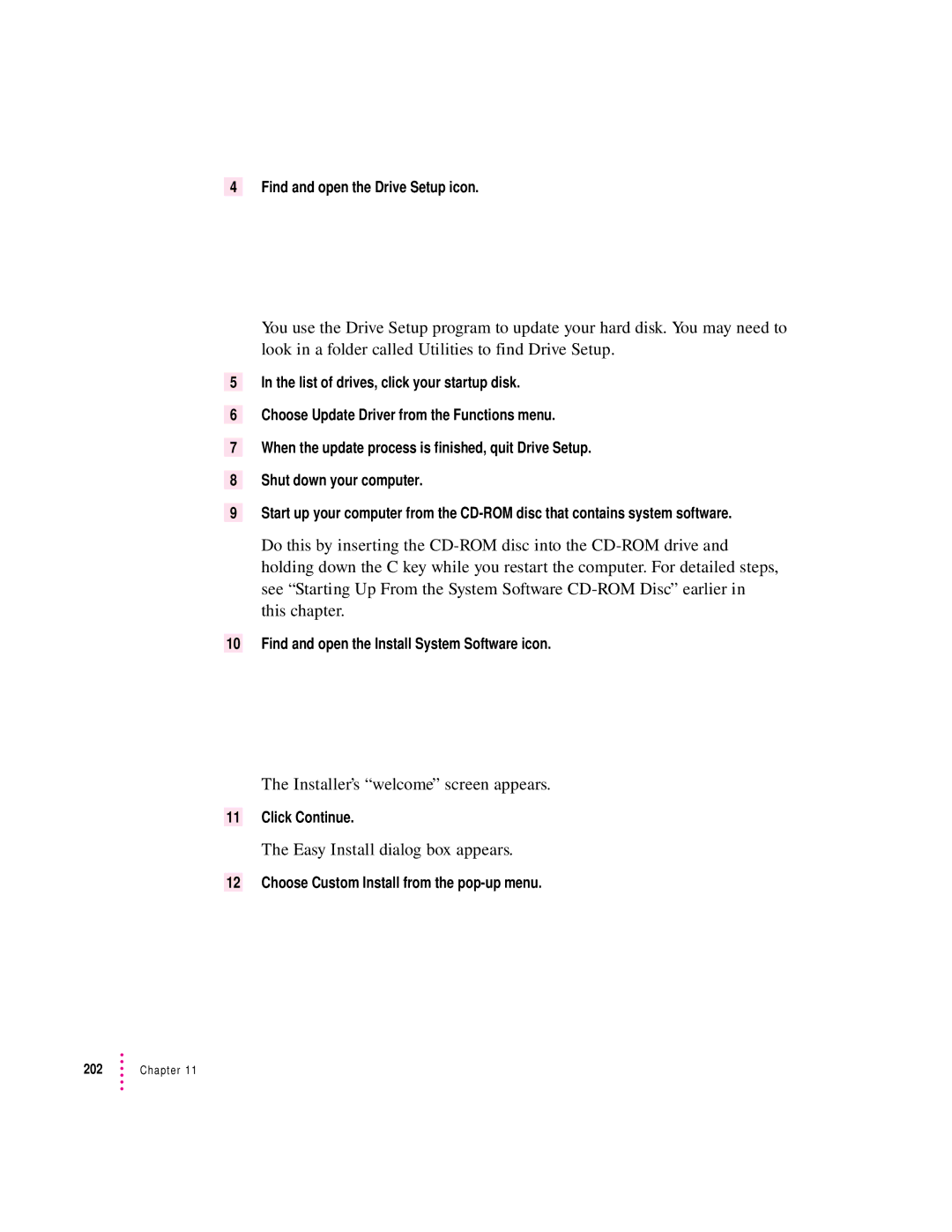4Find and open the Drive Setup icon.
You use the Drive Setup program to update your hard disk. You may need to look in a folder called Utilities to find Drive Setup.
5In the list of drives, click your startup disk.
6Choose Update Driver from the Functions menu.
7When the update process is finished, quit Drive Setup.
8Shut down your computer.
9Start up your computer from the
Do this by inserting the
10Find and open the Install System Software icon.
The Installer’s “welcome” screen appears.
11Click Continue.
The Easy Install dialog box appears.
12Choose Custom Install from the pop-up menu.
202 | Chapter 11 |