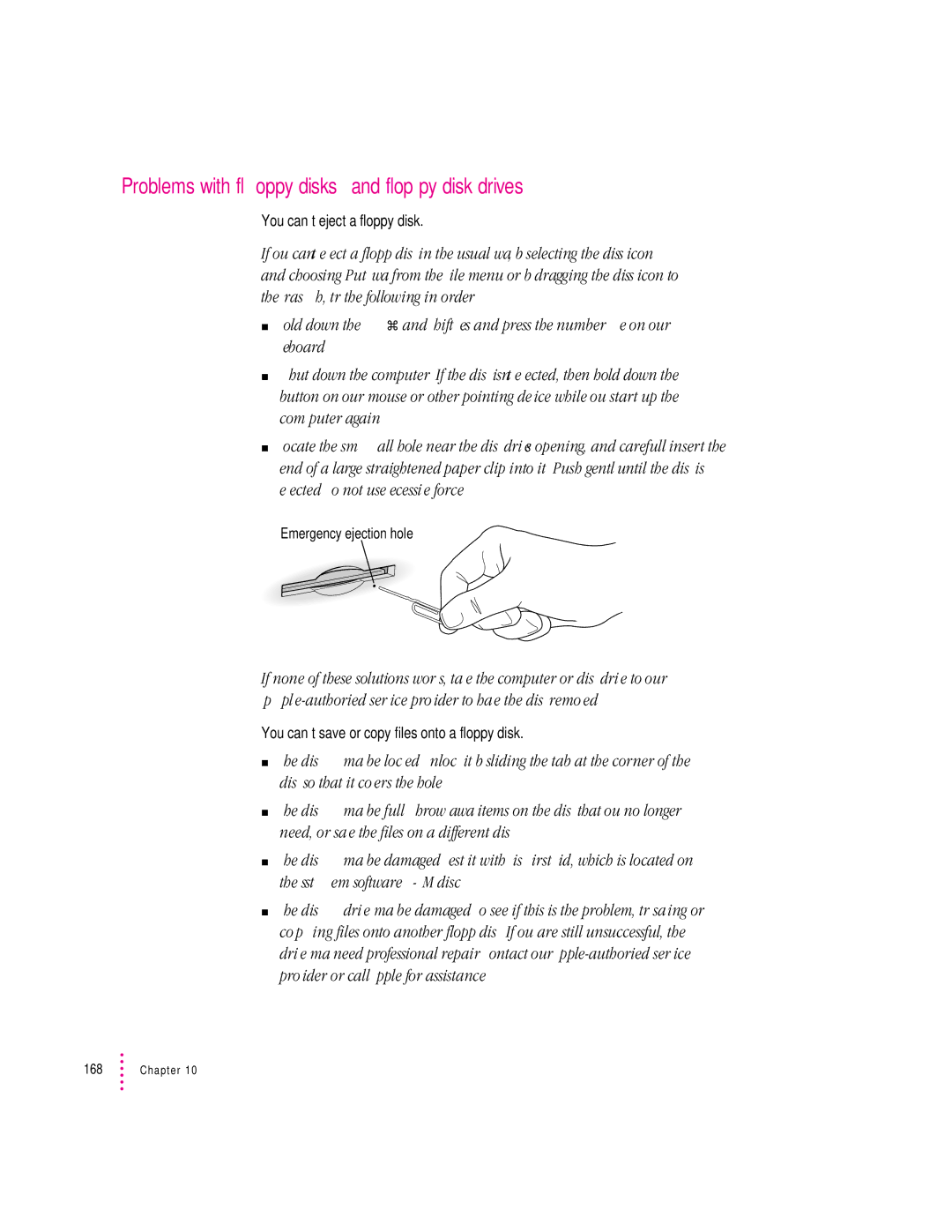Problems with floppy disks and floppy disk drives
You can’t eject a floppy disk.
If you can’t eject a floppy disk in the usual way, by selecting the disk’s icon and choosing Put Away from the File menu or by dragging the disk’s icon to the Trash, try the following in order:
mHold down the x and Shift keys and press the number 1 key on your keyboard.
mShut down the computer. If the disk isn’t ejected, then hold down the button on your mouse or other pointing device while you start up the computer again.
mLocate the small hole near the disk drive’s opening, and carefully insert the end of a large straightened paper clip into it. Push gently until the disk is ejected. Do not use excessive force.
Emergency ejection hole
If none of these solutions works, take the computer or disk drive to your
You can’t save or copy files onto a floppy disk.
mThe disk may be locked. Unlock it by sliding the tab at the corner of the disk so that it covers the hole.
mThe disk may be full. Throw away items on the disk that you no longer need, or save the files on a different disk.
mThe disk may be damaged. Test it with Disk First Aid, which is located on the system software
mThe disk drive may be damaged. To see if this is the problem, try saving or copying files onto another floppy disk. If you are still unsuccessful, the drive may need professional repair. Contact your
168 | Chapter 10 |