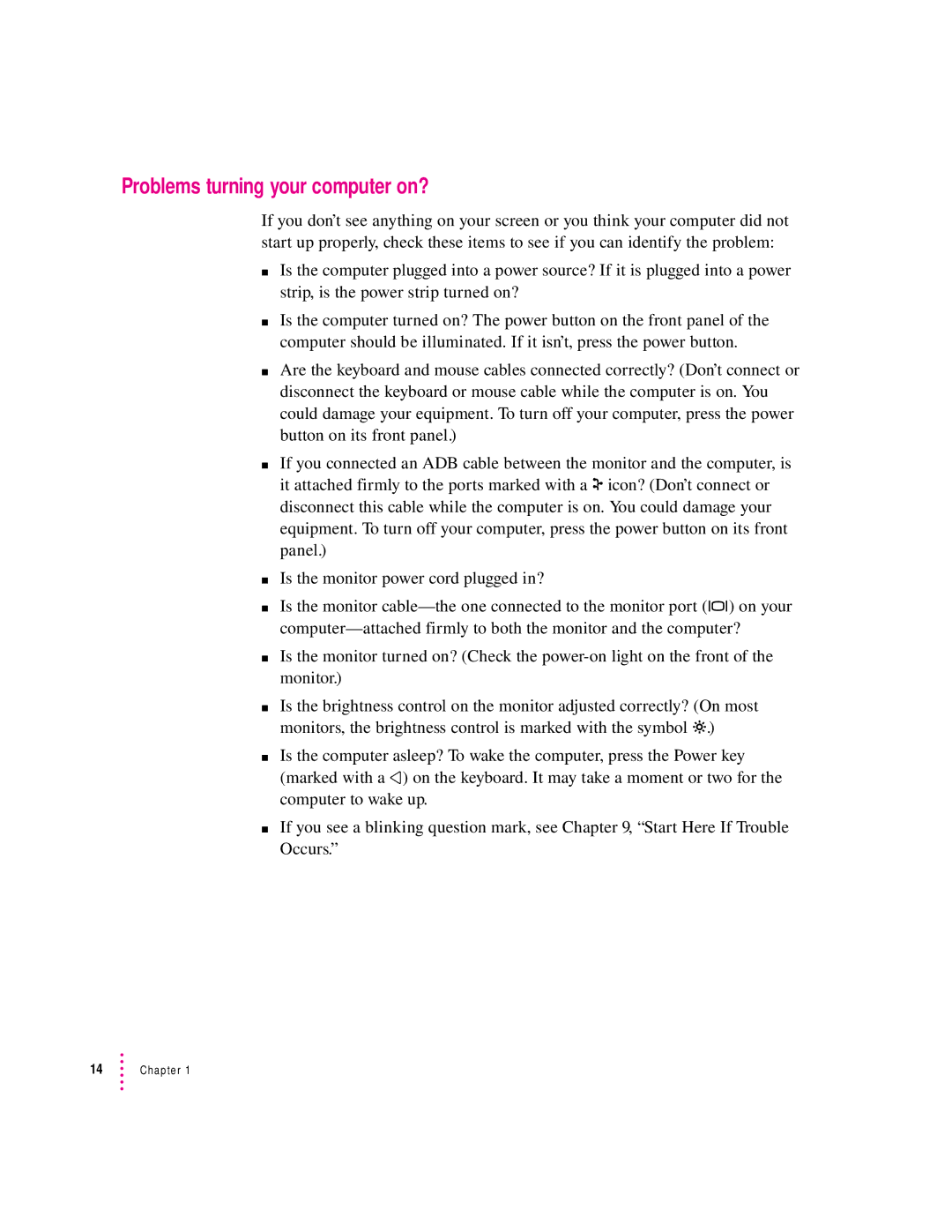Problems turning your computer on?
If you don’t see anything on your screen or you think your computer did not start up properly, check these items to see if you can identify the problem:
mIs the computer plugged into a power source? If it is plugged into a power strip, is the power strip turned on?
mIs the computer turned on? The power button on the front panel of the computer should be illuminated. If it isn’t, press the power button.
mAre the keyboard and mouse cables connected correctly? (Don’t connect or disconnect the keyboard or mouse cable while the computer is on. You could damage your equipment. To turn off your computer, press the power button on its front panel.)
mIf you connected an ADB cable between the monitor and the computer, is it attached firmly to the ports marked with a V icon? (Don’t connect or disconnect this cable while the computer is on. You could damage your equipment. To turn off your computer, press the power button on its front panel.)
mIs the monitor power cord plugged in?
mIs the monitor
mIs the monitor turned on? (Check the
mIs the brightness control on the monitor adjusted correctly? (On most monitors, the brightness control is marked with the symbol ¤.)
mIs the computer asleep? To wake the computer, press the Power key (marked with a π) on the keyboard. It may take a moment or two for the computer to wake up.
mIf you see a blinking question mark, see Chapter 9, “Start Here If Trouble Occurs.”
14Chapter 1