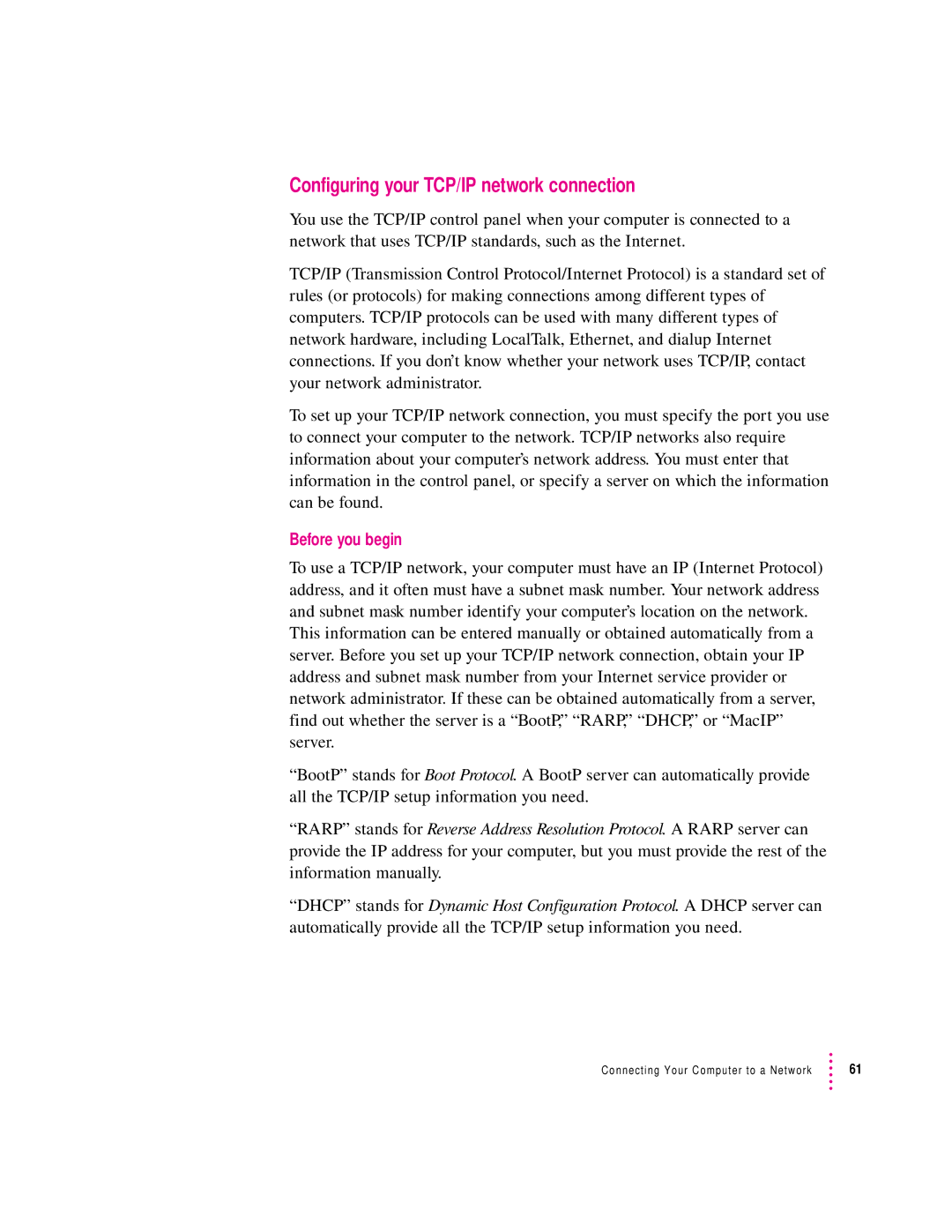Setting Up Your Computer
Sometimes built into the monitor
Positioning and plugging in the computer
Power cord socket Power cord plug
Connecting the monitor power cord
Connecting a monitor
Monitor power socket
Monitor port
Connecting the monitor cable and ADB cable
Bus ADB port
Auxiliary ADB ports VApple Desktop
Auxiliary ADB ports
Connecting a keyboard with a built-in cable
Connecting the mouse and keyboard
ADB icon
Connecting a keyboard with a separate cable
Turning the computer on
Turn on your computer by pressing the Power key
Close box
Setting Up Your Computer
Problems turning your computer on?
What’s next?
Apple Guide
Where to find answers
Title bar Zoom box Huh? button Navigation buttons
Four simple tips for using Macintosh Guide effectively
Learning the Basics
Identifying Objects
Getting Help via the Internet
Getting Answers to Your Questions
Guide Menu
Getting the Latest News
Reviewing the basics
Active or to switch to
Menus
Are also menus Look in the Guide h menu
To close a window
Windows
Click the close box
Window to its original size
Icons
Macintosh Tutorial
Learning to Use Your Computer
Mouse button
Learning the basics
After you take the tutorial
Where to find answers
Four simple tips for using Macintosh Guide effectively
Identifying Objects
Guide Menu
Turning the computer off
Installing and Using Software
Installing application programs
Installing programs over a network
Working with several programs at a time
Opening an application program
Finding out which programs are open
Open programs
Hiding and showing windows on the desktop
Switching programs
Five tips for using application programs effectively
Mac OS operating system software
About the software included with your computer
Optional system software additions
Application programs
Backing up your files
Page
IIpart
Page
Connecting Your Computer to a Telephone Line
Types of equipment
Choosing and connecting a modem
Data-transfer speed
Choosing a modem
Modem cable
Connecting a modem
Connecting to an Isdn line
Bundled software
Setting up an Isdn line
Connecting Your Computer to a Network
Chapter
Apple LocalTalk Locking Connector Kit DIN-8
Connecting to a LocalTalk network
LocalTalk adapter
LocalTalk cable
Printer port LocalTalk adapter LocalTalk cable
Ethernet icon Aaui Ethernet port 10Base-T Ethernet port
Connecting to an Ethernet network
Connecting to a thin coaxial Ethernet network
Connecting to a twisted-pair Ethernet network
Ethernet port Wall plate
10Base-T Meter patch cord
Connecting Your Computer to a Network
Connecting to other types of Ethernet networks
Connecting to multiple networks simultaneously
Configuring your network connection
AppleTalk control panel opens
Configuring your AppleTalk network connection
Getting more information about the AppleTalk control panel
Before you begin
Configuring your TCP/IP network connection
TCP/IP control panel opens
Setting up
Connecting Your Computer to a Network
Getting more information about the TCP/IP control panel
Connection software
Using an Online Service or the Internet
Apple Internet Connection Kit
America Online
What you can do online
Access the World Wide Web
Exchange electronic mail
Join a discussion group
Download files
IIIpart
Page
Connecting Additional Equipment
Optional
Your Computer’s Components and Front Panel Controls
Zip drive
Mm floppy disks
Your Computer’s Ports and Connectors
Connects your Macintosh to a monitor
˜Â Composite video ports OUT
Sound input and output ports
Connecting audio equipment
≈ Sound input port Sound output port
Stereo miniplug
Left and right RCA-type audio ports
RCA-type plug
Connecting most audio equipment
Audio
Apple PlainTalk Microphone
Connecting and positioning a microphone
Turn on the computer
Sound button
Video input and output ports and connectors
Connecting video equipment
Video connector
Connecting video equipment for input to the computer
Video
Connecting a VCR or video camera for input
ÆS-video Audio Input port
Video connection for input from a VCR
Left and right
Video cable Dual RCA-plug cable
Video connection for input from a camera
Composite video connection for input from a VCR
Audio input ports left and right ÆS-video Input port
Composite video connection for input from a camera
Connecting video equipment for output from the computer
˜ Composite Video Input port Audio Input ports
Follow the directions that came with the VCR
Composite video connection for output from the computer
Video connection for output from the computer
Television used as a monitor with an S-video connection
Using a television as a monitor
Output port Output ports
Audio output
Using a television and a monitor together
Scsi icon Scsi port
Connecting external Scsi devices
Make sure each device has a unique ID number
Before you connect a Scsi device
Scsi system cable
Make sure you use the right type and length of cable
Scsi peripheral interface cable
External Scsi terminator
Terminate the Scsi chain properly
Connecting a Scsi device
Connecting a printer
Connecting a second monitor
ADB port icon
Connecting an ADB input device
Security lock port
Securing your computer
Page
Additional Memory
About PCI expansion cards
Expansion card power requirements
Vram Dimm slots Dram Dimm slots
About memory
Dram configurations
Cache configurations
Vram configurations
Opening the computer
Installing a PCI expansion card or memory
Button
Press the button and lift
Plug the power cord into the power socket Back of computer
Power supply case
Remove the power cord from the back of the computer
Port Access Cover PCI slots Front of computer
Installing a PCI expansion card
Unscrew
Connector
Align the connector end of the card with the expansion slot
116 Chapter
Reinsert the screw that you removed earlier, and tighten it
Installing an unusually long PCI card
If you ne ed to
Completely remove Speaker housing/card guide
Slide the speaker housing/card guide assembly straight down
After you’ve reinst alled Speaker housing/card
122 Chapter
123
Installing memory DRAM, VRAM, or cache
Work surface
Connectors
Ribs inside slot
Connectors Notches
Ejectors will automatically close
Have one or two ejectors They should be pushed
Ejector Your slot may
Ribs inside slot Vram slot
Cache module slot
129
Bottom chassis
Replace the chassis by swinging it back into place
Raised catch
Lock the chassis by rotating the locking levers
Closing the computer
Lift up the computer so that it sits upright
Page
Part
Page
Start Here If Trouble Occurs
Gather as much information as you can
Restart your computer
Check onscreen help, if you can
Check the next chapter, Solutions to Common Problems
Use Apple System Profiler
Opening Apple System Profiler
141
Getting help
Page
Solutions to Common Problems
Problems turning on or starting up your computer
145
146 Chapter
147
Sad Macintosh icon appears and the computer won’t start up
149
Hard disk icon does not appear on the desktop
Every time the computer starts up, it rebuilds the desktop
Problems with application programs, documents, and memory
153
Computer freezes
155
Program won’t open
157
File can’t be thrown away
You experience problems using an older Macintosh program
Problems using the CD-ROM drive
Problems with CD-ROM drives and discs
Emergency ejection hole
If a CD-ROM disc icon appears on your screen
Your CD-ROM disc is vibrating in the CD-ROM drive
Problems using CD-ROM discs
You can’t open a document on a CD-ROM disc
Problems using ISO 9660 or High Sierra discs
Problems playing audio CDs
Problems using Photo CDs
Problems with floppy disks and floppy disk drives
169
170 Chapter
Problems with your computer’s speed
Problems with hard disks
Your computer isn’t performing as fast as you’d like
Other problems with your computer
Typing on the keyboard produces nothing on the screen
175
Your screen displays a right-angle bracket prompt
Some icons look different from usual
Problems with your printer
Problems with networks and file sharing
Message says that file sharing can’t be turned on
Message says that an item can’t be shared
You can’t open a shared disk or folder
Checking your system extensions
Diagnostic Techniques
Go to the next section if you are still having problems
Try these suggestions first
Testing and repairing your hard disk
Testing for damage on your hard disk
Repairing a damaged disk
If Disk First Aid cannot correct the problem
Initializing a hard disk
Starting up from the system software CD-ROM disc
If you see the Macintosh desktop
If you see a blinking question mark on your screen
When should you install system software?
Installing system software
Performing a normal or easy installation of system software
Installer’s welcome screen appears
Easy Install dialog box appears
If the installation was not successful
Performing a clean installation of system software
197
Following dialog box appears
It takes a few minutes to complete the installation
Replacing your special software
Performing a custom installation
Choose Custom Install from the pop-up menu
Restart your Macintosh
This saves your current set of extensions
Rebuilding your desktop
This turns your original set of extensions back on
Page
Vpart
Page
Health-related information about computer use
Appendix a Health, Safety, and Maintenance Tips
Musculoskeletal discomfort
Arranging your office
Eye fatigue
Shoulders relaxed
What about electromagnetic emissions?
Avoiding fatigue
Safety instructions
Handling your computer equipment
Handling the keyboard
Handling the monitor
Handling floppy disks
Do not expose discs
Handling CD-ROM discs
To direct sunlight Discs Do not spill liquids
On discs Do not scratch Do not get Discs
If you can’t eject a floppy disk
Ejecting a floppy disk
Power supply
Cleaning your equipment
Cleaning the computer case
Cleaning the monitor
Cleaning the mouse
Rotate the rollers to clean all around them
Recessed area on ring Recessed area surrounding ring
Locking and unlocking the mouse
To unlock the mouse, follow these steps
Special keys on Apple keyboards Arrow keys
Appendix B Special Keys on Your Keyboard
Function keys
Function of this key depends on the program you’re using
Window
Typing special characters and symbols
Diacritical mark Key combination
Start the computer from a CD-ROM disc Key
Special key combinations
Option-Shift-Delete
Page
Appendix C Using the Internal Zip Drive
Inserting a Zip disk
Ejecting a Zip disk
Problems ejecting a Zip disk?
Using the Tools application
Do not touch Keep disks away
Handling Zip disks
Page
237
Index
Can’t Find It?
Index
Can’t Find It?
Index
See Dram
Index
Can’t Find It?
Isdn
Can’t Find It?
Index
Can’t Find It?
Index
Can’t Find It?
Index
Can’t Find It?
Index
VCR
User’s Manual
Apple Computer, Inc
Contents
Using an Online Service or the Internet
Installing and Using Software
Learning to Use Your Computer
137
Connecting Additional Equipment
Diagnostic Techniques
Solutions to Common Problems
143
183
209
Appendix a
225
231
Communications regulation information
Industry Canada statement
Where to find answers
Why Is This Book So Thin?
PartI