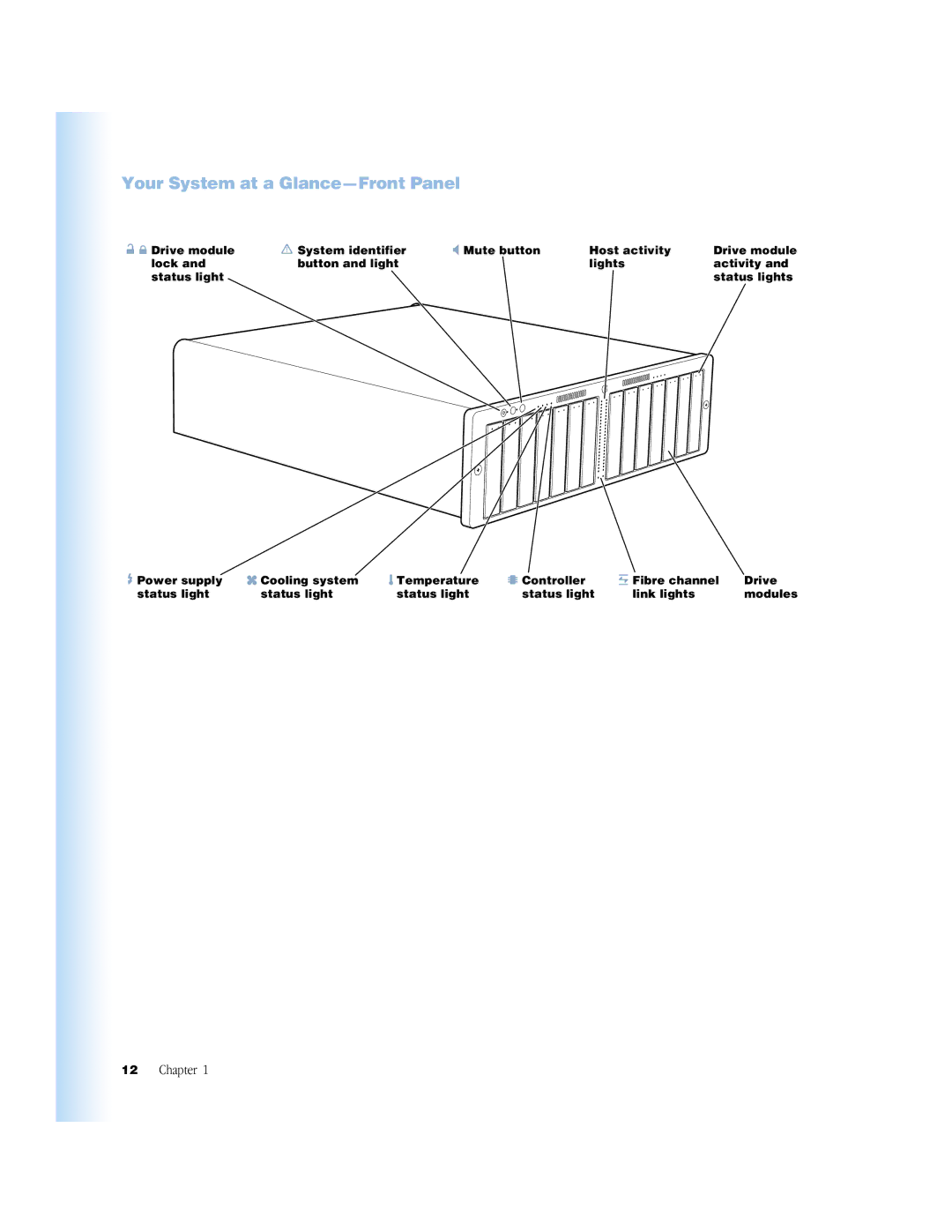Your System at a Glance—Front Panel
Drive module | System identifier | Mute button | Host activity | Drive module |
lock and | button and light |
| lights | activity and |
status light |
|
|
| status lights |
Power supply | Cooling system | Temperature | Controller | Fibre channel | Drive |
status light | status light | status light | status light | link lights | modules |
12 Chapter 1