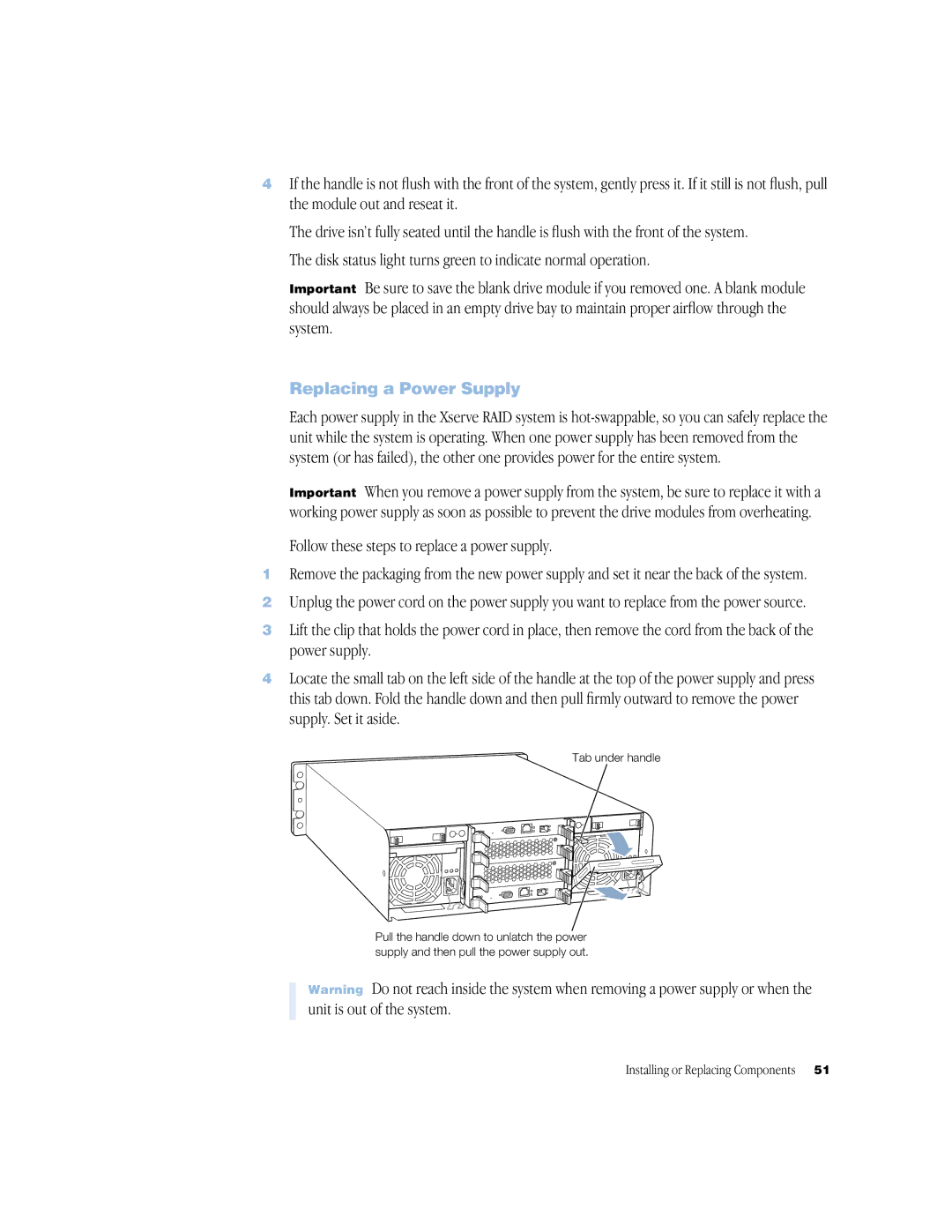4If the handle is not flush with the front of the system, gently press it. If it still is not flush, pull the module out and reseat it.
The drive isn’t fully seated until the handle is flush with the front of the system. The disk status light turns green to indicate normal operation.
Important Be sure to save the blank drive module if you removed one. A blank module should always be placed in an empty drive bay to maintain proper airflow through the system.
Replacing a Power Supply
Each power supply in the Xserve RAID system is
Important When you remove a power supply from the system, be sure to replace it with a working power supply as soon as possible to prevent the drive modules from overheating.
Follow these steps to replace a power supply.
1Remove the packaging from the new power supply and set it near the back of the system.
2Unplug the power cord on the power supply you want to replace from the power source.
3Lift the clip that holds the power cord in place, then remove the cord from the back of the power supply.
4Locate the small tab on the left side of the handle at the top of the power supply and press this tab down. Fold the handle down and then pull firmly outward to remove the power supply. Set it aside.
Tab under handle
Pull the handle down to unlatch the power supply and then pull the power supply out.
Warning Do not reach inside the system when removing a power supply or when the unit is out of the system.
Installing or Replacing Components | 51 |